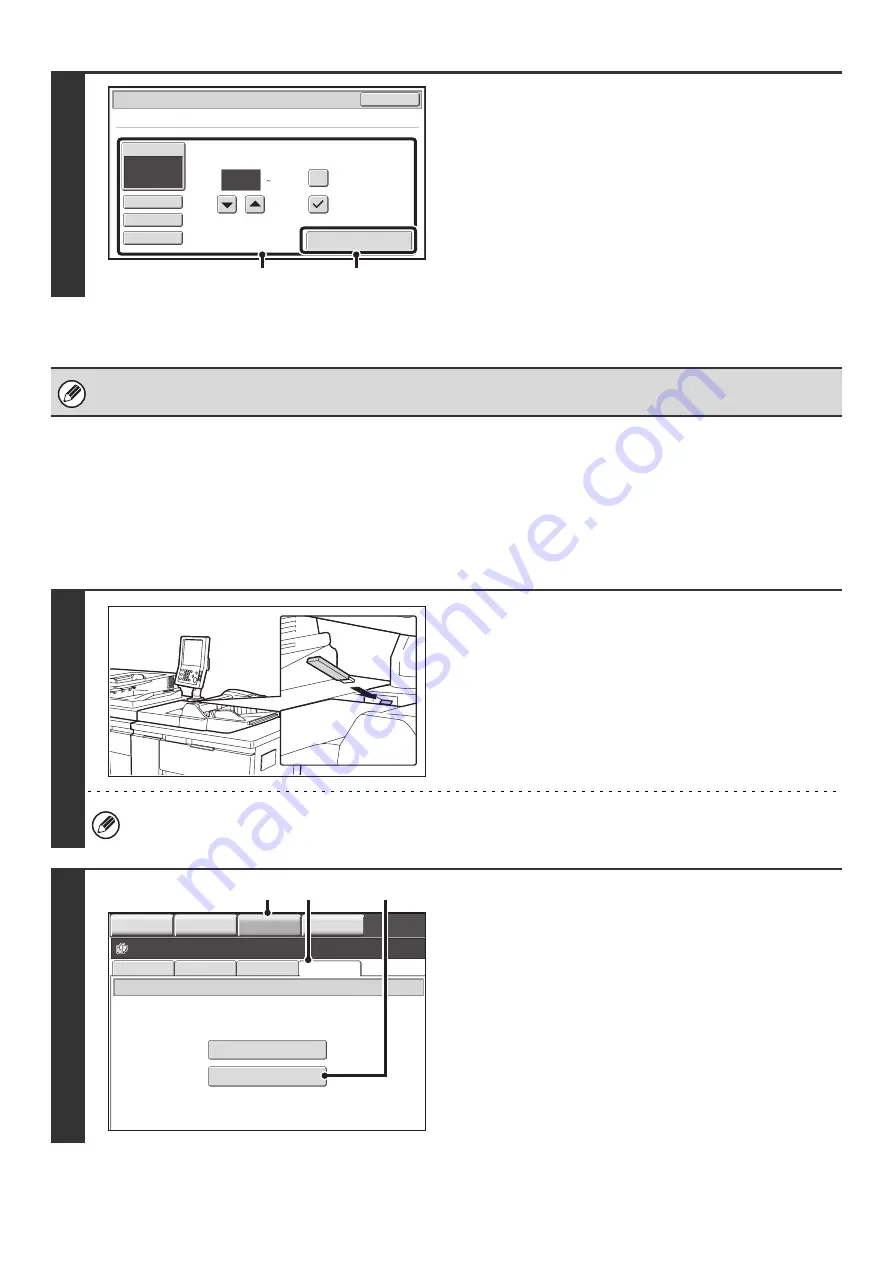
63
DIRECTLY PRINTING A FILE IN USB MEMORY
A file in a USB memory device connected to the machine can be printed from the operation panel of the machine without
using the printer driver. When the printer driver of the machine is not installed on your computer, you can copy a file into
a commercially available USB memory device and connect the device to the machine to print the file directly.
4
Print the selected file.
(1) Select print conditions.
• For details on the settings, see "
" (page 65).
• If you selected a file (PCL or PS) in step 3 that includes
print settings, the settings will be applied.
(2) Touch the [Print] key.
Printing begins. When the message "Job stored. ..."
appears in the touch panel, touch the [OK] key.
When you select a PDF file that has a password, you must enter the password in the job status screen to begin printing.
☞
PRINTING AN ENCRYPTED PDF FILE
(page 68)
1
Connect the USB memory device to the
machine.
Consult your dealer for USB memory devices that can be used.
2
Access the USB memory device.
(1) Touch the [DOCUMENT FILING] key.
(2) Touch the [Ex Data Access] tab.
(3) Touch the [USB Memory] key.
1
Output
2-
Si
d
e
d
Quic
k
File
Paper Select
Auto
Cancel
Tan
d
em Print
Fit To Page
File
-01.
ti
ff
Number o
f
Prints
(
1
9999)
(1)
(2)
FTP
USB Memory
External Data Access
File Retrieve
Scan to HDD
HDD Status
Ex Data Access
IMAGE SEND
DOCUMENT
FILING
MANUAL
FINISHING
COPY
(1)
(2)
(3)
Summary of Contents for MX-1100
Page 1: ...User s Guide MX M850 MX M950 MX M1100 MODEL ...
Page 97: ...Copier Guide MX M850 MX M950 MX M1100 MODEL ...
Page 238: ...Printer Guide MX M850 MX M950 MX M1100 MODEL ...
Page 321: ...Image Send Guide MX M850 MX M950 MX M1100 MODEL ...
Page 515: ...Document Filing Guide MX M850 MX M950 MX M1100 MODEL ...
Page 571: ...Administrator s Guide MX M850 MX M950 MX M1100 MODEL ...






























