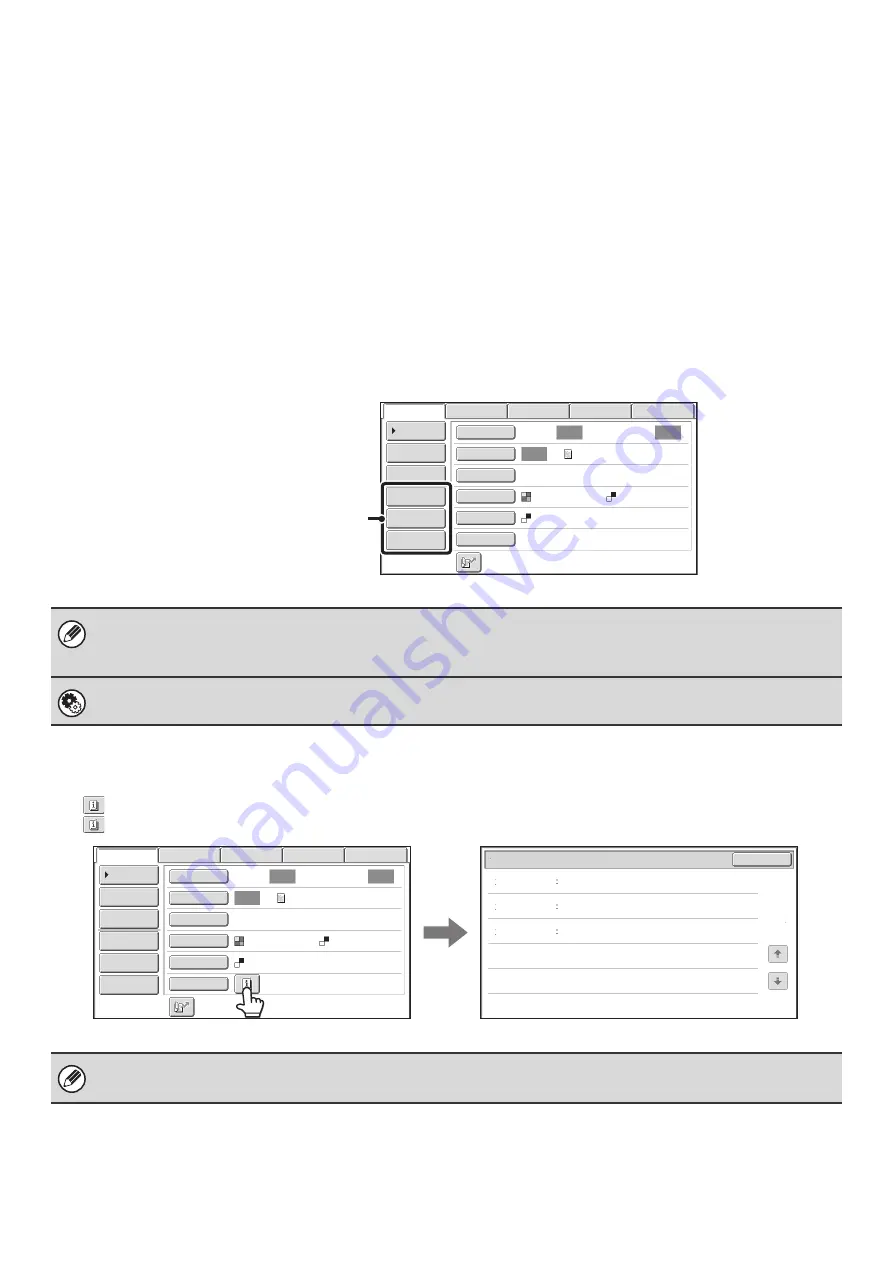
18
Customizing displayed keys
Special mode keys and other keys can be displayed in the base screen. Set these keys to functions that you frequently
use to access the functions with a single touch. The customized keys are configured using "Customize Key Setting" in
the Web pages. The following keys appear by factory default:
• [Address Review] key
Touch this key to display a list of the destinations that have been selected in the address book. This is the same key
as the [Address Review] key in the address book screen.
• [File] key, [Quick File] key
Touch either of these keys to use the File function or Quick File function of document filing mode. For more
information on the document filing function, see the Document Filing Guide.
In USB memory mode...
Customized keys do not initially appear, however, up to three keys can be added.
Example: When "Dual Page Scan", "Job Build", and "Mixed Size Original" are assigned to the customized keys
Checking what special modes are selected
The
key appears in the base screen when a special mode or 2-sided scanning is selected.
The
key can be touched to display the selected special modes. To close the screen, touch the [OK] key.
• Displaying a program key in the base screen will enable you to retrieve the program by simply touching the key.
☞
STORING FAX OPERATIONS (Program)
(page 90)
• The functions that can be selected for the customized keys vary depending on the mode.
System Settings (Administrator): Customize Key Setting
Registration is performed in [System Settings] - [Operation Settings] - "Customize Key Setting" in the Web page menu.
The special mode settings cannot be changed from the review screen. To change a setting, touch the [OK] key to close the
review screen and then touch the [Special Modes] key and select the setting that you wish to change.
Auto
Auto
Auto
Job
Build
Mixed
Si
z
e
Org
Dual
Page
Scan
Send
Settings
Address
Entry
Address
Book
Data
Entry
Fax
Internet
Fax
Special
Modes
Color
Mode
File
Format
Resolution
Exposure
Original
Scan:
Scan
Send:
Text
200X200dpi
Mono2
USB
Mem.
Scan
These three keys can be changed
as desired.
Timer
Erase
Mixed
Si
z
e
Original
On
Day
o
f
the
Week:Monday
Time:21:
3
0
Edge:1
/
2inch
Center:1
/
2inch
Function
Review
OK
1
1
Auto
Auto
Auto
File
Quick
File
Address
Review
Send
Settings
Address
Entry
Address
Book
Data
Entry
Fax
Internet
Fax
Special
Modes
Color
Mode
File
Format
Resolution
Exposure
Original
Scan:
Scan
Send:
Text
200X200dpi
Mono2
USB
Mem.
Scan
Summary of Contents for MX-1100
Page 1: ...User s Guide MX M850 MX M950 MX M1100 MODEL ...
Page 97: ...Copier Guide MX M850 MX M950 MX M1100 MODEL ...
Page 238: ...Printer Guide MX M850 MX M950 MX M1100 MODEL ...
Page 321: ...Image Send Guide MX M850 MX M950 MX M1100 MODEL ...
Page 515: ...Document Filing Guide MX M850 MX M950 MX M1100 MODEL ...
Page 571: ...Administrator s Guide MX M850 MX M950 MX M1100 MODEL ...






























