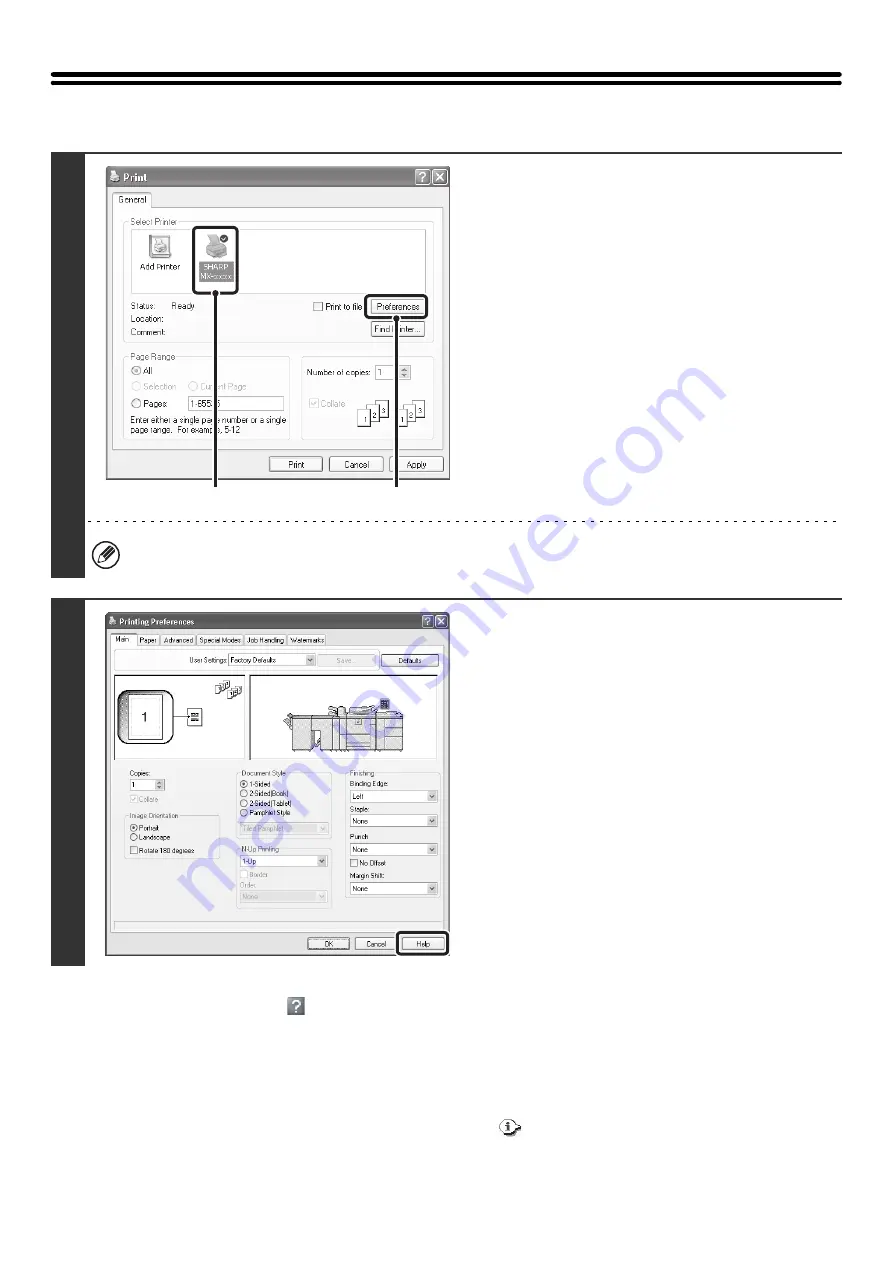
12
VIEWING PRINTER DRIVER HELP
When selecting settings in the printer driver, you can display Help to view explanations of the settings.
Pop-up help
To view Help for a setting, click the
button in the upper right-hand corner of the printer driver properties window and
then click the setting.
You can also view the same Help by right-clicking the setting and clicking the [Help] box that appears.
* In Windows Vista, pop-up Help will not appear. Help can be displayed for a setting by moving the cursor to the setting
and clicking the [F1] key.
Information icon
Some restrictions exist on the combinations of settings that can be selected in the printer driver properties window.
When a restriction exists on a selected setting, an information icon (
) will appear next to the setting. Click the icon to
view an explanation of the restriction.
1
Open the printer driver properties
window from the print window of the
software application.
(1) Select the printer driver of the machine.
(2) Click the [Preferences] button.
The button that is used to open the printer driver properties window (usually [Properties] or [Printing Preferences])
may vary depending on the software application.
2
Click the [Help] button.
The Help window will open to let you view explanations of
the settings on the tab.
To view Help for settings in a dialog box, click the
underlined text at the top of the Help window.
(1)
(2)
Summary of Contents for MX-1100
Page 1: ...User s Guide MX M850 MX M950 MX M1100 MODEL ...
Page 97: ...Copier Guide MX M850 MX M950 MX M1100 MODEL ...
Page 238: ...Printer Guide MX M850 MX M950 MX M1100 MODEL ...
Page 321: ...Image Send Guide MX M850 MX M950 MX M1100 MODEL ...
Page 515: ...Document Filing Guide MX M850 MX M950 MX M1100 MODEL ...
Page 571: ...Administrator s Guide MX M850 MX M950 MX M1100 MODEL ...






























