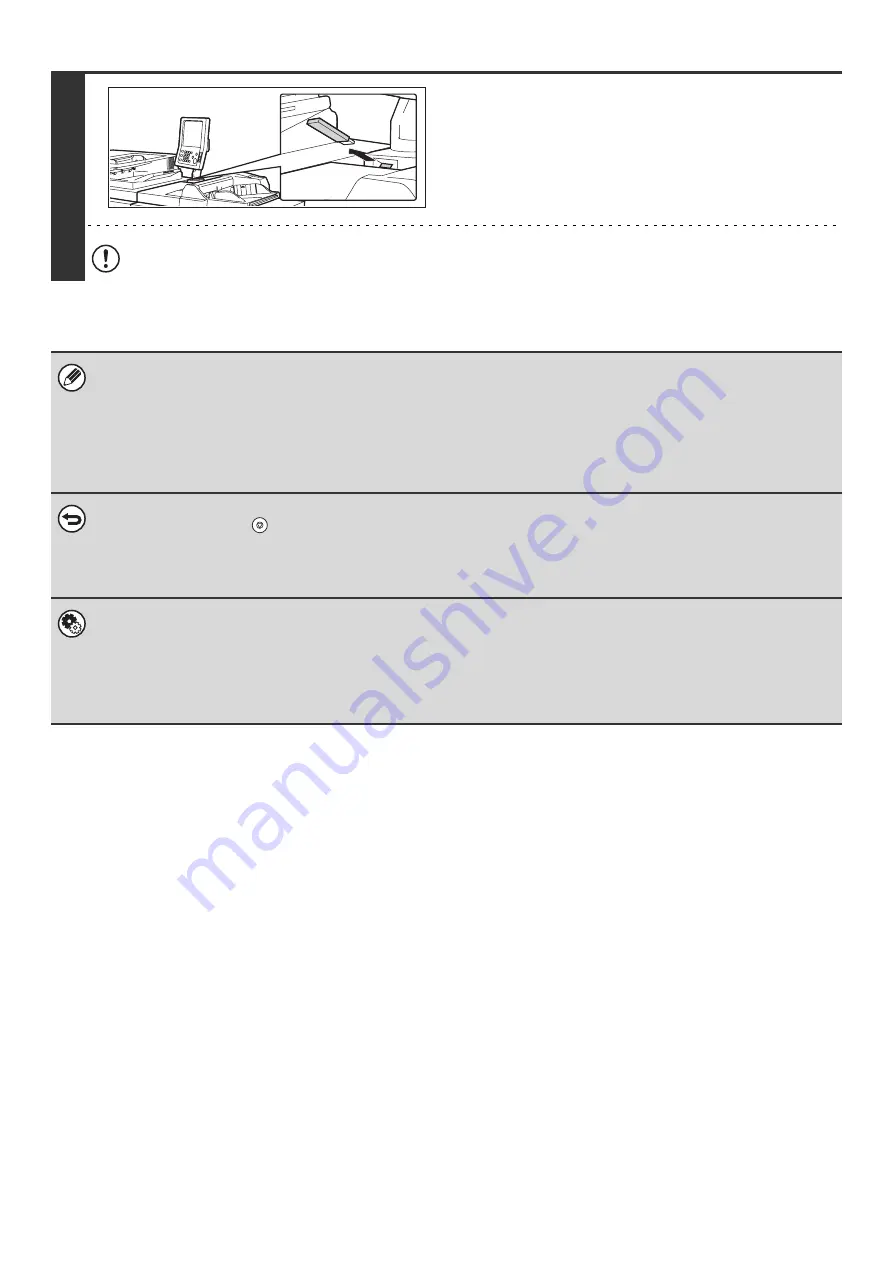
46
8
When "Sending data has been
completed." appears in the touch panel,
disconnect the USB memory.
Do not disconnect the USB memory while "Processing data." or "Sending data." appears in the touch panel.
• When transmission to USB memory is completed, "Sending data has been completed." is displayed. After a brief interval
the message is cleared and the base screen of image send mode reappears. (The base screen of image send mode is the
screen that appears when the [IMAGE SEND] key is touched.)
•
If the USB memory becomes full during scanning...
A message will appear and scanning will stop. The scanned data will not be stored. However, if the file format is set to
JPEG and the [Specified Pages per File] checkbox is selected, files for which scanning is completed will be stored in USB
memory.
•
To cancel scanning...
Press the [STOP] key (
) to cancel the operation.
•
To cancel scanning to USB memory...
While scanned data is being stored in the USB memory, the message "Sending data." and the [Cancel] key appear in the
touch panel. To cancel the storing operation, touch the [Cancel] key.
•
System Settings: USB-Device Check
This is used to check the connection of a USB device to the machine.
•
System Settings (Administrator): Scan Settings
This is used to set the default color mode and file format.
•
System Settings (Administrator): Disable Scan Function
The use of USB memory mode can be prohibited.
Summary of Contents for MX-1100
Page 1: ...User s Guide MX M850 MX M950 MX M1100 MODEL ...
Page 97: ...Copier Guide MX M850 MX M950 MX M1100 MODEL ...
Page 238: ...Printer Guide MX M850 MX M950 MX M1100 MODEL ...
Page 321: ...Image Send Guide MX M850 MX M950 MX M1100 MODEL ...
Page 515: ...Document Filing Guide MX M850 MX M950 MX M1100 MODEL ...
Page 571: ...Administrator s Guide MX M850 MX M950 MX M1100 MODEL ...






























