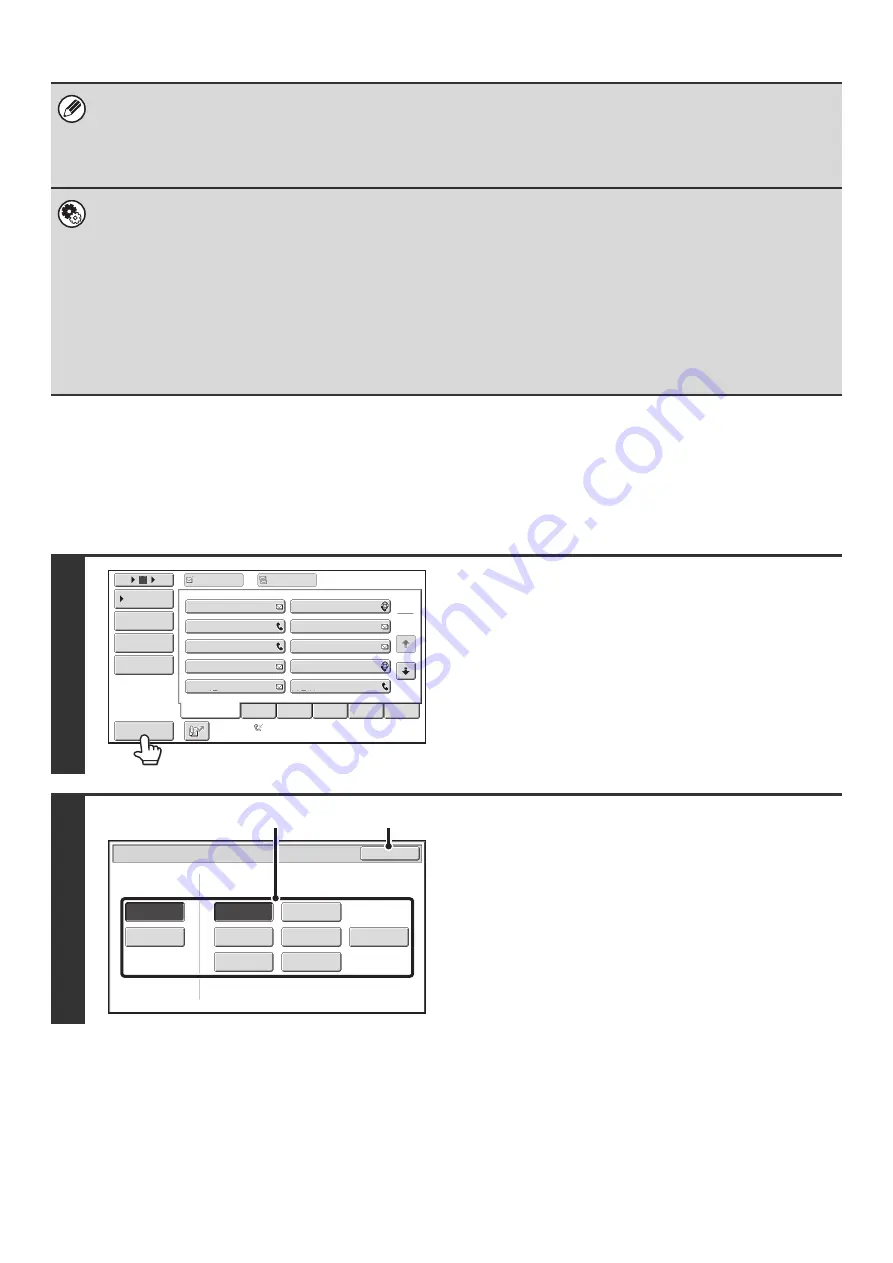
20
CHANGING THE DISPLAY OF ONE-TOUCH KEYS IN
THE ADDRESS BOOK SCREEN
You can show destinations of only a specific transmission mode in the address book screen, or change the displayed
index tabs from the alphabetical tabs to the custom tabs. The procedure for selecting destinations does not change.
• For information on storing addresses in the address book, see "
STORING DESTINATION ADDRESSES FOR EACH
" (page 11).
• To store destinations for Scan to Desktop, Network Scanner Tool must be installed from the CD-ROM that accompanies
the network scanner expansion kit. For more information on storing destinations for Scan to Desktop, see "
DESTINATION FOR SCAN TO DESKTOP
•
System Settings:
(page 174)
This is used to store Scan to E-mail, Internet fax, and fax destinations in one-touch keys.
•
System Settings (Administrator): The Number of Direct Address Keys Displayed Setting
This is used to change the default setting for the number of one-touch keys displayed in the address book screen.
•
System Settings (Administrator): Bcc Setting
This setting enables or disables Bcc delivery. When enabled, the [Bcc] key appears in the address book screen.
•
System Settings (Administrator): Address Book Default Selection
The following settings are available for the method of sorting the addresses that appear in the address book.
• Index type (alphabetical, custom)
• Address type (all, group, E-mail, FTP/Desktop, Network Folder, Internet fax, fax)
1
Touch the [Sort Address] key.
2
Change the display mode.
(1) Touch the key of the mode or tab that you
wish to display.
• To show only the one-touch keys of a particular send
mode, touch the desired mode key under "Address
Type".
• To change the index tabs to the custom indexes, touch
the [User] key under "Tab Switch".
(2) Touch the [OK] key.
III
III
GGG
GGG
EEE
EEE
CCC
CCC
AAA
AAA
JJJ
JJJ
HHH
HHH
FFF
FFF
DDD
DDD
BBB
BBB
ABCD
Frequent
Use
EFGHI
JKLMN
OPQRST
UVWXYZ
1
2
5
15
10
Global
Address
Search
Address
Entry
Sort
Address
Address
Review
Condition
Settings
To
Cc
Auto
Reception
Fax
Memory:100%
Sort Address
OK
Group
FTP
/
Desktop
Network Folder
Fax
All
ABC
User
Address Type
Tab Switch
Internet Fax
(1)
(2)
Summary of Contents for MX-1100
Page 1: ...User s Guide MX M850 MX M950 MX M1100 MODEL ...
Page 97: ...Copier Guide MX M850 MX M950 MX M1100 MODEL ...
Page 238: ...Printer Guide MX M850 MX M950 MX M1100 MODEL ...
Page 321: ...Image Send Guide MX M850 MX M950 MX M1100 MODEL ...
Page 515: ...Document Filing Guide MX M850 MX M950 MX M1100 MODEL ...
Page 571: ...Administrator s Guide MX M850 MX M950 MX M1100 MODEL ...






























