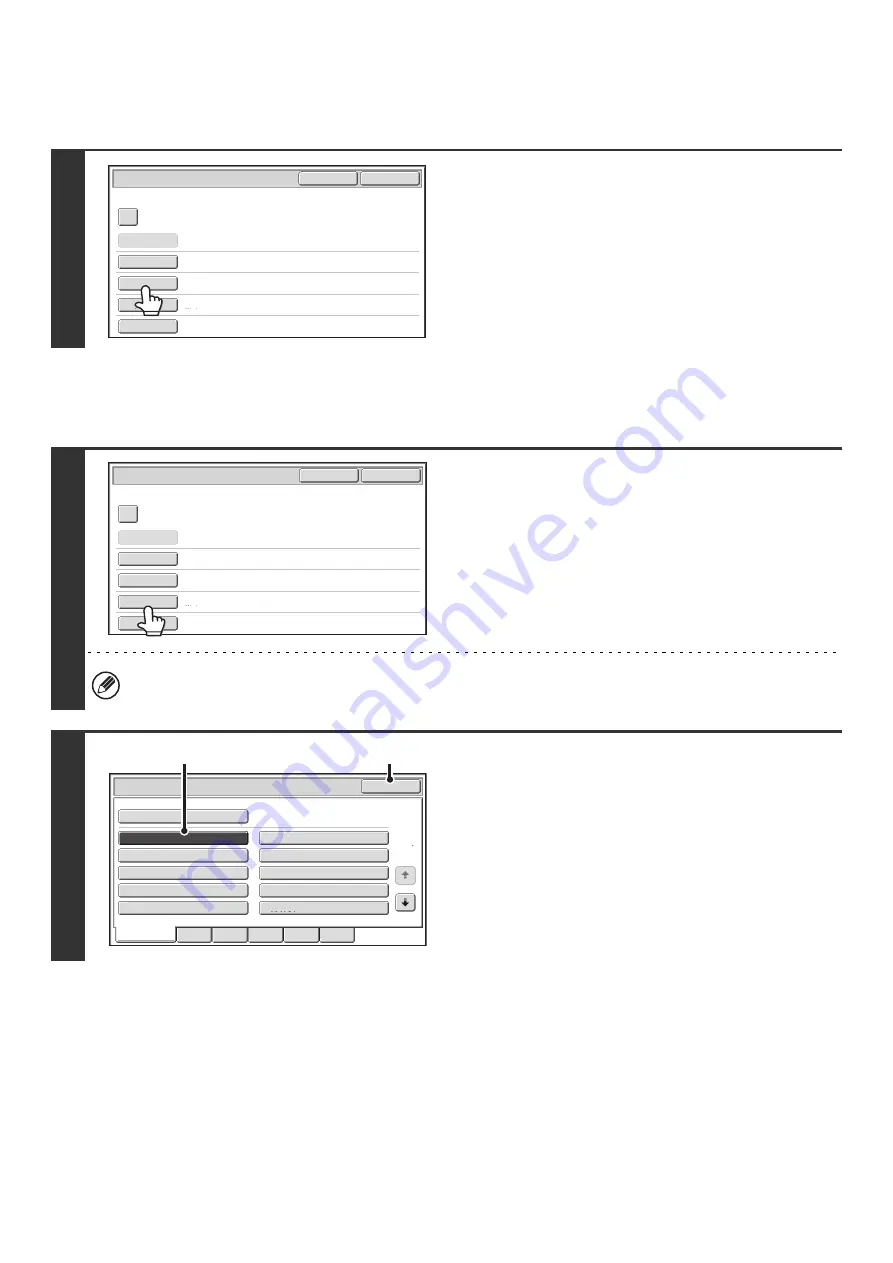
19
Assigning a file name
A file name can be assigned to the file.
Specifying the folder
Touch the [File Name] key.
A text entry screen will appear. Enter the file name and touch
the [OK] key.
A maximum of 30 characters can be entered.
For the procedure for entering text, see "7. ENTERING TEXT"
in the User's Guide.
1
Touch the [Stored to:] key.
When user authentication is used, "My Folder" of the user that logged in is automatically selected. If the user that
logged in does not have "My Folder" configured, the Main folder will appear.
2
Select the folder in which you want to
store the file.
(1) Touch the key of the folder where you want
to store the file.
If a password has been set for the folder, a password
entry screen appears. Enter the password of the touched
folder with the numeric keys (5 to 8 digits) and touch the
[OK] key.
(2) Touch the [OK] key.
File Information
OK
Cancel
Confidential
User Name
User Unknown
Copy_04042010_112030AM
Main Folder
Hi-Speed Print Mode
File Name
Stored to:
Storage Format
Password
File Information
OK
Cancel
Confidential
User Name
Name 1
file-01
Main Folder
Hi-Speed Print Mode
File Name
Stored to:
Storage Format
Password
Main Folder
User 1
User 3
User 5
User 7
User 9
User 2
User 4
User 6
User 8
User 10
OK
Stored to:
1
2
All Folders
ABCD
EFGHI
JKLMN
OPQRST
UVWXYZ
(1)
(2)
Summary of Contents for MX-1100
Page 1: ...User s Guide MX M850 MX M950 MX M1100 MODEL ...
Page 97: ...Copier Guide MX M850 MX M950 MX M1100 MODEL ...
Page 238: ...Printer Guide MX M850 MX M950 MX M1100 MODEL ...
Page 321: ...Image Send Guide MX M850 MX M950 MX M1100 MODEL ...
Page 515: ...Document Filing Guide MX M850 MX M950 MX M1100 MODEL ...
Page 571: ...Administrator s Guide MX M850 MX M950 MX M1100 MODEL ...






























