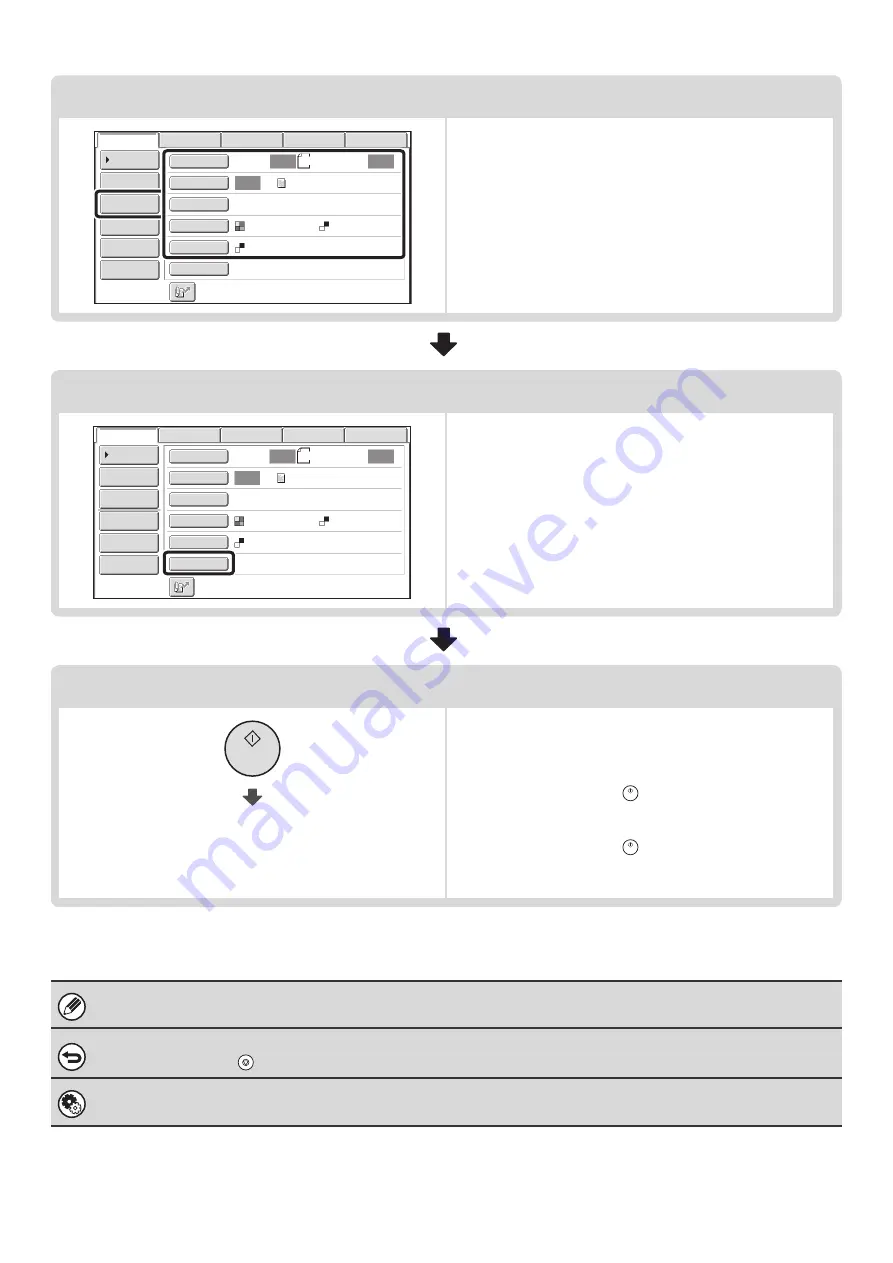
23
Select settings
Settings can be selected for scanning the original.
☞
☞
Send Settings
• Scan mode, Data entry mode: page 40
• USB memory mode (File Name): page 47
• Internet fax mode: page 51
Special mode settings
Special modes can be selected.
☞
(page 87)
Begin transmission
Transmission begins
Scan the original and send the fax.
If the original is placed on the document glass, follow these
steps to start scanning and transmission:
(1) Press the [START] key (
).
(2) When scanning is finished, replace the original with the
next original.
(3) Press the [START] key (
).
(4) Repeat (2) and (3) until all originals have been scanned.
(5) Touch the [Read-End] key.
When transmission ends, image settings and convenient special mode settings are cleared.
To cancel scanning...
Press the [STOP] key (
) to cancel the operation.
System Settings (Administrator): Default Display Settings
The settings can be kept in effect a fixed period of time after scanning is completed.
8
½
x11
Auto
Auto
Auto
File
Quick
File
Address
Review
Send
Settings
Address
Entry
Address
Book
Data
Entry
Fax
Internet
Fax
Special
Modes
Color
Mode
File
Format
Resolution
Exposure
Original
Scan:
Scan
Send:
Text
200X200dpi
Mono2
USB
Mem.
Scan
8
½
x11
Auto
Auto
Auto
File
Quick
File
Address
Review
Send
Settings
Address
Entry
Address
Book
Data
Entry
Fax
Internet
Fax
Special
Modes
Color
Mode
File
Format
Resolution
Exposure
Original
Scan:
Scan
Send:
Text
200X200dpi
Mono2
USB
Mem.
Scan
Summary of Contents for MX-1100
Page 1: ...User s Guide MX M850 MX M950 MX M1100 MODEL ...
Page 97: ...Copier Guide MX M850 MX M950 MX M1100 MODEL ...
Page 238: ...Printer Guide MX M850 MX M950 MX M1100 MODEL ...
Page 321: ...Image Send Guide MX M850 MX M950 MX M1100 MODEL ...
Page 515: ...Document Filing Guide MX M850 MX M950 MX M1100 MODEL ...
Page 571: ...Administrator s Guide MX M850 MX M950 MX M1100 MODEL ...






























