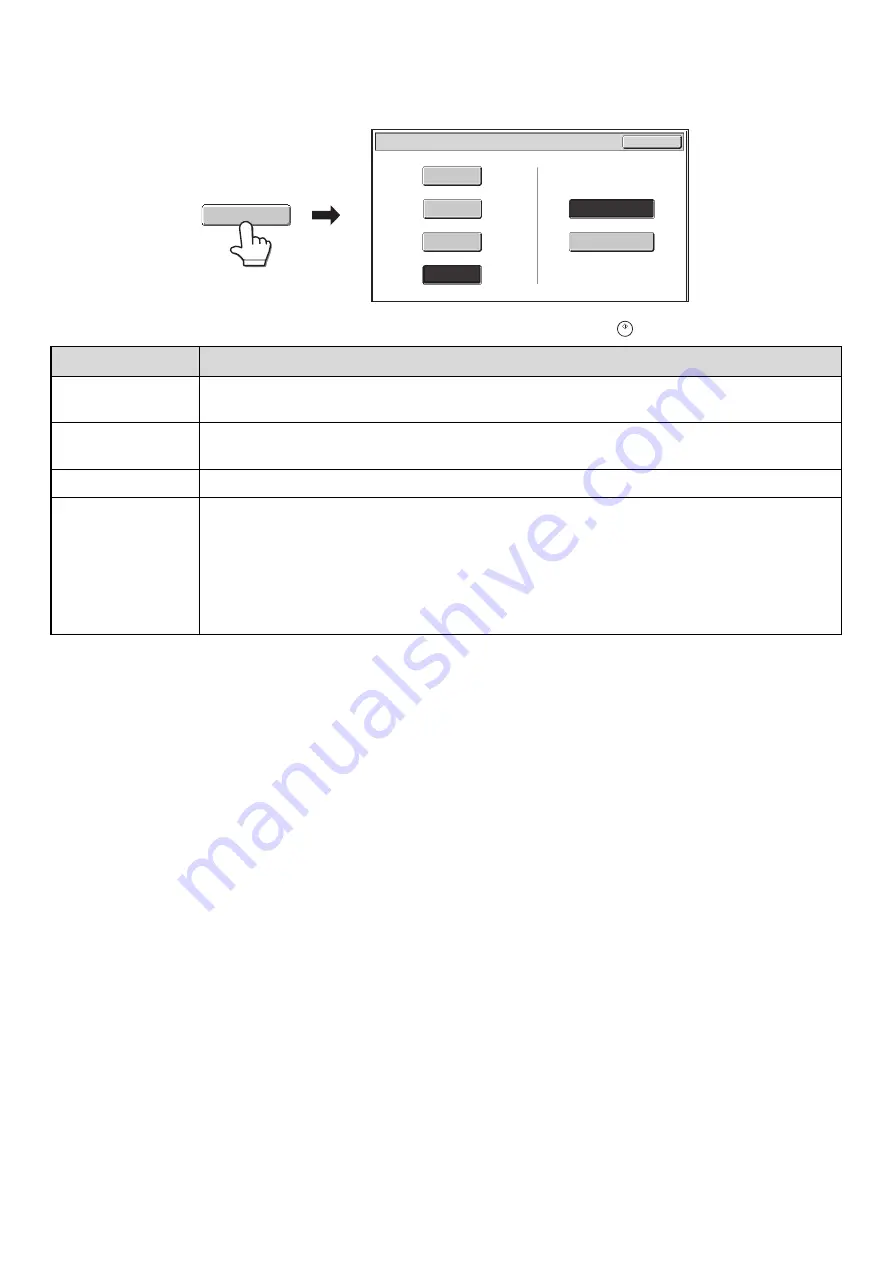
24
[Color Mode] key
Touch the [Color Mode] key to open the color mode setting screen for Scan to HDD.
The following settings can be selected for the scanning color when the [START] key (
) is pressed.
When you have finished selecting the mode, touch the [OK] key.
Mode
Scanning method
Auto
The machine detects whether the original is color or black and white and automatically selects full color
or black and white (grayscale) scanning.
Full Color
The original is scanned in full color. This mode is best for full color originals such as catalogues.
Even when the original is black and white, it is scanned as a full color original.
Grayscale
The colors in the original are scanned in black and white as shades of gray (grayscale).
Mono2
Colors in the original are scanned as black or white. This mode is best for text-only originals.
When [Mono2] is selected, you must also set the file storage format.
Hi-Speed Print Mode: This storage format is used for high-speed printing. A file stored in this format
cannot be transmitted.
When scanning a long size document, the storage format cannot be set to
"Hi-Speed Print Mode".
Send Allowed Mode: Use this mode for files that will be transmitted.
Scan to HDD/Color Mode
OK
Auto
Full Color
Mono2
Grayscale
Storage Format of Mono2
Hi-Speed Print Mode
Send Allowed Mode
Color Mode
Summary of Contents for MX-1100
Page 1: ...User s Guide MX M850 MX M950 MX M1100 MODEL ...
Page 97: ...Copier Guide MX M850 MX M950 MX M1100 MODEL ...
Page 238: ...Printer Guide MX M850 MX M950 MX M1100 MODEL ...
Page 321: ...Image Send Guide MX M850 MX M950 MX M1100 MODEL ...
Page 515: ...Document Filing Guide MX M850 MX M950 MX M1100 MODEL ...
Page 571: ...Administrator s Guide MX M850 MX M950 MX M1100 MODEL ...






























