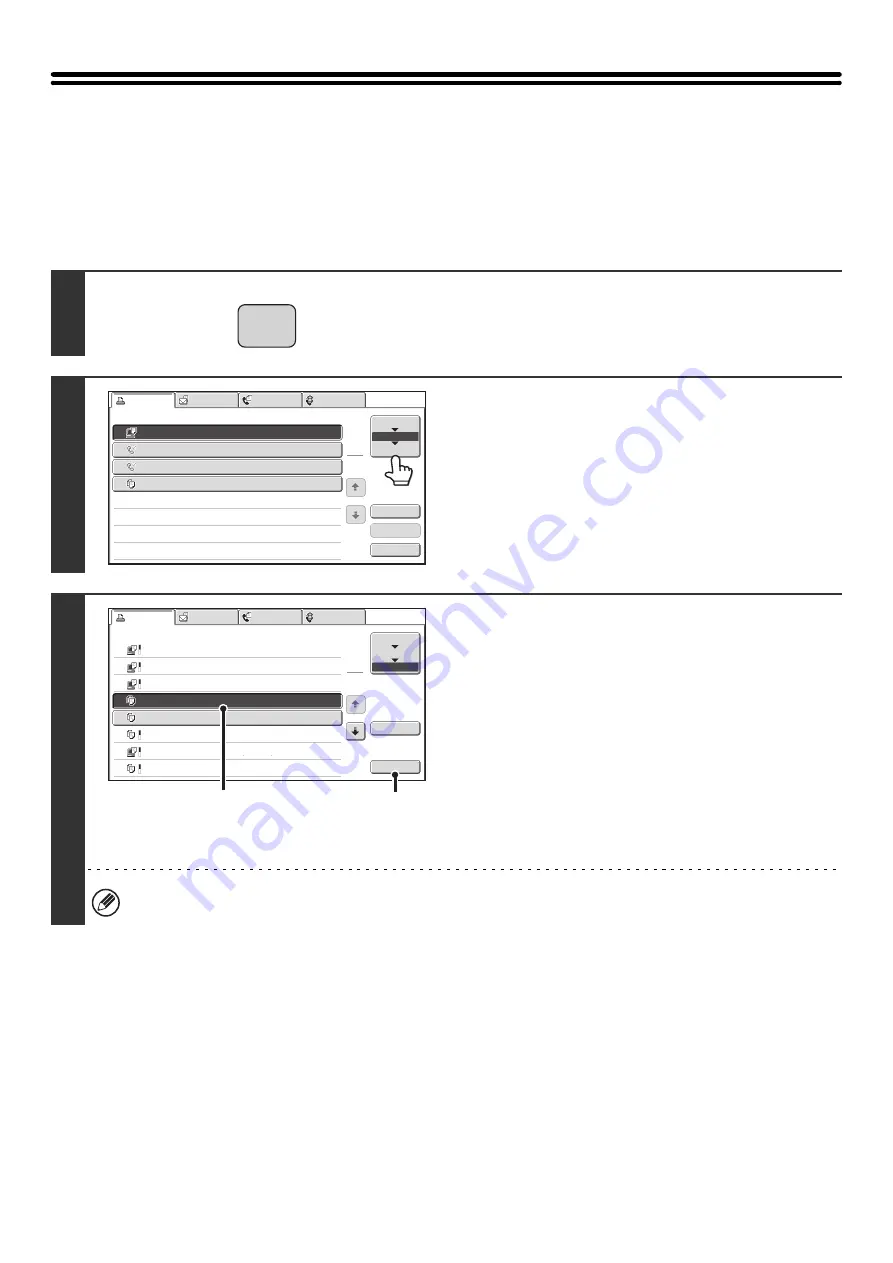
44
RETRIEVING AND USING A FILE FROM THE
JOB STATUS SCREEN
Files stored using File and Quick File appear as keys in the job status complete screen.
This is convenient when you need to quickly print the saved data of a copy job or quickly send a saved fax to another
destination.
1
Press the [JOB STATUS] key.
2
Touch the job status selector key so that
[Complete] is highlighted.
3
Select the desired file in the completed
jobs.
(1) Touch the key of the desired file.
(2) Touch the [Call] key.
The job settings screen appears.
Select and perform the desired operation.
☞
(page 41)
To view information on a file, select the file and then touch the [Detail] key.
JOB STATUS
Print Job
Scan to
Fax Job
Internet Fax
Computer01
0002/0001
Printing
Direct Entry
0002/0000
Waiting
Direct Entry
0002/0000
Waiting
Copy
0002/0000
Waiting
Spool
Job Queue
Complete
Job Queue
Sets / Progress
Status
1
1
Detail
Stop/Delete
Priority
1
2
3
4
Print Job
Scan to
Fax Job
Internet Fax
Computer02
11:00 04/04 0001/0001 OK
10:33 04/04 0010/0010 OK
10:31 04/04 0013/0013 OK
10:30 04/04 0010/0010 OK
Computer03
Computer04
file-01
10:13 04/04 0001/0001 OK
Copy
10:03 04/04 0001/0001 OK
Copy
10:01 04/04 0003/0003 OK
Computer05
10:00 04/04 0010/0010 OK
Copy
Spool
Job Queue
Complete
Jobs Completed
Set Time
Status
Sets
1
1
Detail
Call
(2)
(1)
Summary of Contents for MX-1100
Page 1: ...User s Guide MX M850 MX M950 MX M1100 MODEL ...
Page 97: ...Copier Guide MX M850 MX M950 MX M1100 MODEL ...
Page 238: ...Printer Guide MX M850 MX M950 MX M1100 MODEL ...
Page 321: ...Image Send Guide MX M850 MX M950 MX M1100 MODEL ...
Page 515: ...Document Filing Guide MX M850 MX M950 MX M1100 MODEL ...
Page 571: ...Administrator s Guide MX M850 MX M950 MX M1100 MODEL ...






























