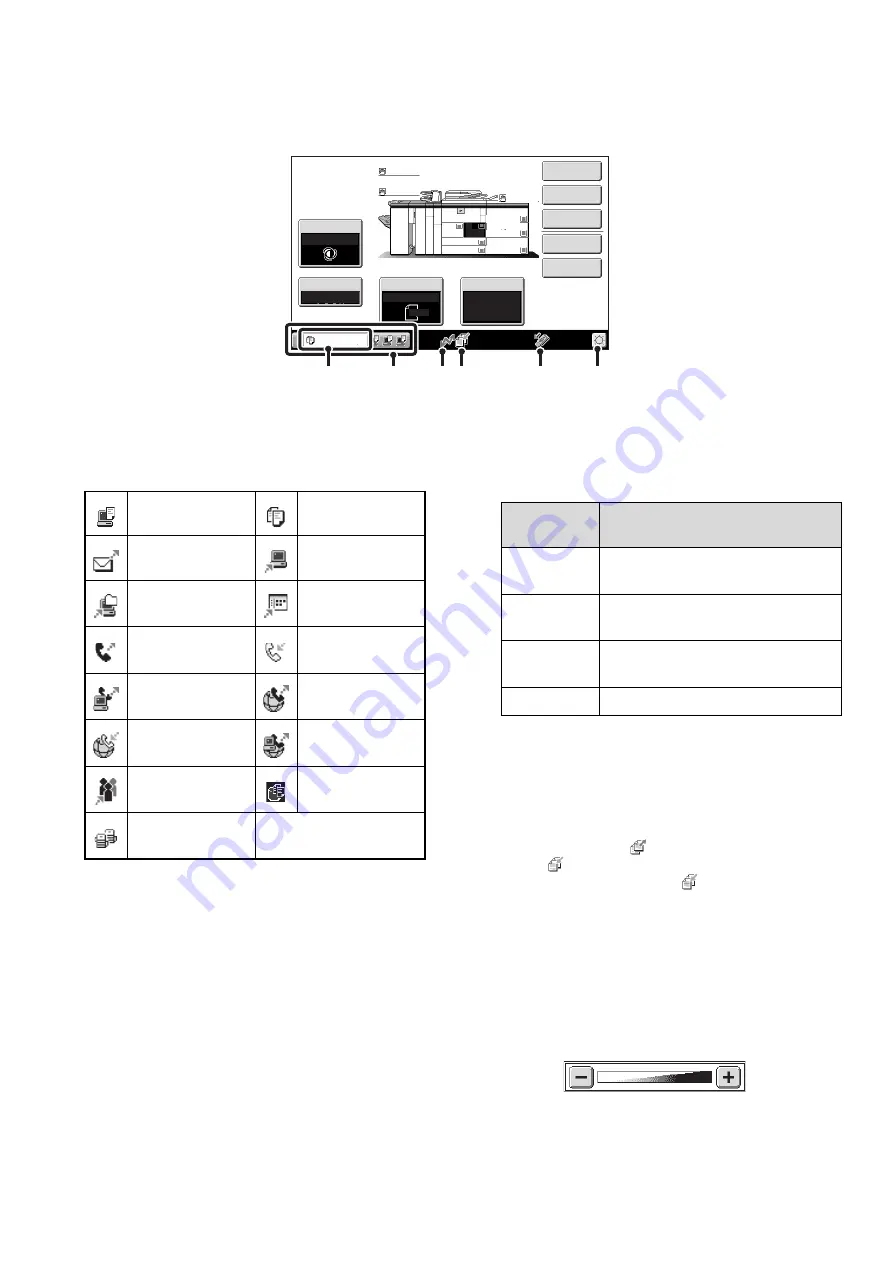
15
SYSTEM BAR
The system bar appears at the bottom of the touch panel.
The items that appear in the system bar are explained below.
(1)
Job status display
The first four jobs in progress or reserved are indicated
by icons.
The icons are as follows.
The status of the first job is indicated as shown in (A).
The color appearing in the job status display depends on
the job status as indicated in the table below. The job
status display can be touched to show the job status
screen.
(2)
Line-in-use icon display
This icon appears when data is being sent or received.
(3)
Data icon display
This icon appears when fax, scan, or Internet fax data is
stored in the machine's memory. When data to be
transmitted is stored,
appears. When received data is
stored,
appears. When both data to be transmitted
and received data are stored,
appears.
(4)
USB device display
This icon appears when a USB memory or other USB
device is connected to the machine.
(5)
Brightness adjustment key
Touch this key to adjust the brightness of the touch
panel.
When touched, the following screen appears next to the
key.
Touch the [+] key or the [-] key to adjust the brightness.
When finished, touch the brightness adjustment key
again to close the screen.
Copying
Special Modes
Plain
2
-
Sided Copy
Output
File
Quick File
Copy Ratio
1.
2.
7.
8½x11
8
½
x11
Original
Paper Select
Auto
8
½
x11
Plain
Auto
8
½
x11
Exposure
Auto
8
½
x14
4.
11x17
11x17
6.
11x17
5.
11x17
3.
8
½
x11
100
%
Plain
Plain
(1)
(A)
(2) (3)
(4)
(5)
Print job
Copy job
Scan to E-mail job
Scan to FTP job
Scan to Network
Folder job
Scan to Desktop
job
Fax transmission
job
Fax reception job
PC-Fax
transmission job
Internet fax
transmission job
Internet Fax
reception job
PC-I-Fax
transmission job
Broadcast job
Scan to HDD file
print job
Tandem
copy/print job
Job status
display
Machine Configuration
Green
A print, scan or other job is being
executed normally.
Yellow
The machine is warming up or on
standby, or a job is being canceled.
Red
A paper misfeed or other error
condition has occurred.
Gray
The machine has no jobs.
Summary of Contents for MX-1100
Page 1: ...User s Guide MX M850 MX M950 MX M1100 MODEL ...
Page 97: ...Copier Guide MX M850 MX M950 MX M1100 MODEL ...
Page 238: ...Printer Guide MX M850 MX M950 MX M1100 MODEL ...
Page 321: ...Image Send Guide MX M850 MX M950 MX M1100 MODEL ...
Page 515: ...Document Filing Guide MX M850 MX M950 MX M1100 MODEL ...
Page 571: ...Administrator s Guide MX M850 MX M950 MX M1100 MODEL ...






























