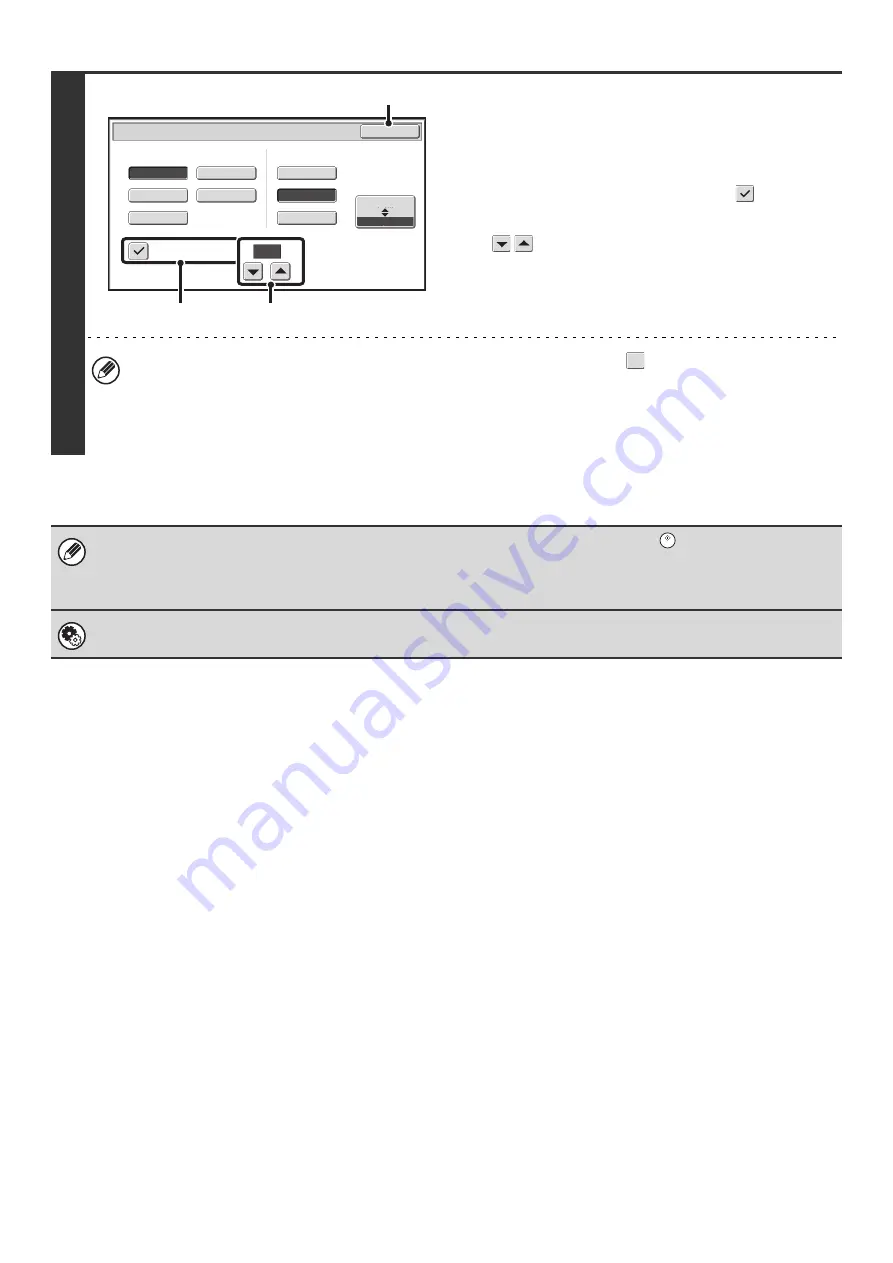
83
4
To change the number of pages per file,
enter the number of pages and exit the
format settings.
(1) Touch the [Specified Pages per File]
checkbox so that a checkmark
appears.
(2) Set the number of pages per file with the
keys.
(3) Touch the [OK] key.
• When a checkmark does not appear in the [Specified Pages per File] checkbox
, one file is created for all
scanned pages.
• When [Specified Pages per File] is selected, consecutive numbers are added to the created file names.
• When [JPEG] is selected for the file type, one file is created for each page (a file cannot be created for multiple
pages). For this reason, the [Specified Pages per File] checkbox does not appear.
When [Encrypt PDF] is selected, a password entry screen will appear when the [START] key (
) is pressed to begin
scanning and transmission.
Touch the [Entry] key in the displayed screen to open the keyboard screen. Enter a password (maximum of 32 characters)
and touch the [OK] key. Scanning and transmission will begin.
System Settings (Administrator): Initial File Format Setting
This sets the default file format setting for scanner transmission.
Medium
B
/
W
JPEG
High
Color
/
Gray
Scan
/
File Format
OK
TIFF
Encrypt PDF
Programmed
Low
Speci
f
ied Pages per File
File Type
(1-99)
Compression Ratio
(3)
(1)
(2)
1
Summary of Contents for MX-1100
Page 1: ...User s Guide MX M850 MX M950 MX M1100 MODEL ...
Page 97: ...Copier Guide MX M850 MX M950 MX M1100 MODEL ...
Page 238: ...Printer Guide MX M850 MX M950 MX M1100 MODEL ...
Page 321: ...Image Send Guide MX M850 MX M950 MX M1100 MODEL ...
Page 515: ...Document Filing Guide MX M850 MX M950 MX M1100 MODEL ...
Page 571: ...Administrator s Guide MX M850 MX M950 MX M1100 MODEL ...






























