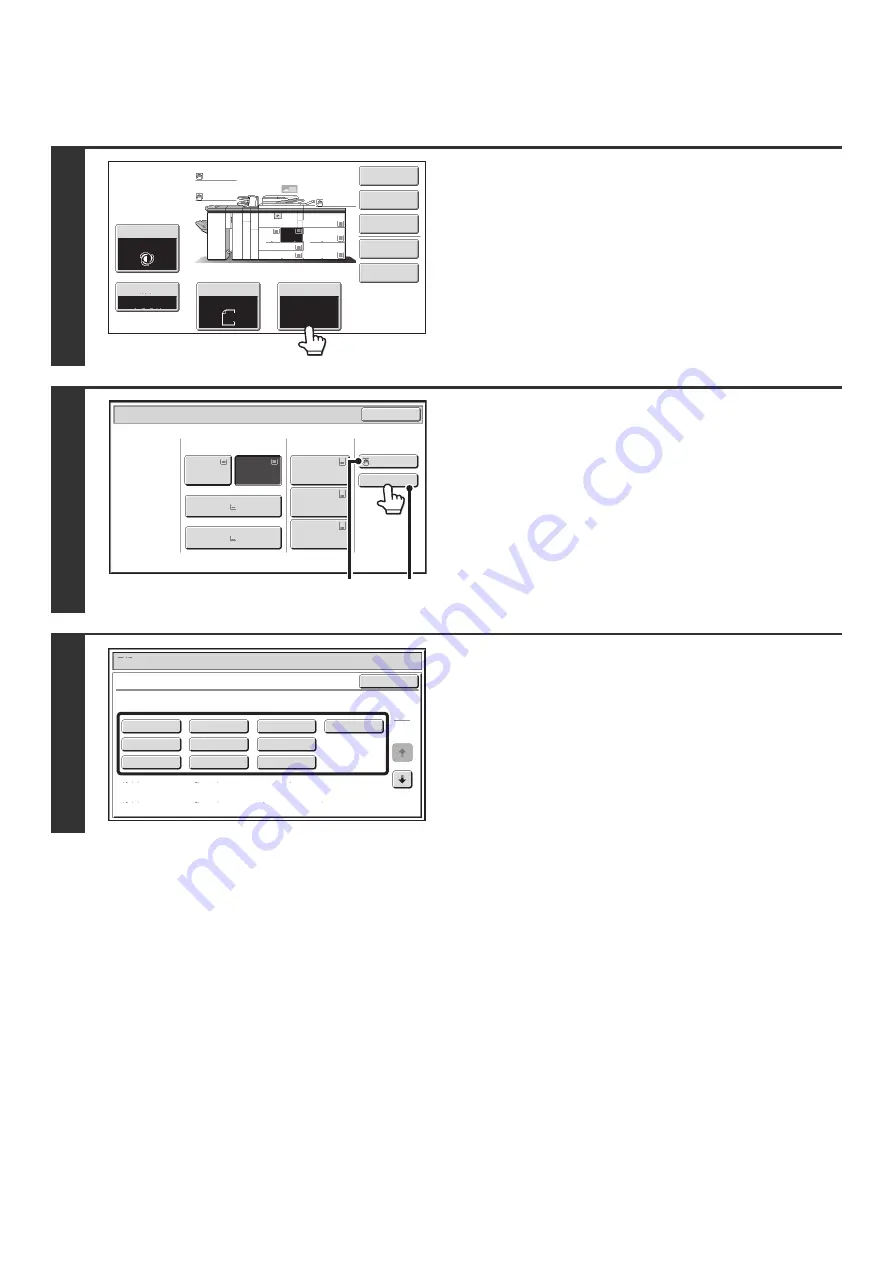
50
Bypass tray paper settings
After loading paper in the bypass tray, configure settings for the loaded paper.
1
Touch the [Paper Select] key.
2
Touch the paper type key of the bypass
tray.
(A) Shows the size of paper loaded in the bypass tray.
(B) Shows the currently selected paper type.
3
Select the type of paper used in the
bypass tray.
Select the paper type to be used.
The types of paper that can be loaded vary depending on the
bypass tray that is installed. For the paper types that can be
loaded, see "
" (page 36) and the
specifications in the Safety Guide.
Special
Modes
Plain
2
-
Sided
Copy
Output
File
Quick
File
Copy
Ratio
1.
2.
7.
8
½
x11
8
½
x11
Original
Paper
Select
Auto
8
½
x11
Plain
Auto
8
½
x11
Exposure
Auto
8
½
x14
4.
11x17
11x17
6.
11x17
5.
11x17
3.
8
½
x11
100
%
Plain
Plain
Paper
Select
Paper
Tray
Bypass
Tray
Large
Capacity
Tray
OK
Plain
Plain
Plain
2. 8
½
x11
8
½
x11
Plain
Plain
5. 11x17
Plain
6. 11x17
Plain
7. 11x17
3. 11x17
4. 8
½
x14
1. 8
½
x11
Plain
(B)
(A)
Paper
Select
Cancel
Plain
Pre
-
Punched
Heavy
Paper
1
Pre
-
Printed
Color
Heavy
Paper
2
Recycled
Thin
Paper
Heavy
Paper
3
Letter
Head
Heavy
Paper
1
:
28
+ -
32
lbs.bond
(106
-
128
g
/m
2
)
Bypass
Tray
Type/Si
z
e
Setting
Select
the
paper
type.
1
2
Heavy
Paper
2
:
32
+
lbs.bond
, -
65
lbs.cover
(12
9 -
176
g
/m
2
)
Heavy
Paper
3
:
48
lbs.bond
,
110
lbs.index
(177
-
205
g
/m
2
)
Summary of Contents for MX-1100
Page 1: ...User s Guide MX M850 MX M950 MX M1100 MODEL ...
Page 97: ...Copier Guide MX M850 MX M950 MX M1100 MODEL ...
Page 238: ...Printer Guide MX M850 MX M950 MX M1100 MODEL ...
Page 321: ...Image Send Guide MX M850 MX M950 MX M1100 MODEL ...
Page 515: ...Document Filing Guide MX M850 MX M950 MX M1100 MODEL ...
Page 571: ...Administrator s Guide MX M850 MX M950 MX M1100 MODEL ...






























