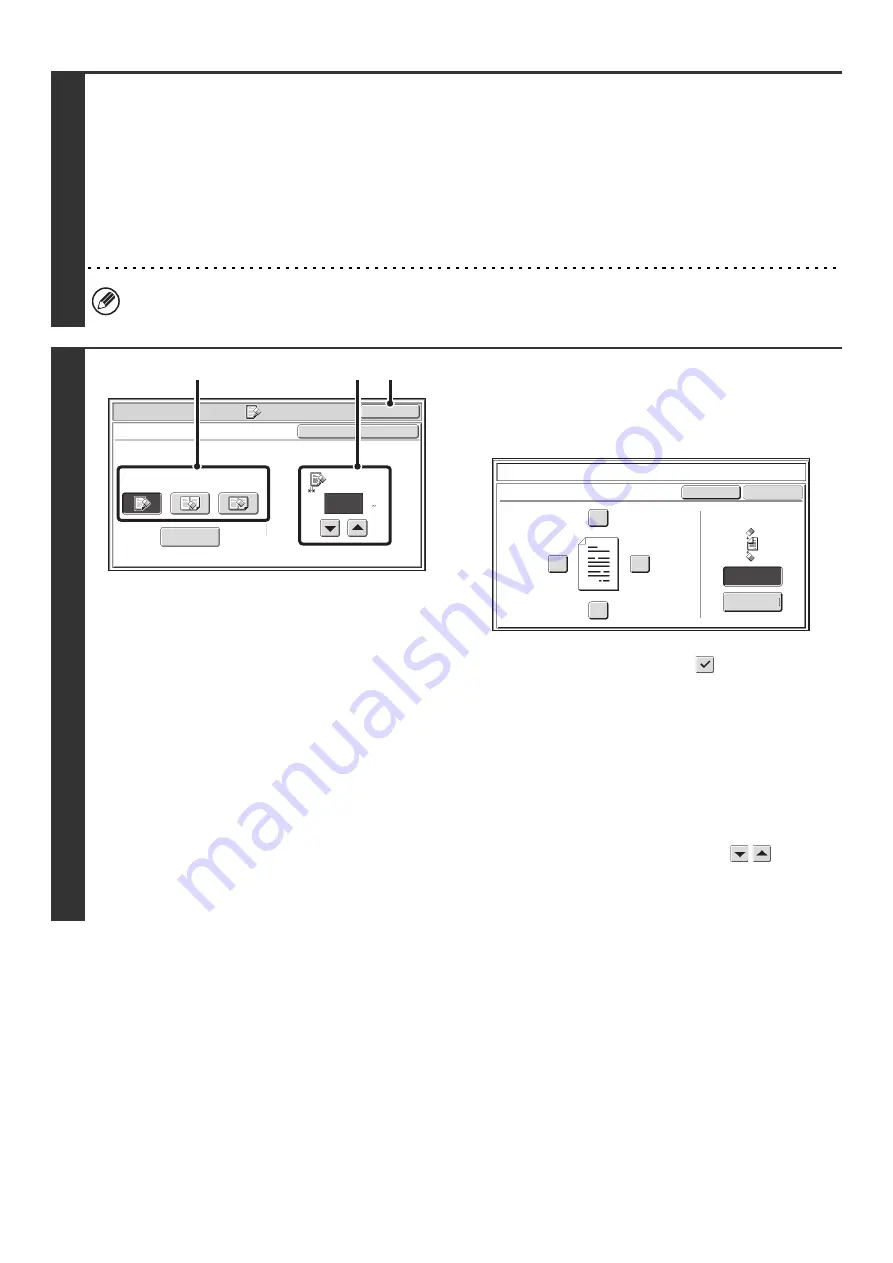
93
3
Select the special modes.
If the base screen is not displayed, touch the [Condition Settings] key.
(1) Make sure that the desired mode is selected.
If the desired mode is not selected, touch the tab of that mode.
(2) Touch the [Special Modes] key.
(3) Touch the [Erase] key.
☞
When you return to the base screen after specifying the destination, the base screen of the mode of the specified
destination appears.
4
Select the erase settings.
(1) Touch the desired erase mode.
Select one of the 4 erase modes.
Touch the [Side Erase] key to open the following screen.
Touch the checkbox of the edge that you wish to erase
and make sure that a checkmark (
) appears.
When performing two-sided scanning, set the erase edge
on the reverse side.
• If you touch the [Same Side as Side 1] key, the edge in
the same position as on the front side will be erased.
• If you touch the [Different Side from Side 1], the edge in
the position opposite to the erased edge on the front
side will be erased.
When you have completed the settings, touch the [OK]
key.
(2) Set the erasure width with the
keys.
0" to 1" (0 mm to 20 mm) can be entered.
(3) Touch the [OK] key.
Scan
/
Special Modes
OK
Erase
Edge
Erase
Edge
1
/
2
(0 1)
inch
Center
Erase
Edge+Center
Erase
OK
Cancel
Side Erase
(2)
(3)
(1)
Di
ff
erent Side
f
rom Side 1
Erase
Up
Erase position
f
or Side 2
Same Side as
Side 1
Cancel
Side Erase
Le
f
t
Right
Down
OK
Summary of Contents for MX-1100
Page 1: ...User s Guide MX M850 MX M950 MX M1100 MODEL ...
Page 97: ...Copier Guide MX M850 MX M950 MX M1100 MODEL ...
Page 238: ...Printer Guide MX M850 MX M950 MX M1100 MODEL ...
Page 321: ...Image Send Guide MX M850 MX M950 MX M1100 MODEL ...
Page 515: ...Document Filing Guide MX M850 MX M950 MX M1100 MODEL ...
Page 571: ...Administrator s Guide MX M850 MX M950 MX M1100 MODEL ...






























