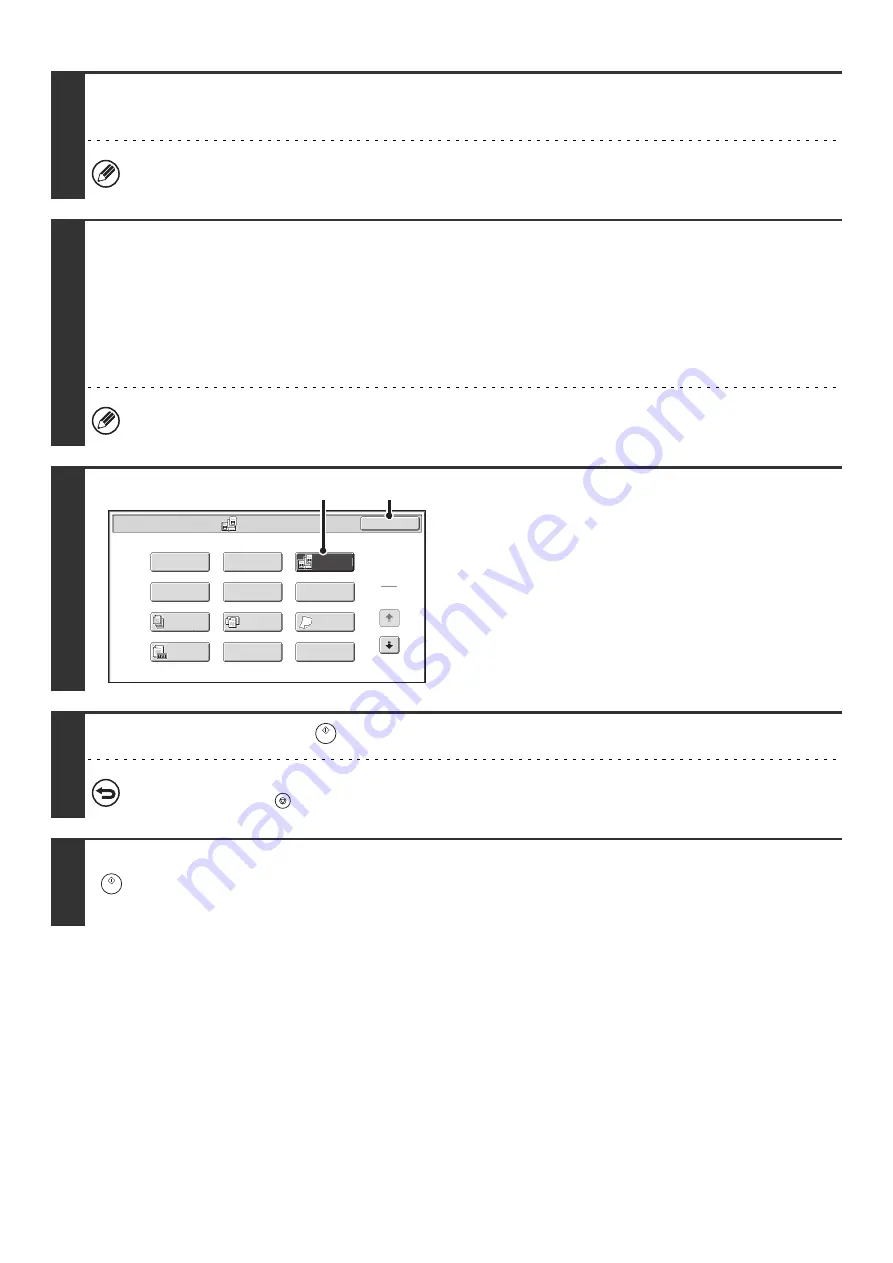
96
2
Specify the destination.
☞
When scanning to USB memory in USB memory mode, there is no need to specify the destination. Go to step 3.
3
Select the special modes.
If the base screen is not displayed, touch the [Condition Settings] key.
(1) Make sure that the desired mode is selected.
If the desired mode is not selected, touch the tab of that mode.
(2) Touch the [Special Modes] key.
☞
When you return to the base screen after specifying the destination, the base screen of the mode of the specified
destination appears.
4
Select Dual Page Scan.
(1) Touch the [Dual Page Scan] key so that it is
highlighted.
(2) Touch the [OK] key.
5
Press the [START] key (
) to scan the first original.
To cancel scanning...
Press the [STOP] key (
) to cancel the operation.
6
If you have more pages to scan, change pages and then press the [START] key
(
).
Repeat this step until all pages have been scanned.
Dual Page
Scan
Scan
/
Special Modes
Card Shot
OK
Slow Scan
Mode
Quick File
Mixed Si
z
e
Original
Erase
Job
Build
File
Suppress
Background
Program
Timer
1
2
Original
Count
(1)
(2)
Summary of Contents for MX-1100
Page 1: ...User s Guide MX M850 MX M950 MX M1100 MODEL ...
Page 97: ...Copier Guide MX M850 MX M950 MX M1100 MODEL ...
Page 238: ...Printer Guide MX M850 MX M950 MX M1100 MODEL ...
Page 321: ...Image Send Guide MX M850 MX M950 MX M1100 MODEL ...
Page 515: ...Document Filing Guide MX M850 MX M950 MX M1100 MODEL ...
Page 571: ...Administrator s Guide MX M850 MX M950 MX M1100 MODEL ...






























