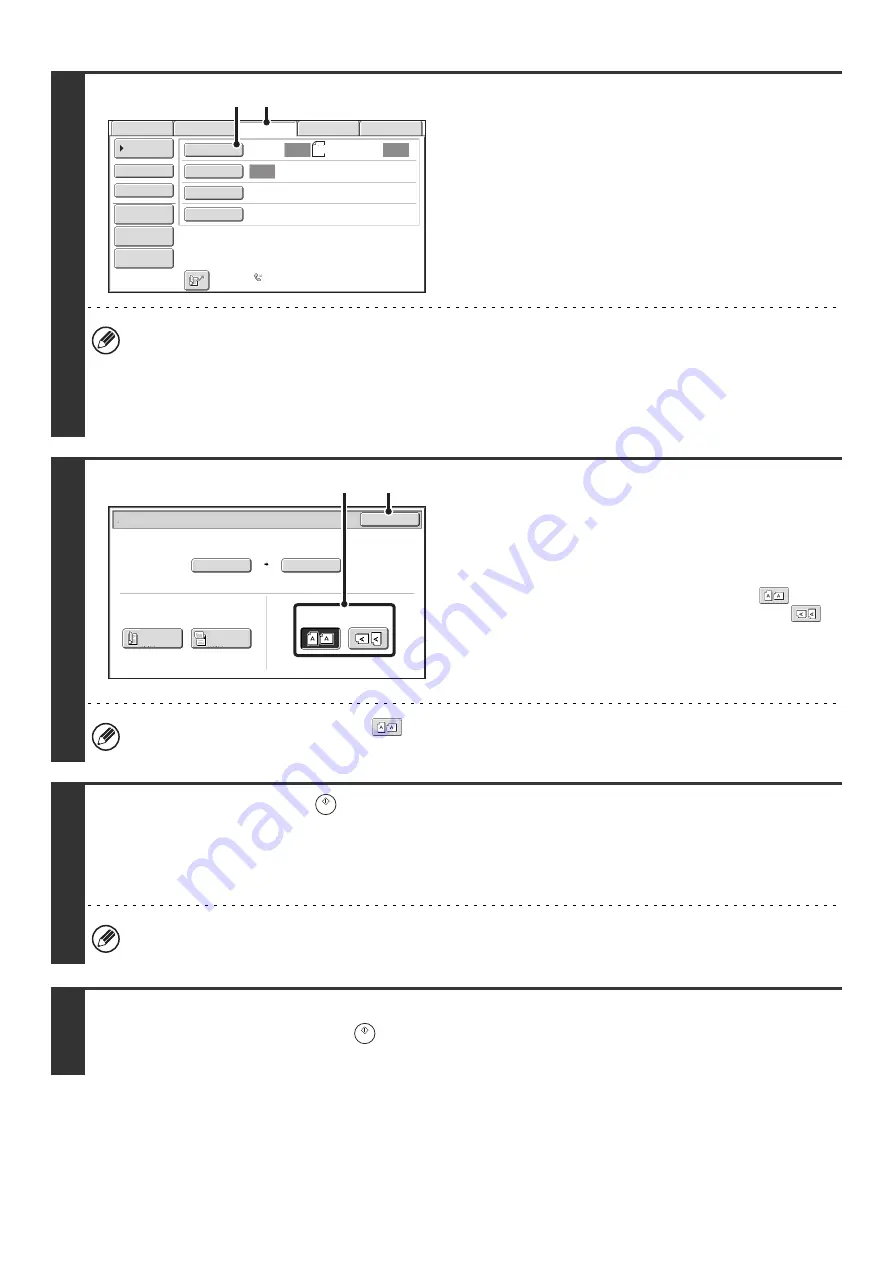
55
3
Display the original settings screen.
(1) Make sure that fax mode is selected.
If fax mode is not selected, touch the [Fax] tab.
(2) Touch the [Original] key.
The current settings for [Original], [Exposure], and [Resolution], are indicated at the right of each key. To change a
setting, touch the appropriate key.
☞
AUTOMATICALLY SCANNING BOTH SIDES OF AN ORIGINAL (2-Sided Original)
ORIGINAL SCAN SIZE AND SEND SIZE (Enlarge/Reduce)
(page 70),
EXPOSURE MODE (ORIGINAL IMAGE TYPE)
4
Specify the orientation in which the
original is placed.
When specifying the orientation of the image to be transmitted,
specify the orientation of the original placed in step 1.
(1) Touch the appropriate orientation key.
If the top edge of the original is up, touch the
key. If
the top edge of the original is to the left, touch the
key.
(2) Touch the [OK] key.
You will return to the screen of step 3.
The original orientation is initially set to
. If the original was placed with the top edge up, this step is not
necessary.
5
Press the [START] key (
).
Scanning begins.
• If the original is placed on the document glass, the [Read-End] key appears in the touch panel. If the original is only one
page, go to step 7. To scan more pages, go to the next step.
• If the original was inserted in the document feeder tray, a beep will sound when scanning is completed.
If "Fax Dest. Confirmation Mode" is enabled in the system settings (administrator), a destination confirmation message
will appear. See "
FAX DESTINATION CONFIRMATION MODE
6
If the original was placed on the document glass, replace it with the next original
and press the [START] key (
).
Repeat until all originals have been scanned.
Auto
Auto
Auto
Fax
Internet
Fax
Scan:
Scan
Send:
Standard
Auto
Reception
Fax
Memory:100%
8
½
x11
File
Quick
File
Address
Review
Direct
TX
Sub
Address
Address
Book
Special
Modes
Resolution
Exposure
Original
USB
Mem.
Scan
Data
Entry
(1)
(2)
Fax
/
Original
OK
Auto
Auto 8
½
x11
Scan Si
z
e
2-Sided
Tablet
2-Sided
Booklet
Send Si
z
e
100%
Image Orientation
(2)
(1)
Summary of Contents for MX-1100
Page 1: ...User s Guide MX M850 MX M950 MX M1100 MODEL ...
Page 97: ...Copier Guide MX M850 MX M950 MX M1100 MODEL ...
Page 238: ...Printer Guide MX M850 MX M950 MX M1100 MODEL ...
Page 321: ...Image Send Guide MX M850 MX M950 MX M1100 MODEL ...
Page 515: ...Document Filing Guide MX M850 MX M950 MX M1100 MODEL ...
Page 571: ...Administrator s Guide MX M850 MX M950 MX M1100 MODEL ...






























