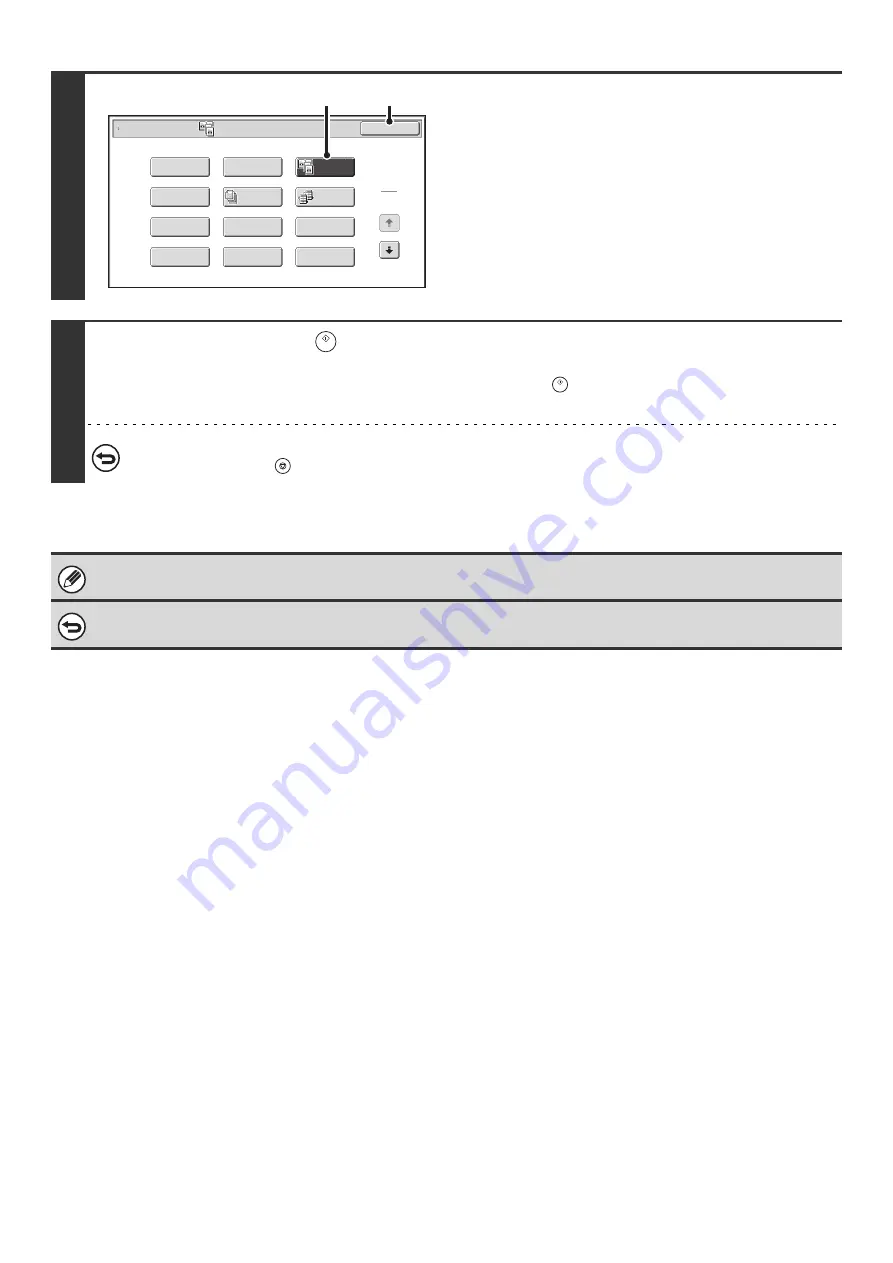
50
3
Select Dual Page Copy.
(1) Touch the [Special Modes] key.
☞
(2) Touch the [Dual Page Copy] key so that it is
highlighted.
(3) Touch the [OK] key.
You will return to the base screen of copy mode.
4
Press the [START] key (
) .
Copying will begin.
If you have selected sort mode, change originals and press the [START] key (
). Repeat until all pages have been scanned
and then touch the [Read-End] key.
To cancel scanning of the original and copying...
Press the [STOP] key (
).
When using dual page copy, the original must be placed on the document glass.
To cancel dual page copy...
Touch the [Dual Page Copy] key in the screen of step 3 so that it is not highlighted.
Special Modes
1
2
Card S
h
ot
Multi S
h
ot
O
K
Dual Page
Copy
Tande
m
Copy
Ta
b
Copy
Transparency
Inserts
Erase
J
o
b
B
uild
B
ook Copy
Co
v
ers
/
Inserts
Margin S
h
ift
Pa
m
p
h
let Copy
(2)
(3)
Summary of Contents for MX-1100
Page 1: ...User s Guide MX M850 MX M950 MX M1100 MODEL ...
Page 97: ...Copier Guide MX M850 MX M950 MX M1100 MODEL ...
Page 238: ...Printer Guide MX M850 MX M950 MX M1100 MODEL ...
Page 321: ...Image Send Guide MX M850 MX M950 MX M1100 MODEL ...
Page 515: ...Document Filing Guide MX M850 MX M950 MX M1100 MODEL ...
Page 571: ...Administrator s Guide MX M850 MX M950 MX M1100 MODEL ...






























