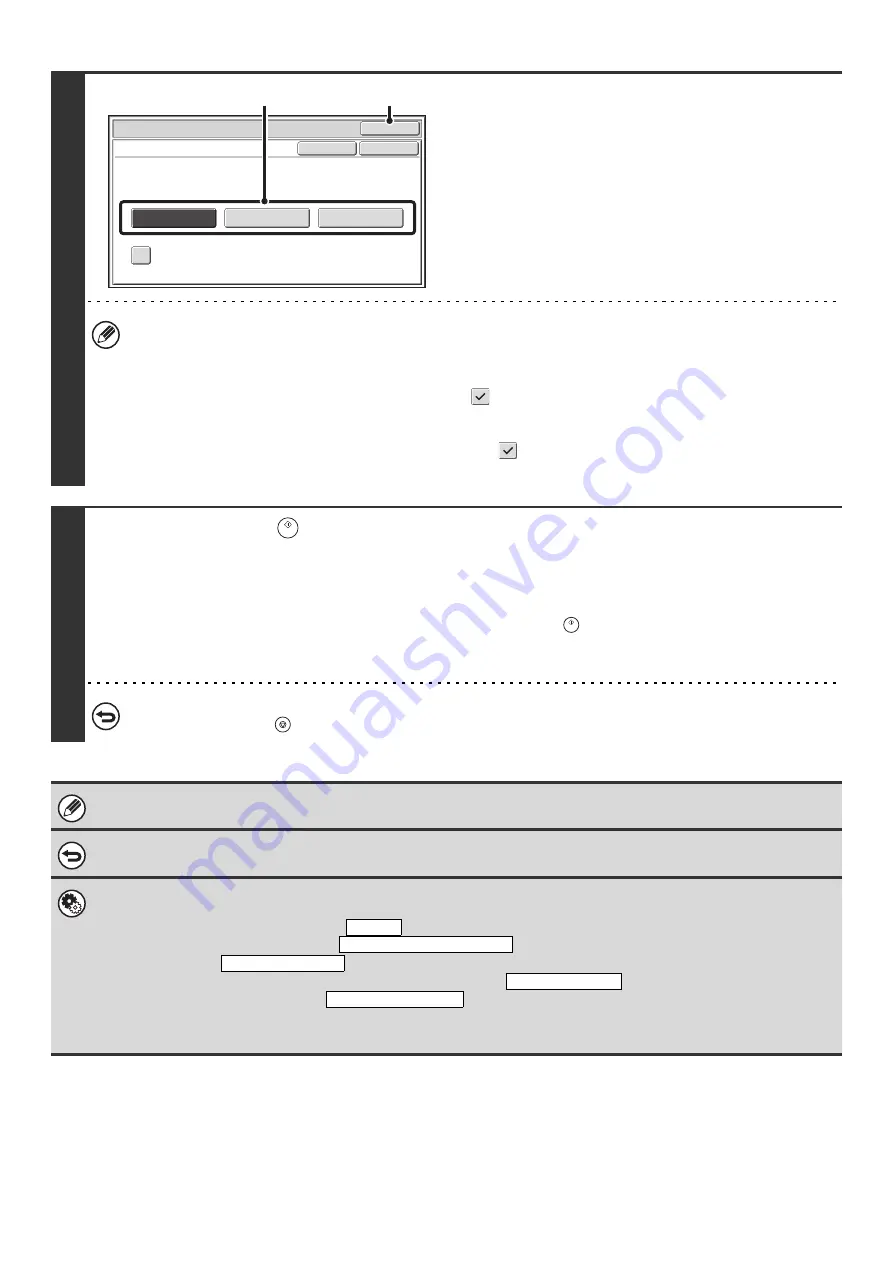
119
4
Select print conditions.
(1) Select the print conditions.
(2) Touch the [OK] key.
• The print conditions for a transaction report are as follows:
"Always Print": A transaction report is printed no matter whether the transmission succeeds or fails.
"Print at Error": A transaction report is printed when transmission fails.
"Do not Print": Do not print a transaction report.
• When the [Print Original Image] checkbox is selected
, part of the transmitted original is included on the
transaction report.
• Fax mode:
Even when the [Print Original Image] checkbox is selected
, the original cannot be printed when speaker is used
to dial, or when direct transmission or polling reception is used.
5
Press the [START] (
) key.
Scanning begins.
• If you inserted the original pages in the document feeder tray, all pages are scanned.
A beep will sound to indicate that scanning is finished.
• If you are scanning the original on the document glass, scan each page one page at a time.
When scanning finishes, place the next original and press the [START] key (
). Repeat until all pages have been
scanned and then touch the [Read-End] key.
A beep will sound to indicate that scanning is finished.
To cancel scanning...
Press the [STOP] key (
) to cancel the operation.
For a broadcast transmission, changes to the transaction report print conditions apply to all destinations.
To cancel the transaction report setting...
Touch the [Cancel] key in the screen of step 4.
•
System Settings (Administrator): Transaction Report Print Select Setting
This is used to set the conditions for printing transaction reports.
The factory default settings are print at
below.
Single Sending: Print Out All Report/
/No Printed Report
Broadcasting:
/Print Out Error Report Only/No Printed Report
Receiving:
Print Out All Report/Print Out Error Report Only/
Confidential reception (fax mode):
/No Printed Report
•
System Settings (Administrator): Original Print on Transaction Report
This is used to have part of the transmitted original printed on the transaction report.
Internet Fax
/
Special Modes
OK
Transaction Report
Print Original Image
OK
Cancel
Always Print
Print at Error
Do not Print
(1)
(2)
Print Out Error Report Only
Print Out All Report
No Printed Report
Print Out Notice Page
Summary of Contents for MX-1100
Page 1: ...User s Guide MX M850 MX M950 MX M1100 MODEL ...
Page 97: ...Copier Guide MX M850 MX M950 MX M1100 MODEL ...
Page 238: ...Printer Guide MX M850 MX M950 MX M1100 MODEL ...
Page 321: ...Image Send Guide MX M850 MX M950 MX M1100 MODEL ...
Page 515: ...Document Filing Guide MX M850 MX M950 MX M1100 MODEL ...
Page 571: ...Administrator s Guide MX M850 MX M950 MX M1100 MODEL ...






























