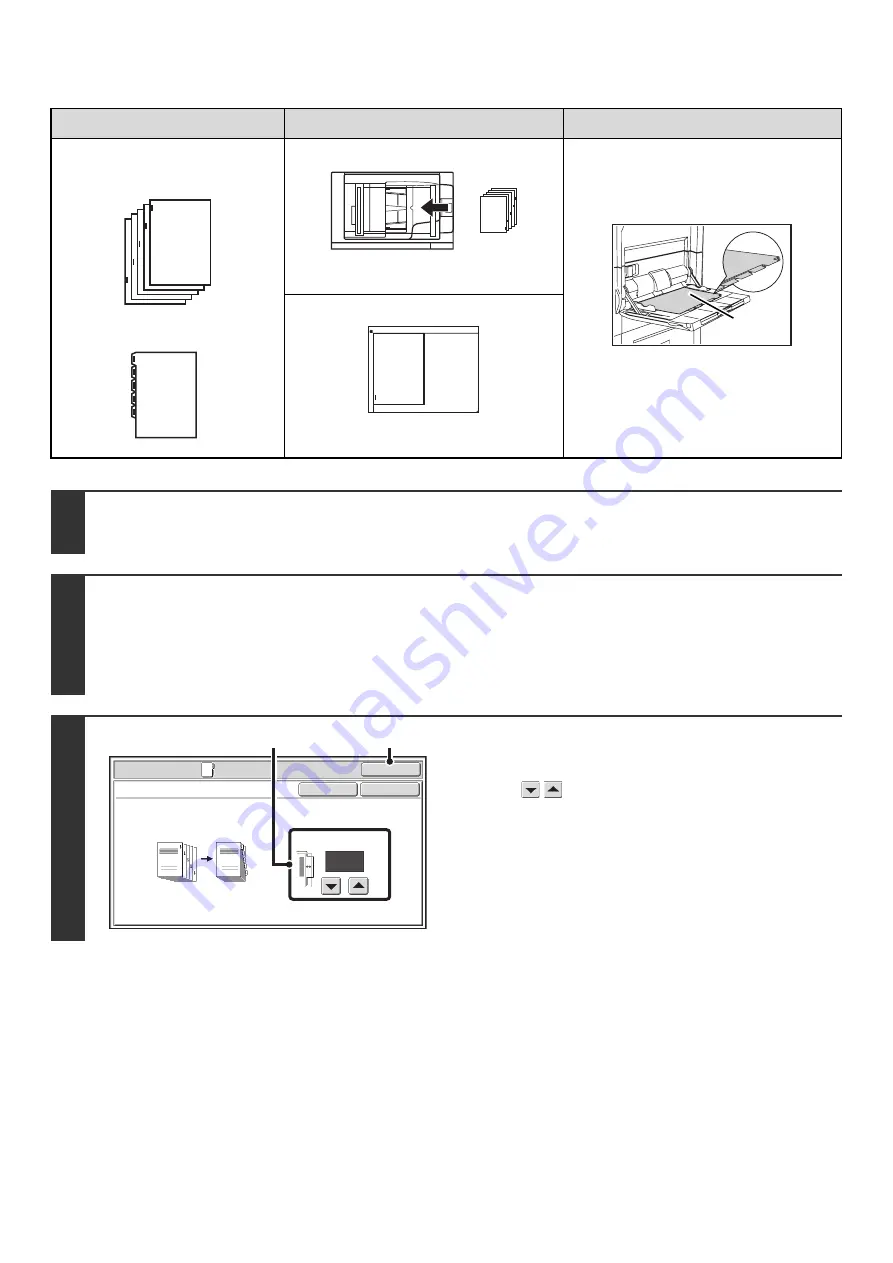
79
Tab copying with a right binding
Originals
Placing the originals
Loading tab paper
• Document feeder tray
Insert the originals so that the side with no
tab text enters first.
Load the tab paper so that the tab on the
first sheet is toward you.
• Document glass
Place so that the side with the tab text is
on the left.
1
Place the original.
Place the original face up in the document feeder tray, or face down on the document glass.
2
Select the special modes.
(1) Touch the [Special Modes] key.
(2) Touch the [Tab Copy] key.
☞
3
Set the tab width.
(1) Set the image shift width (tab width) with
the
keys.
0" to 5/8" (0 mm to 20 mm) can be entered.
(2) Touch the [OK] key.
You will return to the base screen of copy mode.
If the [Tab Copy] key for inserts was touched and tab copy
settings were selected, the insert settings screen will
reappear after the [OK] key is touched.
1
Final image
Originals
1
Front
side
1
Special Modes
O
K
Cancel
O
K
Ta
b
Copy
1
/
2
(0~5
/
8)
inc
h
I
m
age S
h
ift
Copy
Original
(2)
(1)
Summary of Contents for MX-1100
Page 1: ...User s Guide MX M850 MX M950 MX M1100 MODEL ...
Page 97: ...Copier Guide MX M850 MX M950 MX M1100 MODEL ...
Page 238: ...Printer Guide MX M850 MX M950 MX M1100 MODEL ...
Page 321: ...Image Send Guide MX M850 MX M950 MX M1100 MODEL ...
Page 515: ...Document Filing Guide MX M850 MX M950 MX M1100 MODEL ...
Page 571: ...Administrator s Guide MX M850 MX M950 MX M1100 MODEL ...






























