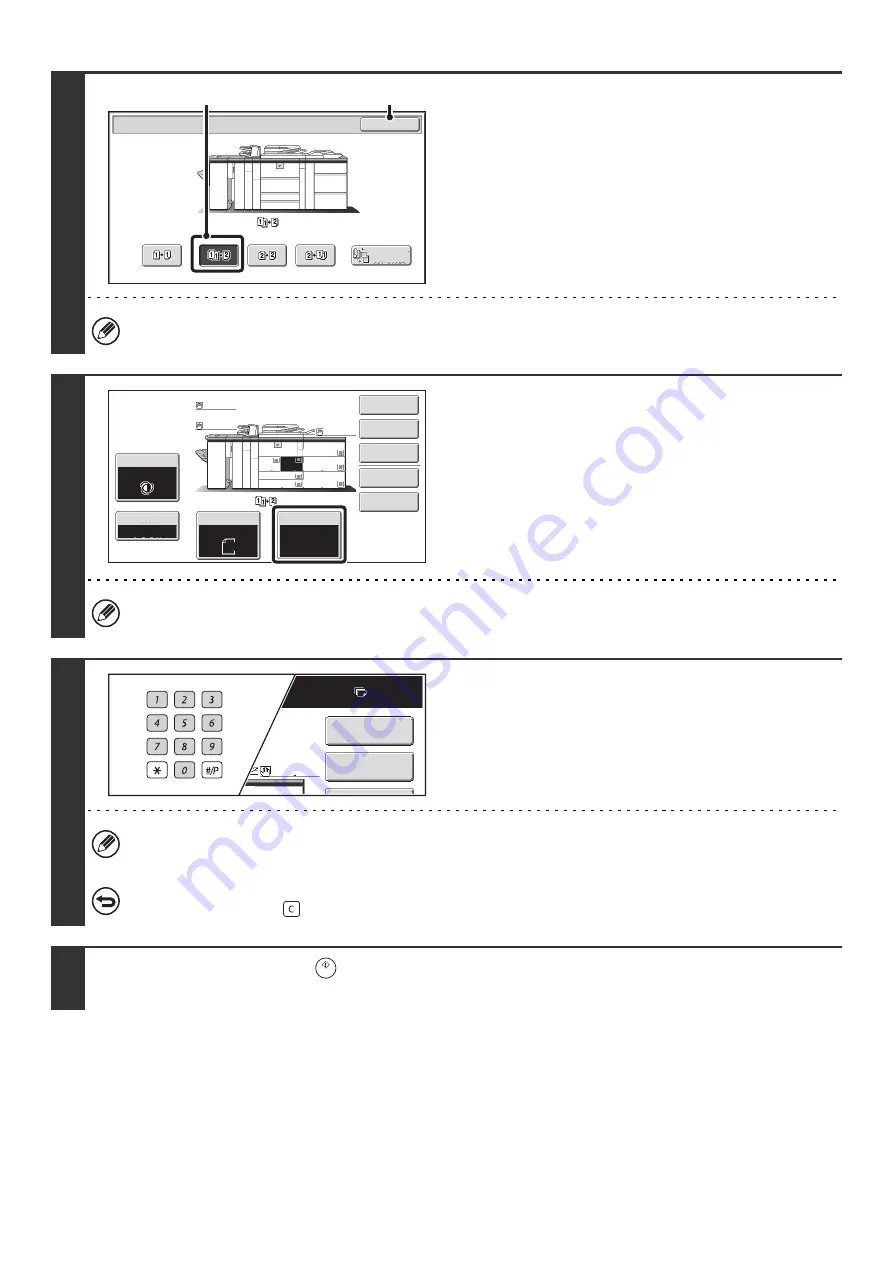
22
3
Select the 2-sided copy mode.
(1) Touch the [1-Sided to 2-Sided] key.
(2) Touch the [OK] key.
The [2-Sided to 2-Sided] key and [2-Sided to 1-Sided] key cannot be used when copying from the document glass.
4
Check the paper to be used.
Make sure that the desired paper (tray) is selected.
To change the paper (tray), touch the [Paper Select] key.
☞
Depending on the size of the placed original, there may be cases where the same size of paper as the original is not
selected automatically. In this event, change the paper size manually.
5
Set the number of copies (number of
sets) with the numeric keys.
• Up to 9999 copies (sets) can be set.
• A single copy can be made even if "0" appears for the number of copies.
If an incorrect number of copies is set...
Press the [CLEAR] key (
) and then enter the correct number.
6
Press the [START] key (
).
Scanning begins.
O
K
2-Sided Copy
B
inding
C
h
ange
(1)
(2)
Special
Modes
Plain
2-Sided
Copy
Output
File
Quick
File
Copy
Ratio
1.
2.
7.
8½x11
8½x11
Original
Paper
Select
Auto
8½x11
Plain
Auto
8½x11
Exposure
Auto
8½x14
4.
11x17
11x17
6.
11x17
5.
11x17
3.
8½x11
100%
Plain
Plain
7
Plain
8½x11
Special
Modes
2-Sided
Copy
5.
Summary of Contents for MX-1100
Page 1: ...User s Guide MX M850 MX M950 MX M1100 MODEL ...
Page 97: ...Copier Guide MX M850 MX M950 MX M1100 MODEL ...
Page 238: ...Printer Guide MX M850 MX M950 MX M1100 MODEL ...
Page 321: ...Image Send Guide MX M850 MX M950 MX M1100 MODEL ...
Page 515: ...Document Filing Guide MX M850 MX M950 MX M1100 MODEL ...
Page 571: ...Administrator s Guide MX M850 MX M950 MX M1100 MODEL ...






























