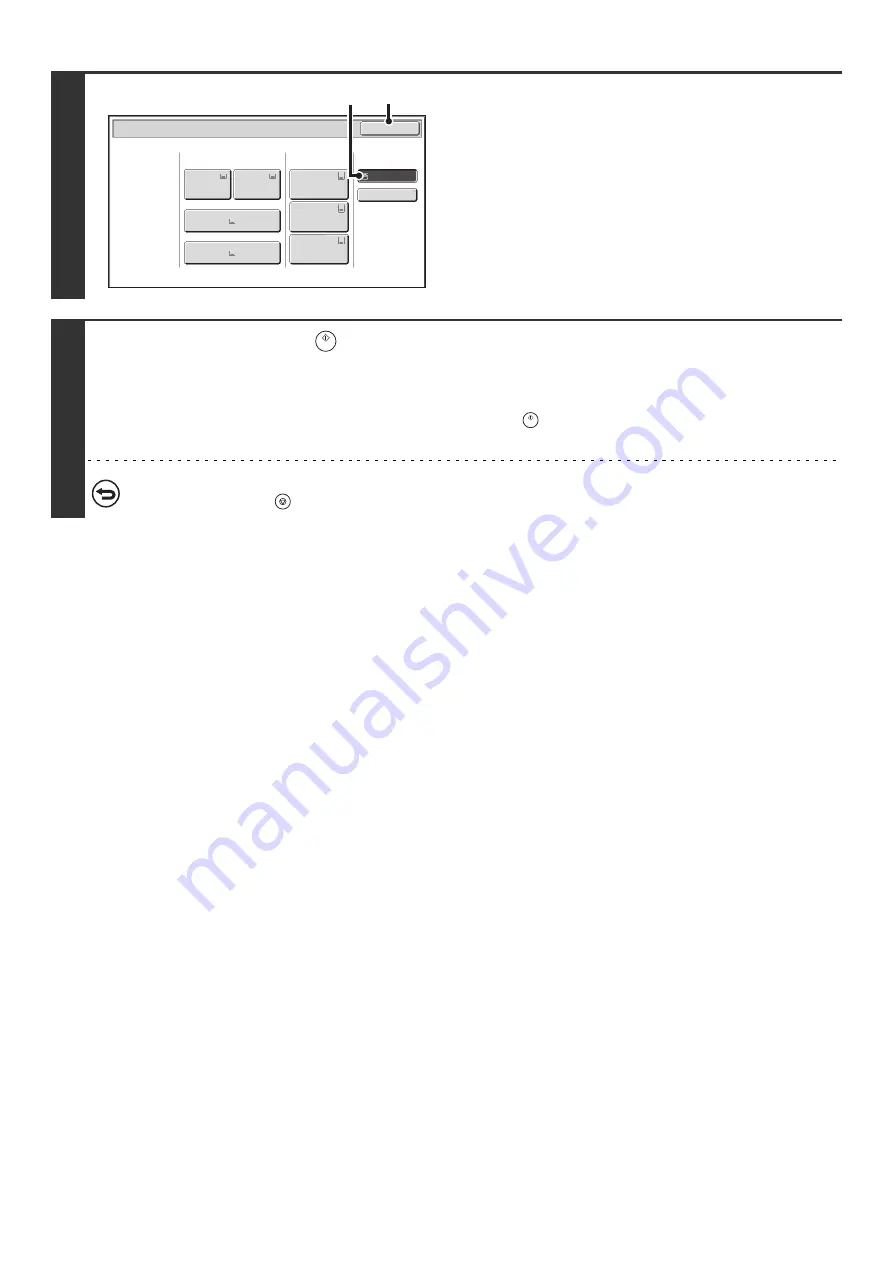
42
7
Select the bypass tray.
(1) Touch the paper size key of the bypass tray.
(2) Touch the [OK] key.
8
Press the [START] key (
).
Scanning begins.
• If the originals were placed in the document feeder tray, the originals are copied.
• If you placed the originals on the document glass, scan each page one page at a time.
When using sort mode, change originals and press the [START] key (
). Repeat until all pages have been scanned and
then press the [Read-End] key.
To cancel scanning of the original and copying...
Press the [STOP] key (
).
Paper Select
Paper Tray
B
ypass Tray
Large Capacity
Tray
O
K
Plain
Plain
Plain
Plain
2. 8½x11
8½x11
Plain
Recycled
5. 11x17
Plain
6. 11x17
Plain
7. 11x17
3. 11x17
4. 8½x14
1. 8½x11
(1)
(2)
Summary of Contents for MX-1100
Page 1: ...User s Guide MX M850 MX M950 MX M1100 MODEL ...
Page 97: ...Copier Guide MX M850 MX M950 MX M1100 MODEL ...
Page 238: ...Printer Guide MX M850 MX M950 MX M1100 MODEL ...
Page 321: ...Image Send Guide MX M850 MX M950 MX M1100 MODEL ...
Page 515: ...Document Filing Guide MX M850 MX M950 MX M1100 MODEL ...
Page 571: ...Administrator s Guide MX M850 MX M950 MX M1100 MODEL ...






























