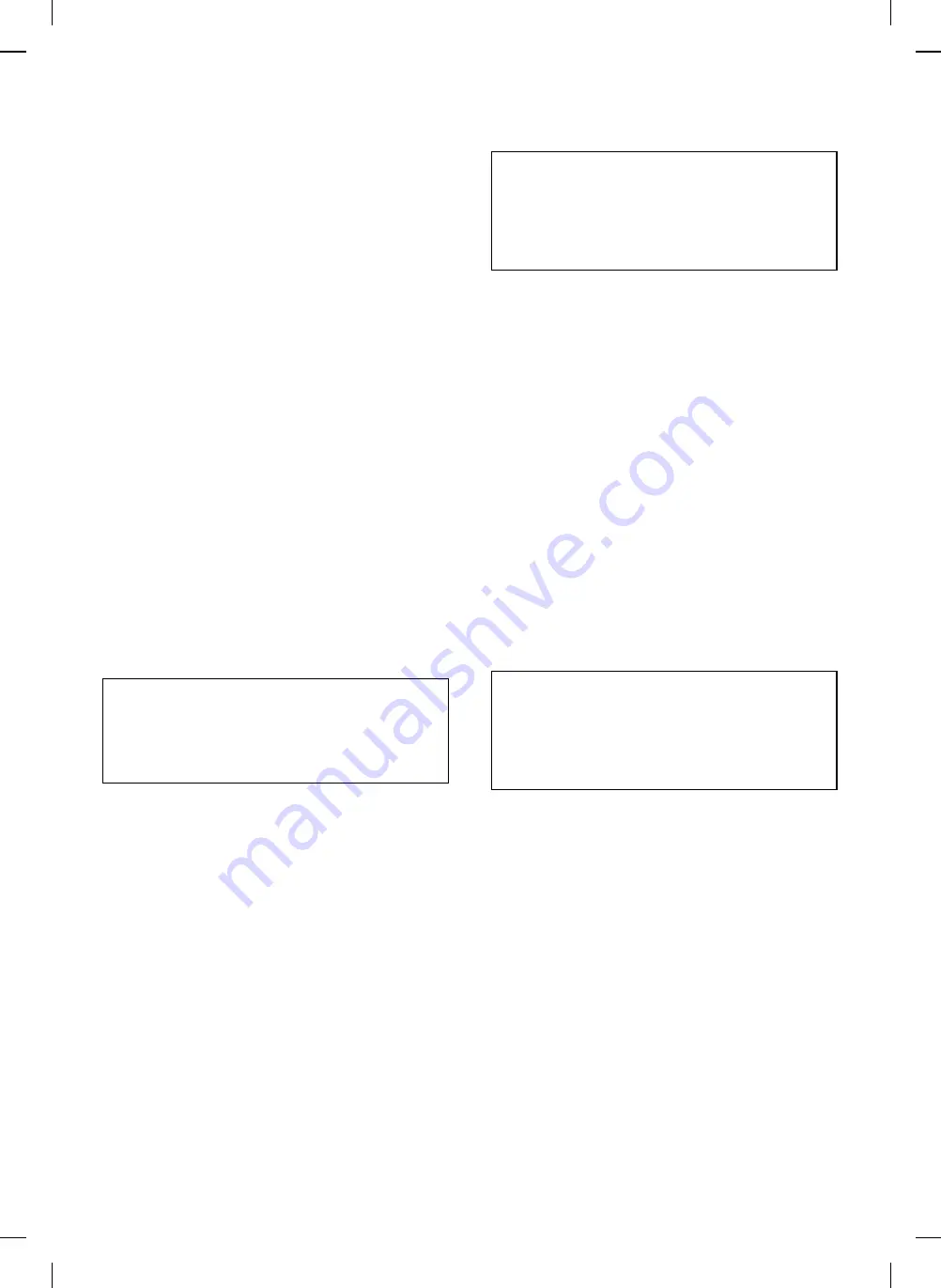
[9] SIMULATION AND DIAGNOSTICS
1. Start and end of simulations
Note: The "PAUSE" key in the descriptions means the "INTER-
RUPT" key.
Simulation IN
The Simulation IN mode becomes only available from the Copy mode
screen.
In the simulation mode, printer operation is inhibited. Printer operation
is also inhibited in either of the Aging mode or the Adjustment Copy
mode. The printer selection key is disabled, too.
By operating the keys [C] – [PAUSE] – 0/
g
– [PAUSE], the simulation
main code input screen appears.
*
If the interval between any two key operations is more than 5
seconds, the entry into the simulation mode is canceled.
(Ref.)
1
∼
9: Loading/ sensor checks
10
∼
19: Resetting troubles
20
∼
29: Counter/mode setting
30
∼
39: Sensor activation checks
40
∼
59: Adjustments
60
∼
69: Digital readout and printer
Simulation OUT
The simulation can be terminated by pressing the [CA] key.
2. Simulation main code input screen
SIMULATION NO. _
INPUT MAIN NO. AND PRESS PRINT SWITCH
1
If any trouble has occurred when the trouble code is requested,
the 7-segment readout displays the trouble code (main only).
[Note] The trouble code is canceled when the copier enters the
simulation IN mode.
[Note] The 7-segment readout becomes blank when the copier
enters the simulation IN mode.
2
Only the [PRINT] key LED comes on.
[Note] The [PRINT] key LED is usually OFF. It comes on when
the copier waits for the [PRINT] key to be turned ON in the
simulation mode.
3
The main code input area (2 digits) waits for the input of a main
code.
[Numeric Key]:
Main code input
[Note]
Codes are entered in the ring format.
[PRINT]:
Sets entered data.
[C]:
Clears entered data.
[CA]:
Terminates simulation.
[Others]:
Cancels (ignores) entered data.
4
If a simulation has a sub code, it should be executed on the sub
code input screen; a simulation does not have a sub code, it
should be executed on the simulation execution screen.
3. Simulation sub code input screen
SIMULATION NO.XX- _
1. X X X X X X X X X
2. X X X X X X X X X
n. X XX X X X X X X
INPUT SUB NO. AND PRESS PRINT SWITCH
1
If any trouble has occurred when the trouble code is requested,
the 7-segment readout displays the trouble code (main only).
[Note] The trouble code is canceled when the copier enters the
simulation IN mode.
2
Only the [PRINT] key LED comes on.
[Note] The [PRINT] key LED is usually OFF.
3
The sub code input area (2 digits) waits for the input of a sub
code.
[Numeric Key]:
Sub code input
[Note]
Codes are entered in the ring format.
[PRINT]:
Sets entered data (if any).
[C]:
Clears entered data (if any).
[PAUSE]:
Returns to the main code input screen.
[Note]
However, the main code is not cleared.
[CA]:
Terminates simulation
[Others]:
Cancels (ignores) entered data.
4
The simulation execution screen is displayed and the simulation is
executed.
4. Simulation in-progress screen
SIMULATION NO.XX-XX
X X X X X X X X X
1
If any trouble has occurred when the trouble code is requested,
the 7-segment readout displays the trouble code (main only).
[Note] Any trouble code is not displayed during the execution of a
simulation.
The operation varies with different simulations, but it is roughly as
follows:
a
After the execution of the simulation, the system waits for
[PAUSE].
b
After the execution of the simulation, the simulation is ter-
minated.
c
After the execution of the simulation, the simulation is ter-
minated and aging starts.
d
A setting is entered and written in memory by pressing
[PRINT].
e
Select an item with the numeric pad to execute the simulation.
After the simulation, the system waits for [PAUSE].
f
Others
9 – 1






























