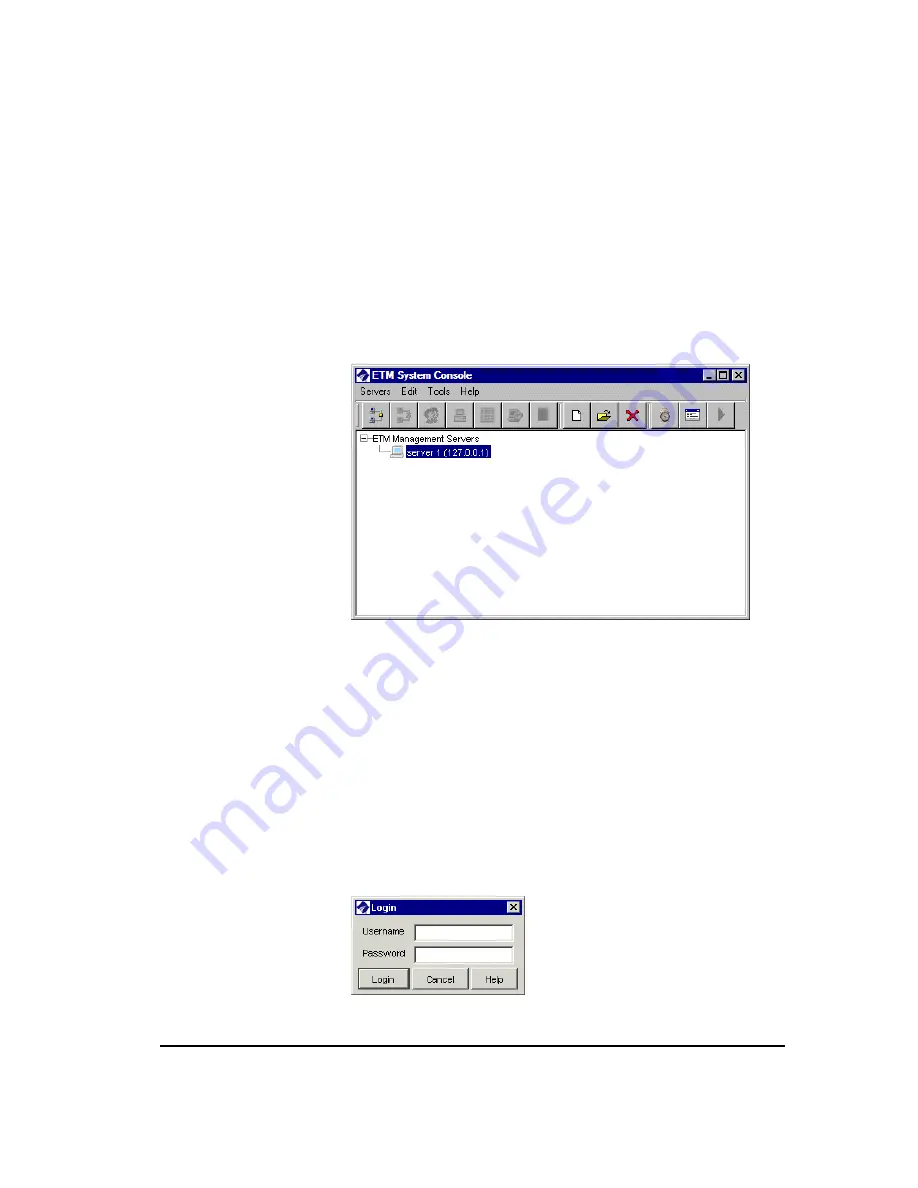
Start the Applications and Connect to the Server
67
c.
In the
RMI Port
box, type the Port number on which the Server
accepts connection requests from ETM System Consoles, if
different from the default of 6990.
d.
In the
Encryption passphrase
box, type the DES passphrase.
This key must match that of the Server, because the initial
handshake is encrypted to validate the connection, regardless of
whether encryption is licensed or in use.
e.
Click
OK
.
The new Server appears in the tree.
3.
Repeat for each of the other Servers this ETM System Console will
connect to.
The password for the default
admin
user account on the ETM Server was
defined when the data instance for the Server was created. Use this account
to log in to the ETM Server to configure the system.
To connect to the Management Server
1.
Start the ETM Server and open the local ETM System Console or the
authorized remote ETM System Console.
2.
Click the Server you want to log in to.
3.
On the ETM System Console toolbar, click the
Connect to Server
icon. The
Login
dialog box appears.
Log in to the
ETM
®
Server
If connection problems
occur, see
"Troubleshooting
System
Communication" on
page 71.






























