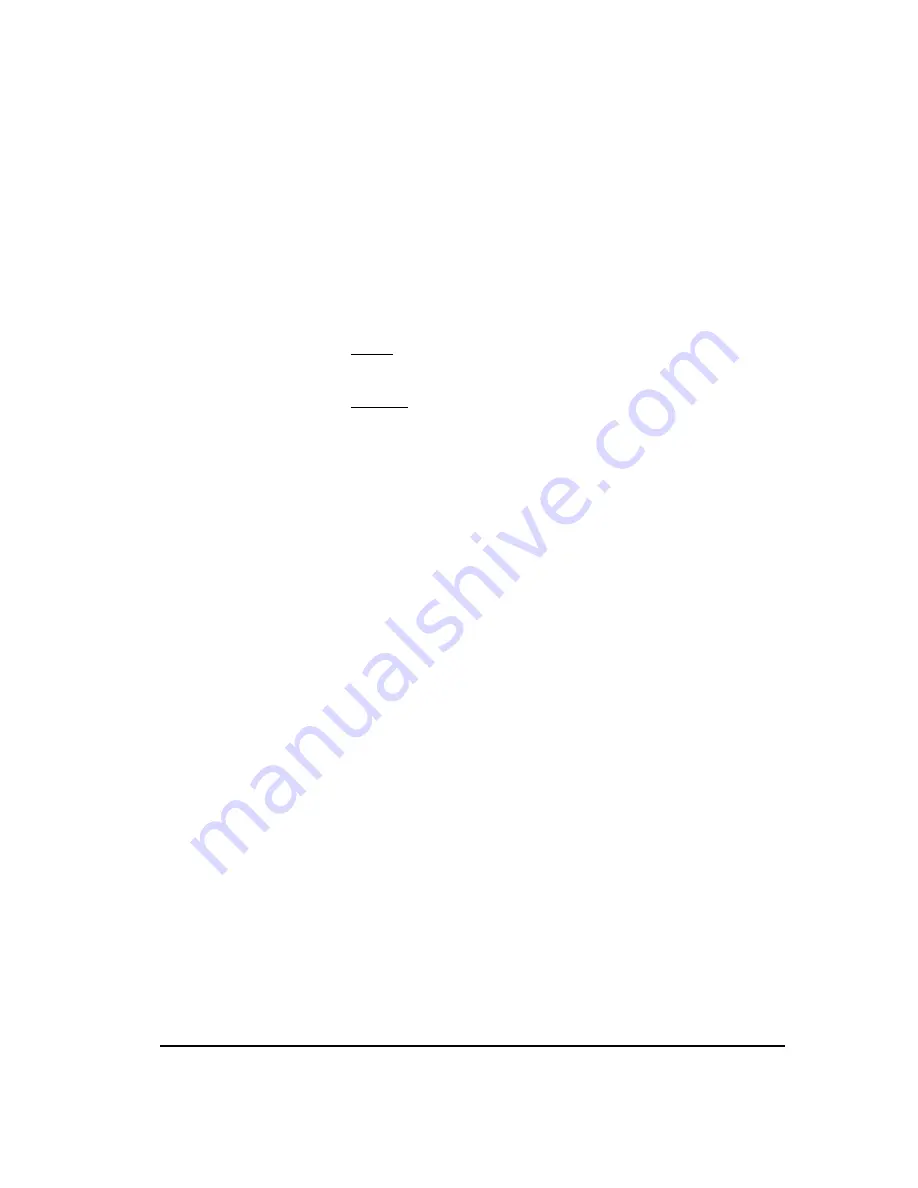
Connecting Through a Firewall
47
Edit the hosts file on each ETM System host computer, including the one on
the same computer as the Management Server, those on the same local
network, and those that are outside of the firewall.
To edit the hosts file
1.
On the ETM System Console computer, open the
hosts
file in a text
editor. The default location for the hosts file is the following:
Solaris
/etc
Windows
C:\winnt\system32\drivers\etc
2.
(
Not applicable to local ETM System Consoles running on the
Management Server host
) At the end of the file, add a line mapping the
Management Server's IP address to its fully qualified host name as
follows:
If the ETM System Console you are modifying is outside of the
Server's firewall, use the Management Server's external IP address.
If the ETM System Console you are modifying is inside the
Server's firewall, use the Management Server's internal IP address.
3.
If the Report Server is on a different computer than the Management
Server, add a line mapping the Report Server's IP address to the fully
qualified hostname, in the same way as described for the Management
Server.
4.
Save the modified file.
Required modifications vary depending on the firewall in use. Refer to your
firewall documentation for information specific to your firewall. General
guidelines are provided below.
To enable a remote ETM System Console outside of the firewall to connect
to the Management Server behind a firewall, do the following:
Provide an external IP address that the firewall statically translates to
the internal Management Server IP address.
–
To avoid port number conflicts, it is recommended that this
external address not be shared or translated for any other device.
–
For added security, it is recommended that you limit the external
IP addresses allowed to connect to the Management Server.
Allow traffic from the remote ETM System Console(s) and Usage
Managers to pass through the firewall to the Management Server with a
destination port equal to the RMI port (6990 by default), the Dispatcher
ports (6991 and 6992 by default), and the RMID port (6993 by default).
Step 4: On the
ETM
®
System
Console Host
Computer
Step 5:
Configure the
Firewall






























