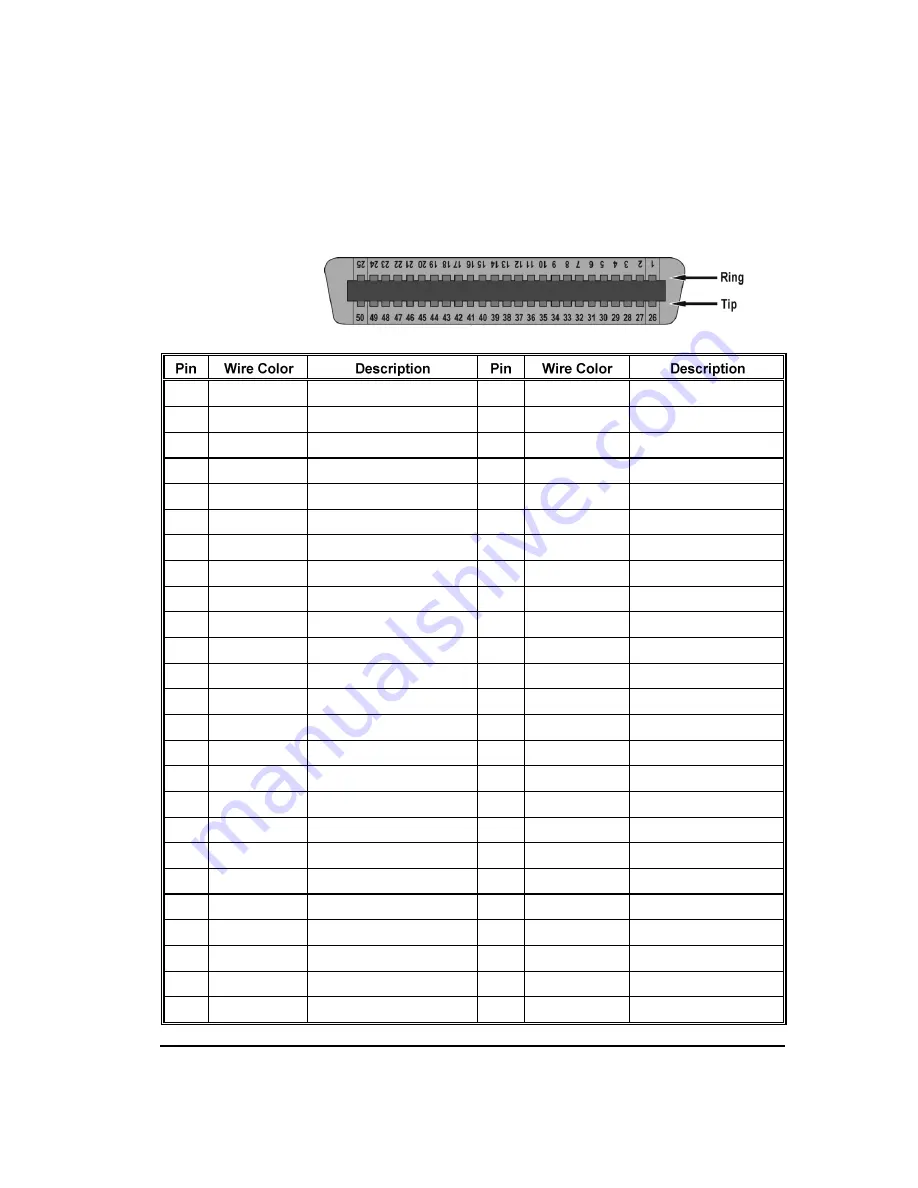
Model 1012/1024 Appliance Specs
171
The CPE connector on an ETM 1012/1024 Appliance is an RJ-21X
connector.
1
Blue/White
Ring Channel 1 to CPE
26
White/Blue
Tip Channel 1 to CPE
2
Orange/White
Ring Channel 2 to CPE
27
White/Orange
Tip Channel 2 to CPE
3
Green/White
Ring Channel 3 to CPE
28
White/Green
Tip Channel 3 to CPE
4
Brown/White
Ring Channel 4 to CPE
29
White/Brown
Tip Channel 4 to CPE
5
Slate/White
Ring Channel 5 to CPE
30
White/Slate
Tip Channel 5 to CPE
6
Blue/Red
Ring Channel 6 to CPE
31
Red/Blue
Tip Channel 6 to CPE
7
Orange/Red
Ring Channel 7 to CPE
32
Red/Orange
Tip Channel 7 to CPE
8
Green/Red
Ring Channel 8 to CPE
33
Red/Green
Tip Channel 8 to CPE
9
Brown/Red
Ring Channel 9 to CPE
34
Red/Brown
Tip Channel 9 to CPE
10
Slate/Red
Ring Channel 10 to CPE
35
Red/Slate
Tip Channel 10 to CPE
11
Blue/Black
Ring Channel 11 to CPE
36
Black/Blue
Tip Channel 11 to CPE
12
Orange/Black
Ring Channel 12 to CPE
37
Black/Orange
Tip Channel 12 to CPE
13
Green/Black
Ring Channel 13 to CPE
38
Black/Green
Tip Channel 13 to CPE
14
Brown/Black
Ring Channel 14 to CPE
39
Black/Brown
Tip Channel 14 to CPE
15
Slate/Black
Ring Channel 15 to CPE
40
Black/Slate
Tip Channel 15 to CPE
16
Blue/Yellow
Ring Channel 16 to CPE
41
Yellow/Blue
Tip Channel 16 to CPE
17
Orange/Yellow Ring Channel 17 to CPE
42
Yellow/Orange
Tip Channel 17 to CPE
18
Green/Yellow
Ring Channel 18 to CPE
43
Yellow/Green
Tip Channel 18 to CPE
19
Brown/Yellow
Ring Channel 19 to CPE
44
Yellow/Brown
Tip Channel 19 to CPE
20
Slate/Yellow
Ring Channel 20 to CPE
45
Yellow/Slate
Tip Channel 20 to CPE
21
Blue/Violet
Ring Channel 21 to CPE
46
Violet/Blue
Tip Channel 21 to CPE
22
Orange/Violet
Ring Channel 22 to CPE
47
Violet/Orange
Tip Channel 22 to CPE
23
Green/Violet
Ring Channel 23 to CPE
48
Violet/Green
Tip Channel 23 to CPE
24
Brown/Violet
Ring Channel 24 to CPE
49
Violet/Brown
Tip Channel 24 to CPE
25
Slate/Violet
Not used
50
Violet/Slate
Not used
ETM
®
1012/1024
Appliance CPE
Connector Pinout






























