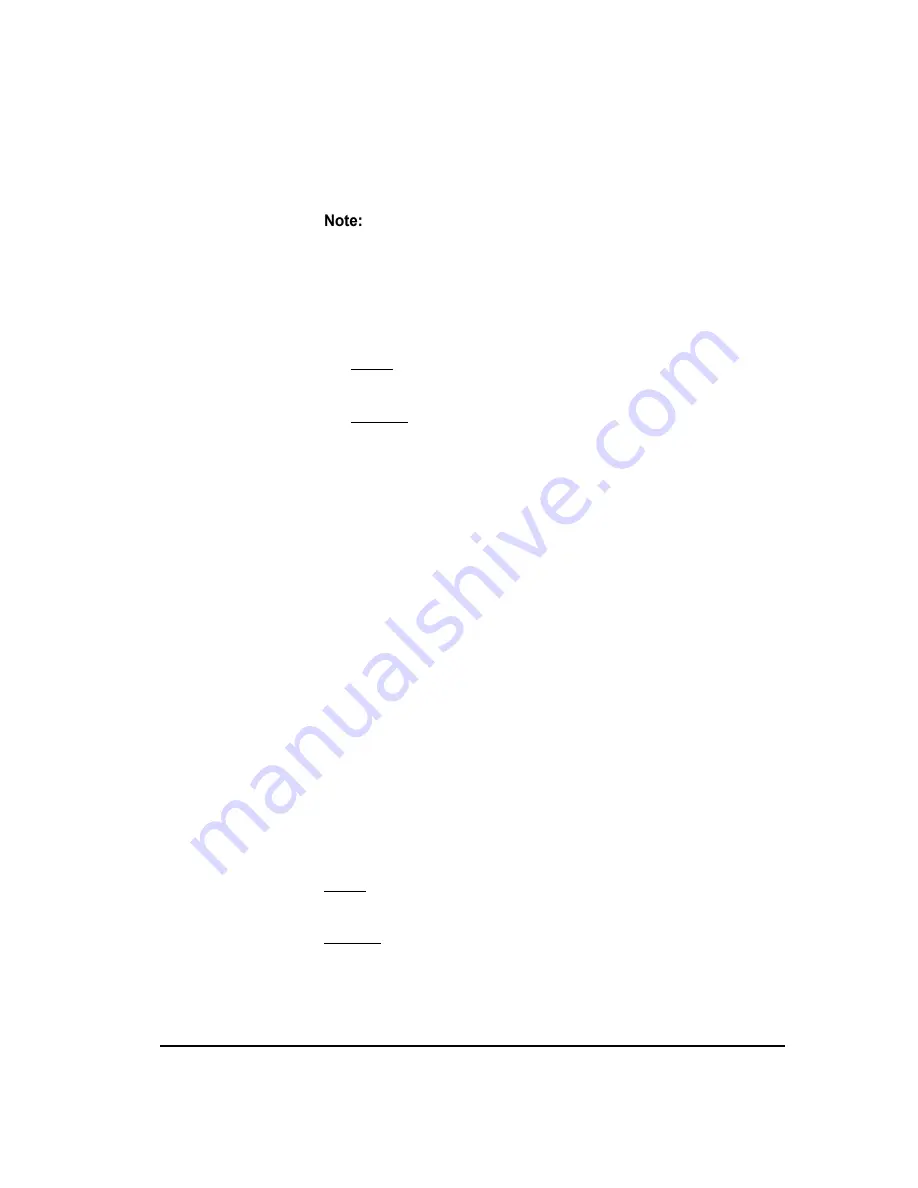
Connecting Through a Firewall
43
For a multiple-instance install, you must follow this procedure to edit
each of the instance-specific
twms.properties
files.
To edit the twms.properties file for the Management Server
1.
On the Management Server computer, open
twms.properties
in a
text editor. This file is located at the root of the Management Server
installation directory, by default:
Solaris
/opt/SecureLogix/ETM
Windows
C:\Program Files\SecureLogix\ETM
2.
Locate the line that reads
TWMSObjectStartPort=0
and replace 0
with the port number you selected for the Management Server.
3.
Locate the line that reads
TWMSObjectNumPorts=0
. When 0 is
specified, anonymous ports are used; when 1 is specified, the port
number you specified for TWMSObjectStartPort is used. Replace 0
with 1.
4.
Locate the line that reads
DispatcherPort=6991
. This is the
default port that ETM client applications connect to when initiating a
data communication socket with the Management Server. If this port is
in use by another application or device, replace 6991 with the
applicable port number.
5.
Locate the line that reads
RMIPort=6990
. This is the port number on
which the Server accepts connection requests from ETM System client
tools. If this port is in use by another application or device, replace
6990 with the applicable port number.
6.
Save the modified file.
The RMI server host name for the Management Server must resolve to a
fully qualified domain name. The RMI server host name is determined by
an entry in the following configuration file, located in the ETM System
installation directory:
Solaris
ETMManagementServer.cfg
Windows
ETMManagementService.cfg
Edit the
twms.properties
File for the
Management
Server
Edit the
Management
Server
Configuration File
(if applicable)






























