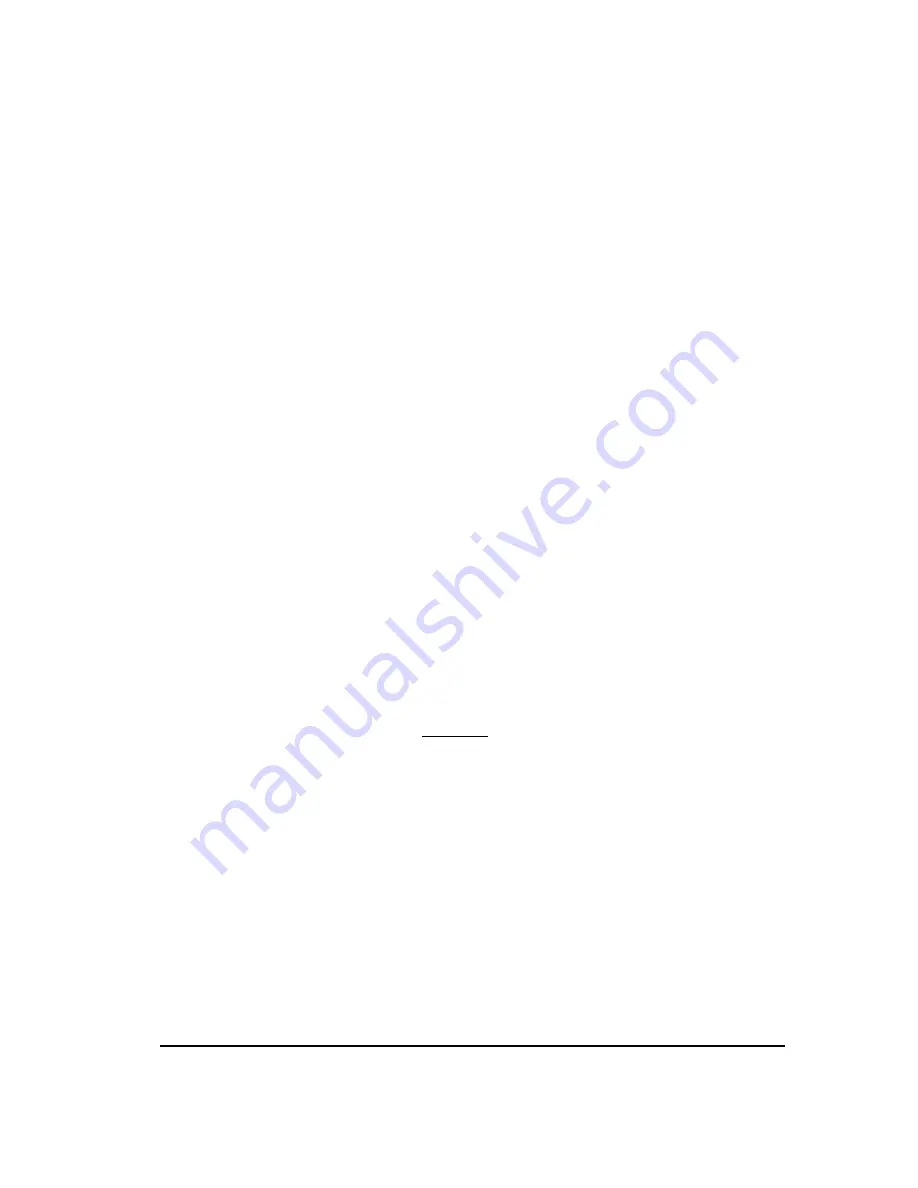
Removing and Replacing Appliance Components
191
2.
Through a serial connection to the new Card, complete the "out-of-the-
box" setup procedures as described in ―Configure the Card(s) to
Connect to the Management Server‖ on page 54.
3.
Connect the Ethernet cable. The new Card connects and creates a new
Card icon in the Performance Manager tree pane, identified by the
Card's MAC address. The old Card icon remains; you will delete that
after completing configuration. Since the old Card is not physically
present, it does not matter that the old and new Card icons contain the
same Card IP address.
4.
You must connect the Ethernet cable before performing this step, since
the Card must be communicating with the Server to perform the
software download.
a.
In the Performance Manager, expand the
Platform
Configuration
subtree, right-click the Card, and then click
Manage Software.
The
ETM Platform Software
Installation
dialog box appears.
b.
In the
Software Package
area, click
Modify
. The
Software
Version Selection
dialog box appears.
c.
Click the Appliance software package applicable to your Span
type, and then click
OK
.
d.
The packages name appears in the
ETM Platform Software
Installation
dialog box, and the
Install
check box is selected.
Click
OK
to install the software on the Card.
IMPORTANT
When you download a software package to a Card, it is
imperative that you do not reboot or power cycle the Card until the
upgrade is complete, or the firmware may become corrupted, rendering
the Card inoperable. The Card automatically reboots when the upgrade
is complete. If you believe the Card has become unresponsive, be
certain that 15 minutes have elapsed since you began the download
before you manually power cycle or reboot the Card.
5.
In the Performance Manager tree pane, locate the old icon for the Card
you replaced.
6.
Change the name of this old Card icon so that you can reuse it for the
new Card. For example, append
-OLD
to the Card name.
7.
Change the name of each Span attached to the old Card icon so that you
can reuse these for the new Spans. For example, append
-OLD
to each
Span name.
8.
Install the correct World and Local Dial Plans for each new Span.
IMPORTANT
Install the correct Dialing Plans before you move the
Spans to their Span Groups or calls may be wrongly terminated when
the Voice Firewall Policy is installed!
To install the Dialing Plans, right-click the Span(s), click
Manage
Dial Plan
, and then select and install the correct files.
Unless you use the
same IP address as
the Card you are
replacing, you must
add this IP address to
the Server's valid IP list
via the Performance
Manager before the
Card can connect to
the Server. If
necessary, see
"Authorize Cards to
Connect to the " on
page 68.
You can view the
progress of the
software download in
the
Diagnostic Log
and
Status Display
.






























