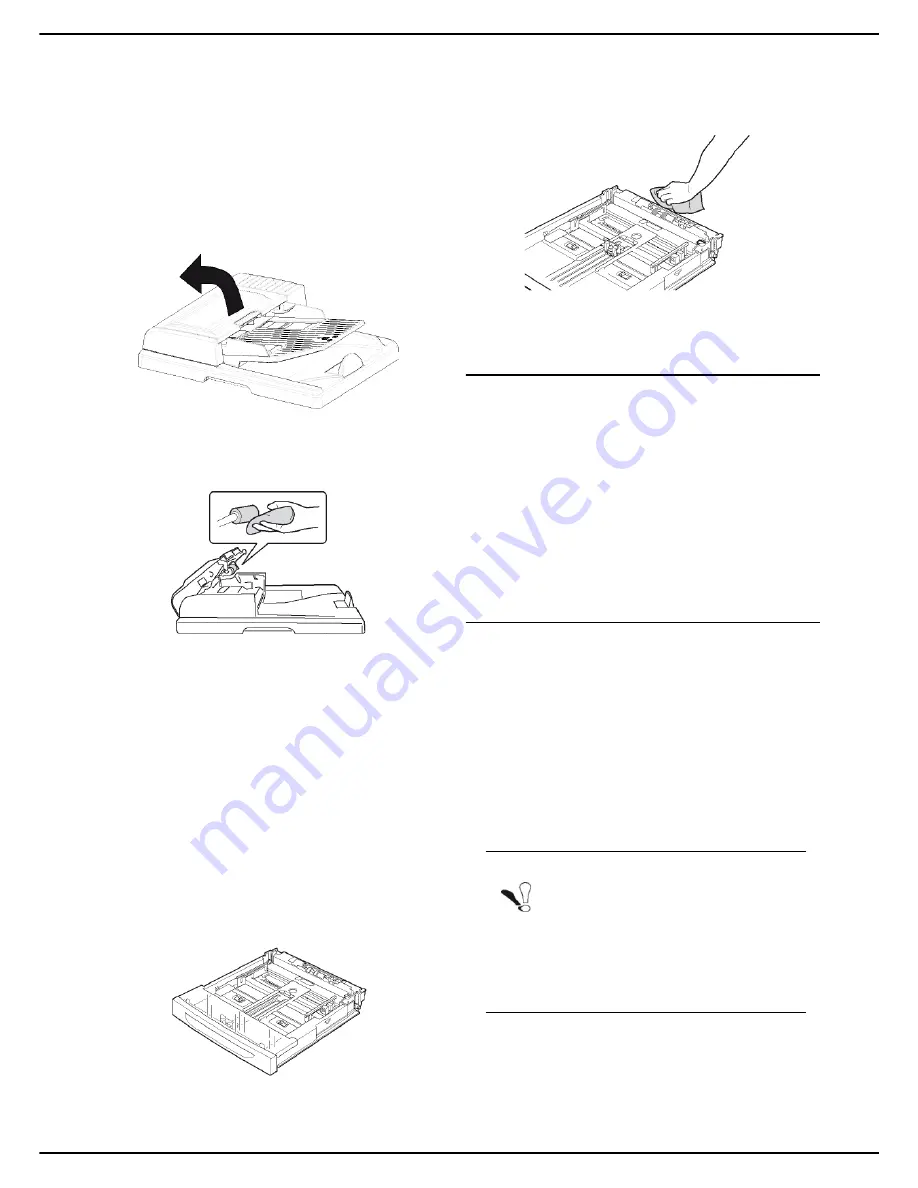
MF 5990 - Agoris M943
- 89 -
13 -
Maintenance and incidents
bris, ink, glue, etc., in the paper feed mechanism).
•
the message **PLEASE CLEAN THE SCANNER
FEED ROLLER AS DESCRIBED IN THE USER MAN-
UAL, THEN PRESS <STOP>** informs you that the
automatic feeder can no longer feed sheets of paper
(dust, dirt or debris obstructing the rollers). Press
OK
to delete the message from the screen.
To clean the paper feed rollers on the automatic feeder:
1
Press the On/Off button to switch off the machine
(position 0) and disconnect the power cable.
2
Open the cover of the autofeed scanner.
3
Clean the paper feed rollers using a soft, lint-free
cloth soaked in isopropyl alcohol.
To clean the rollers, rotate them in the same direc-
tion as normal paper feed.
4
Wipe the rollers using a soft, lint-free cloth until they
are dry.
5
Close the cover of the autofeed scanner.
6
Connect the power cable to the mains and press
the On/Off button to switch the machine on (posi-
tion I).
7
Make a copy to check that the symptoms have dis-
appeared.
Cleaning the paper feed rollers in the paper trays
The procedure for cleaning the paper feed rollers
described in this section applies to all paper trays in the
machine.
1
Remove the paper tray from the machine and place
it on a flat surface.
2
Clean the paper feed rollers by wiping them with a
soft, dry cloth.
To clean them, rotate them in the same direction as
normal paper feed.
3
Replace the paper tray in the machine and push it
in fully.
Replacing consumables
To access the status of consumables, press
MENU
and
select
CONSUMABLES
>
DISPLAY
(see Consumable
status [
39]).
After replacing a consumable, you must inform the
machine of its characteristics.
To do so, the smart card, supplied with each toner
cartridge, must be read by the machine after
installing a new consumable.
The replacement of certain consumables must be
declared on the machine, in the menu
CONSUMABLES
>
DECLARE REFILL
.
Replacing the toner cartridge
The machine is equipped with a consumable
management system. It indicates when your toner
cartridge is nearing the end of its lifespan. The following
messages will appear on your machine:
•
THE TONER CARTRIDGE IS NEARLY EMPTY
: the
toner cartridge has reached the critical level (less than
10 % remaining in the toner cartridge);
•
THE TONER CARTRIDGE IS EMPTY - REPLACE IT
:
the toner cartridge is empty.
You can replace the toner cartridge between the time it
has reached critical threshold and when it is empty.
Note
Always use the smart card provided when
replacing the toner cartridge. The smart
card contains the information required to re-
set the toner level. If you replace the toner
cartridge without using the smart card provi-
ded, the consumable management system
may indicate an error.
















































