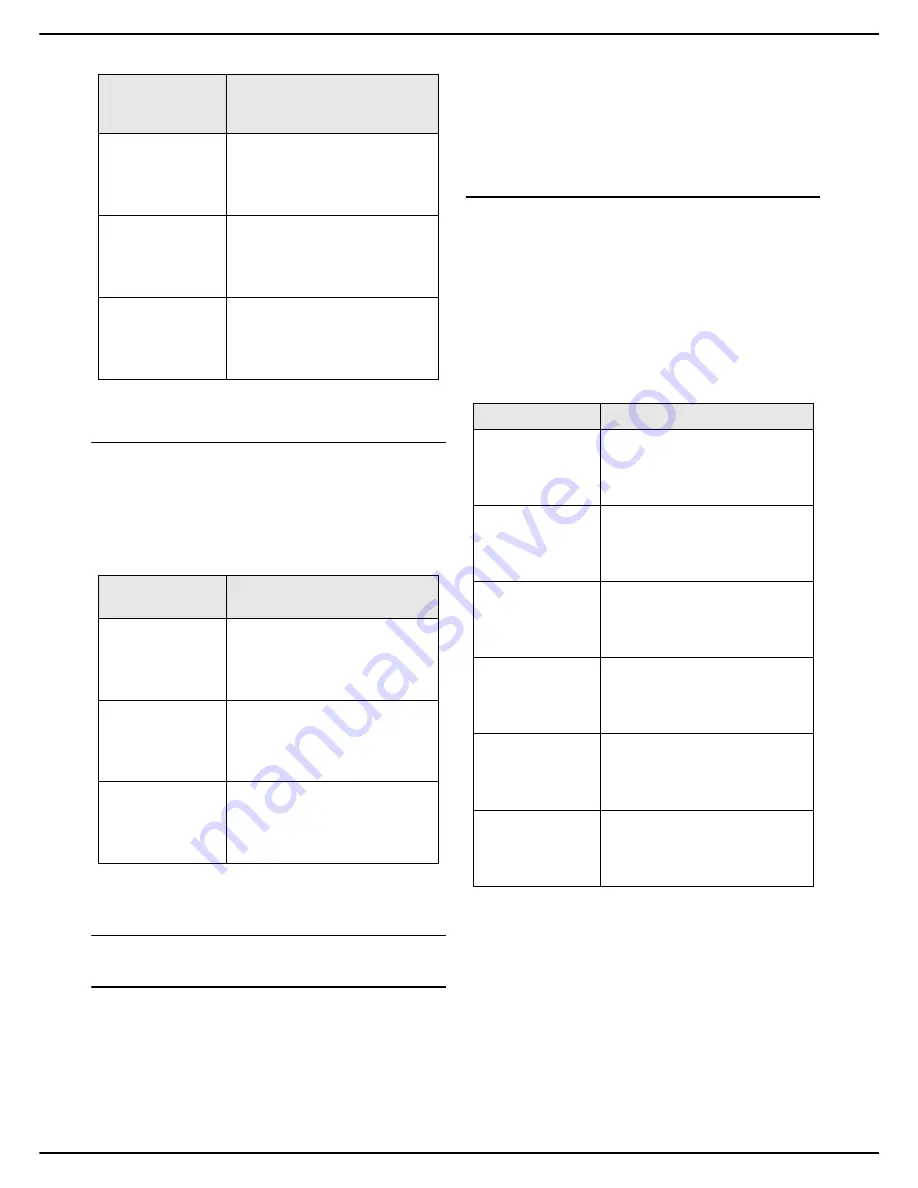
MF 5990 - Agoris M943
- 23 -
4 -
Configuring the machine and the services
4
Press
MENU
to return to the home screen.
Defining the paper type
1
Press the
MENU
key.
2
Select
PAPER
>
TYPE
.
3
Define the paper type for each tray on the machine.
To choose the right type of paper to use, consult
the section Recommendations for paper [
128].
4
Press
MENU
to return to the home screen.
Scanner / Printer Settings
Scanner / Printer paper format
The paper format defined in this menu becomes the
default format of the main printing paper tray and the
flatbed scanner.
1
Press
MENU
.
2
Select
SETTINGS
>
SCANNER/PRINTER
>
PAPER FORMAT
.
3
Select the required format from the list: A4 or LET-
TER. Press
OK
to confirm the new setting.
4
Press
MENU
to return to the home screen.
Adjusting Scanner / Printer margins
If you notice an offset between the printer and the
scanner, correct the margins (expressed in pixels)
according to the reference paper specified in
SETTINGS
>
SCANNER/PRINTER
>
PAPER FORMAT
.
To correct and adjust the scanner / printer margins:
1
Press
MENU
.
2
Select
SETTINGS
>
SCANNER/PRINTER
>
ADJUSTMENTS
.
3
Make the necessary adjustment(s).
4
Press
MENU
to return to the home screen.
To define the pa-
per format for
the...
then...
main tray
1
Press
TRAY 1
.
2
Select the required format
from the list.
3
Press
OK
to confirm.
secondary tray
1
Press
TRAY 2
.
2
Select the required format
from the list.
3
Press
OK
to confirm.
additional tray(s)
1
Press
TRAY 3
or
TRAY 4
.
2
Select the required format
from the list.
3
Press
OK
to confirm.
To define the pa-
per type for the...
then...
main tray
1
Press
TRAY 1
.
2
Select the required paper
type from the list.
3
Press
OK
to confirm.
secondary tray
1
Press
TRAY 2
.
2
Select the required paper
type from the list.
3
Press
OK
to confirm.
additional tray(s)
1
Press
TRAY 3
or
TRAY 4
.
2
Select the required paper
type from the list.
3
Press
OK
to confirm.
Setting
Description / Procedure
Printer top margin
Press
TOP PRINTER
.
Enter an offset value of between
-100 and +100.
Press
OK
to confirm.
Printer left margin
Press
LEFT PRINTER
.
Enter an offset value of between
-100 and +100.
Press
OK
to confirm.
Flatbed scanner
top margin
Press
TOP FB SCANNER
.
Enter an offset value of between
-100 and +100.
Press
OK
to confirm.
Flatbed scanner
left margin
Press
LEFT FB SCANNER
.
Enter an offset value of between
-100 and +100.
Press
OK
to confirm.
Autofeed scanner
top margin
Press
TOP ADF SCANNER
.
Enter an offset value of between
-100 and +100.
Press
OK
to confirm.
Autofeed scanner
left margin
Press
LEFT ADF SCANNER
.
Enter an offset value of between
-100 and +100.
Press
OK
to confirm.






























