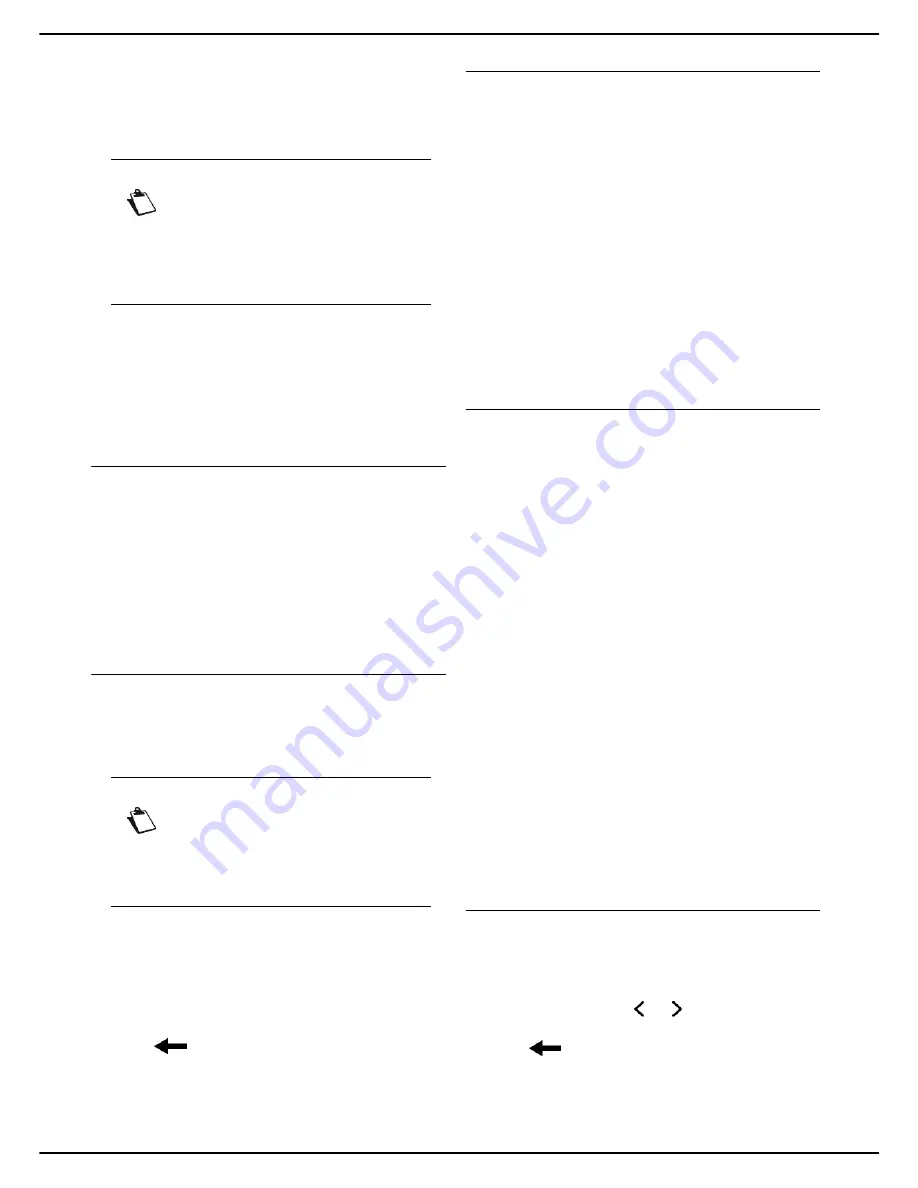
MF 5990 - Agoris M943
- 33 -
4 -
Configuring the machine and the services
13
Press
SECONDARY DNS
.
14
Enter the IP address of the secondary DNS server
using the virtual keyboard or the keypad. Press
OK
to confirm the new setting.
15
Press
WINS 1 SERVER
.
16
Enter the IP address of the WINS1 server using the
virtual keyboard or the keypad. Press
OK
to con-
firm the new setting.
17
Press
WINS 2 SERVER
.
18
Enter the IP address of the WINS2 server using the
virtual keyboard or the keypad. Press
OK
to con-
firm the new setting.
IEEE (or Ethernet address) or MAC address
The machine's Ethernet interface already contains an
IEEE address that cannot be modified, but only consulted.
1
Press
MENU
.
2
Select
SETTINGS
>
COMMUNICATION
>
LOCAL
NETWORK
.
>
The machine's IEEE address is displayed in the
IEEE ADDRESS
network setting.
3
Press
MENU
to return to the home screen.
NetBIOS names
NetBIOS names, which can be used with network options,
are used to identify the machine from a PC connected on
a local network (for example with the name «IMP-
NETWORK-1»).
1
Press
MENU
.
2
Select
SETTINGS
>
COMMUNICATION
>
LOCAL
NETWORK
.
3
Press
1st NETBIOS NAME
or
2nd NETBIOS
NAME
.
4
Enter the name using the virtual keyboard (maxi-
mum 15 characters). In the event of an error, use
the
key to delete a character. Press
OK
to
confirm the new setting.
5
Press
MENU
to return to the home screen.
Ethernet network communication speed
By default, the machine is configured to adapt its
communication speed automatically to that of the
Ethernet network. However, you can specify the
communication speed to be used on the Ethernet
network.
1
Press
MENU
.
2
Select
SETTINGS
>
COMMUNICATION
>
LOCAL
NETWORK
.
3
Press
SPEED
.
4
Select the communication speed required from the
options available in the list:
AUTOMATIC
,
100
FULL DUPLEX
,
100 HALF DUPLEX
,
10 FULL
DUPLEX
and
10 HALF DUPLEX
. Use the up and
down arrows to view all available options. Press
OK
to confirm the new setting.
5
Press
MENU
to return to the home screen.
Configuring the SNTP server
The machine can set its time automatically by connecting
to an SNTP server.
To activate and configure automatic updating of the
machine time via an SNTP server:
Accessing SNTP server configuration
1
Press
MENU
.
2
Select
SETTINGS
>
COMMUNICATION
>
SERVICES
>
SNTP DATE TIME
.
3
Make the required adjustments using the proce-
dures described below.
4
When you have made the modifications, press
MENU
to return to the home screen.
Activating / Deactivating automatic updating of the
machine time via an SNTP server
1
Press
ACTIVATION
.
2
Select the required status from the list.
3
Press
OK
to confirm the new setting.
Once the SNTP function has been activated, you can
change the following settings:
•
Define the SNTP server address [
33]
•
Define the SNTP server port [
34]
•
Define the time zone
•
Configure automatic switchover the summer / winter
time
Defining the SNTP server address
1
Press
NETWORK POSITION
.
2
Enter the name of the SNTP server using the virtual
keyboard or the number pad. This name may be in
the form of an IP address, a DNS address or a Net-
BIOS name. Use the and keys to pass from one
character to the next. In the event of an error, use
the
key to delete a character.
3
Press
OK
to confirm the new setting.
Note
The servers WINS1 and WINS2, used with
the network options, are used to access ma-
chines on other sub-networks using their
NetBIOS names.
These addresses must be entered for the
Scan to File
function.
Note
If the machine is set to automatic configura-
tion (see Automatic configuration of the
Ethernet network [
32]), these addresses
may be filled automatically by some DHCP
servers.






























