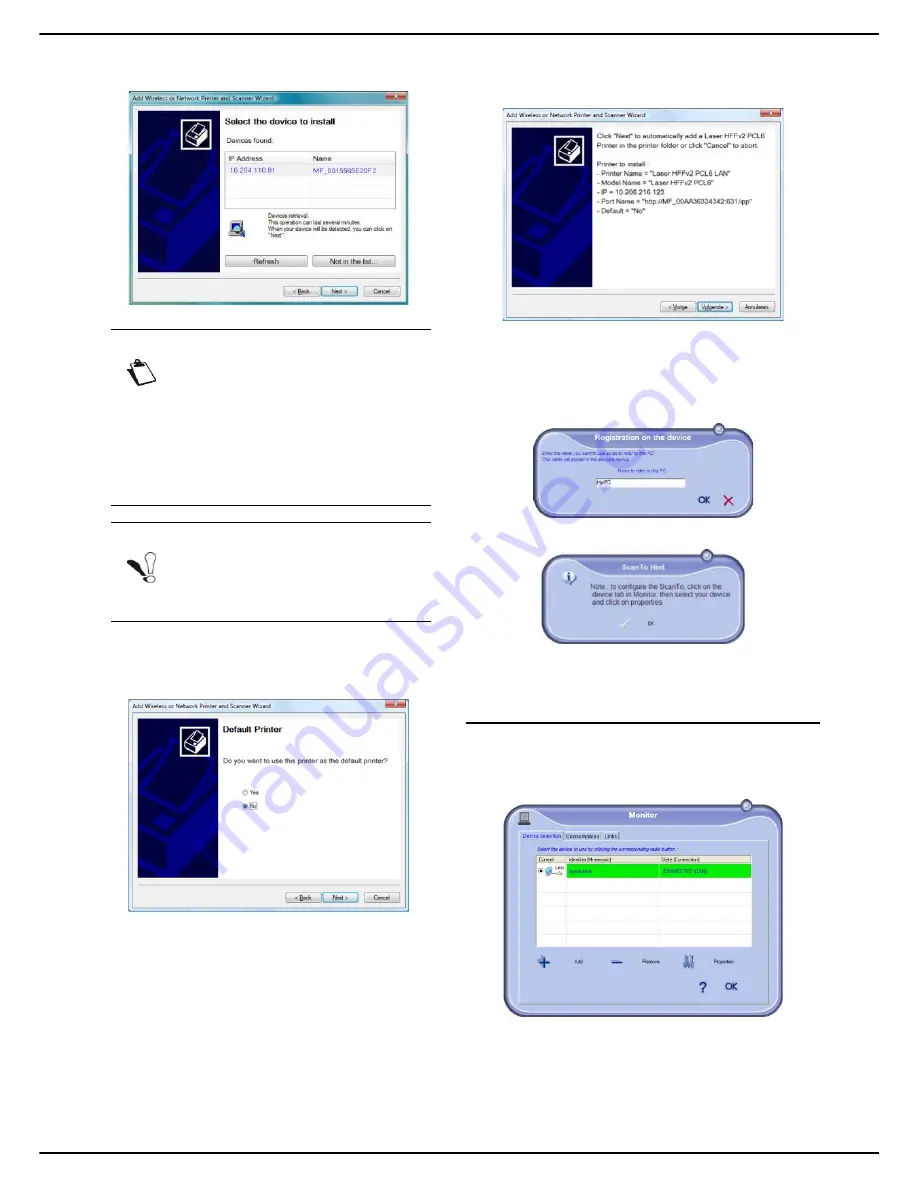
- 76 -
MF 5990 - Agoris M943
12 -
PC Functions
3
The list of peripherals detected on the network ap-
pears. Click on
Refresh
to update the list.
4
Select your multifunction machine and click on
Next
.
5
To define the multifunction machine as the default
printer, click on
Yes
then click on
Next
.
6
The following window shows the list of the various
properties of the printer to be installed. Click on
Next
.
7
The window indicating that the installation proce-
dure was successful appears. Click on
Finish
.
8
Enter the name for your PC and click on
OK
. The
multifunction machine will use this name to identify
your PC.
9
Click on
OK
.
10
The window indicating that the installation proce-
dure was successful appears. Click on
OK
.
Selecting the current peripheral
Only one peripheral can be connected at a time.
You can select the current peripheral by clicking on the
radio button corresponding to the peripheral.
Note
The peripherals detected appears with the
following information:
- NetBios name (hardware identifier) or IP
address (network identifier).
- Network name (defined by the user).
To define the name of a peripheral on the lo-
cal network, see the section Local network
settings [
32].
Note
Only peripherals found on the same local
sub-network as the PC are automatically
detected and displayed.






























