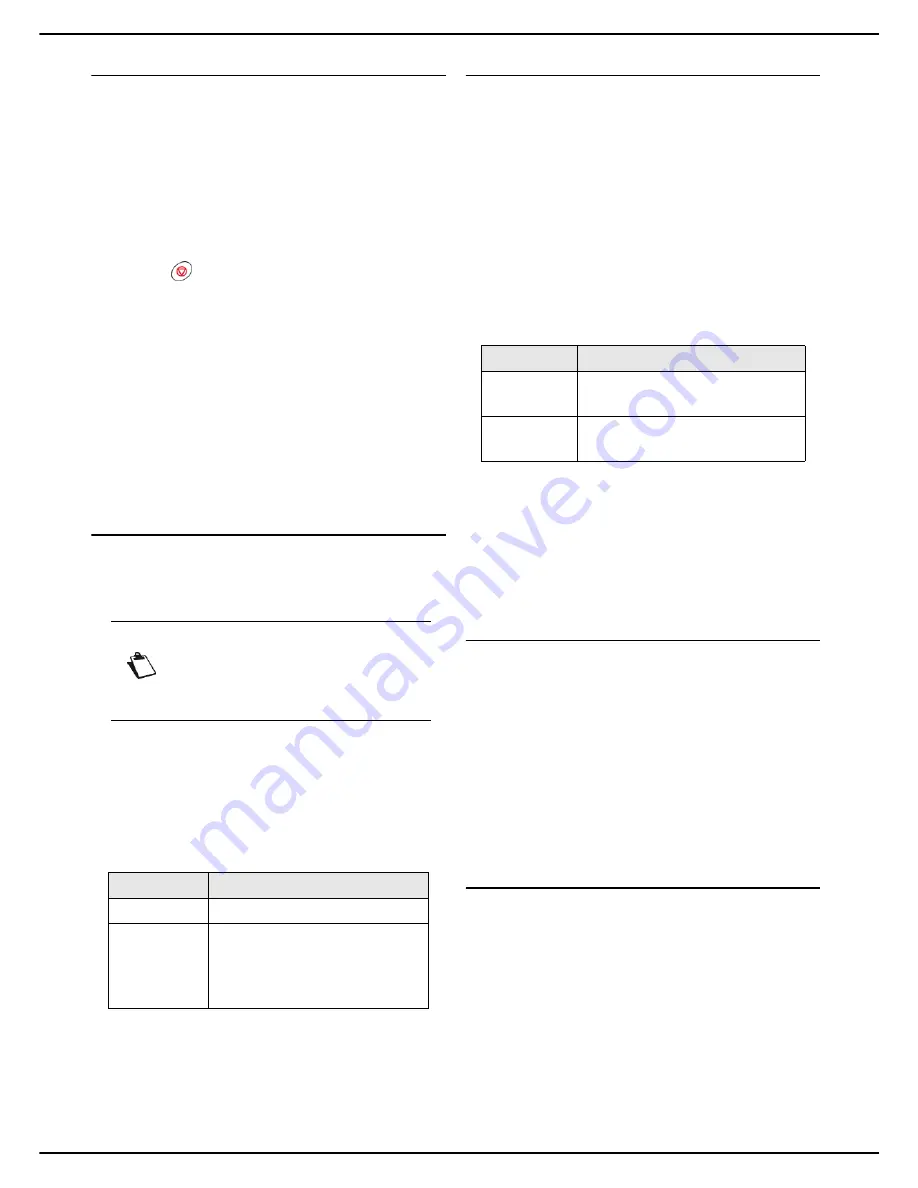
- 66 -
MF 5990 - Agoris M943
10 -
Scanning and sending documents
Stopping an emission in progress
It is possible to stop an emission in progress whatever the
emission type, but it will differ depending on whether the
emission is to one or several recipients.
•
For an emission to one recipient, the document is de-
leted.
•
For an emission to several recipients, only the recipi-
ent for the document in progress when the emission is
stopped is deleted from the emission queue.
To stop an emission in progress :
1
Press .
>
A message asking you to confirm the cancellation
is displayed on the screen.
2
Press
OK
to confirm cancelling the emission in
progress.
For several recipients, you can delete the other recipients
from the emission queue (see Deleting a document
awaiting emission [
67]).
If the machine is configured to print out an emission report
(see the section Emission report [
36]), it will be printed
out, indicating that the communication was stopped at the
request of the user.
Receiving emails
Emails are automatically received via the local network or
at each internet connection, if this is configured on the
machine.
The machine systematically prints out emails received.
Some email and attachment formats cannot be
processed by the machine. They will be printed out with
an indication of the elements that could not be processed.
You will still be able to consult them directly on your email
client.
The machine can process the following formats:
The settings for customizing printing of received emails
are described in the section Print settings for received
faxes [
27].
Monitoring document emissions
The emission queue contains requests:
•
currently being sent,
•
awaiting emission (preceded by other requests or
awaiting a new emission attempt),
•
deferred,
•
rejected (stopped or maximum number of attempts
reached).
Accessing the emission queue
1
Press
MENU
.
2
Press
SEND QUEUE
.
To enable you to identify emissions, the emission queue
allocates a type to the various Scan to emission modes:
The emission queue allows you to:
•
Force a request (on standby or rejected) to be sent
•
Edit the recipient(s) for an emission request (on stand-
by)
•
Edit the destination directory for an emission request
•
Delete an emission request (on standby or rejected)
•
Print the document in an emission request
Forcing an emission request
To force sending or resend a document that is on standby
or has been rejected:
1
Press
SEND
.
>
Documents sent by email or for archiving are
identified by
or
NETWORK
, documents
sent to an FTP or SMB address are identified by
FILE
or
NETWORK
.
2
Select the required emission request and press
OK
.
You emission request becomes the priority.
Editing an emission request
To edit an emission request from the emission queue:
1
Press
DISPLAY/EDIT
.
>
Documents sent by email or for archiving are
identified by
or
NETWORK
, documents
sent to an FTP or SMB address are identified by
FILE
or
NETWORK
.
Note
To force the internet connection and send /
receive emails, press
MENU
then select
INTERNET
>
MAIL / PHONE
.
Element
Format processed
Message body TXT
Attachment
TXT
TIFF
JPEG
The type...
identifies emissions...
or
NETWORK
Scan to Mail
Scan to Archive
FILE
or
NETWORK
Scan to FTP
Scan to SMB
















































