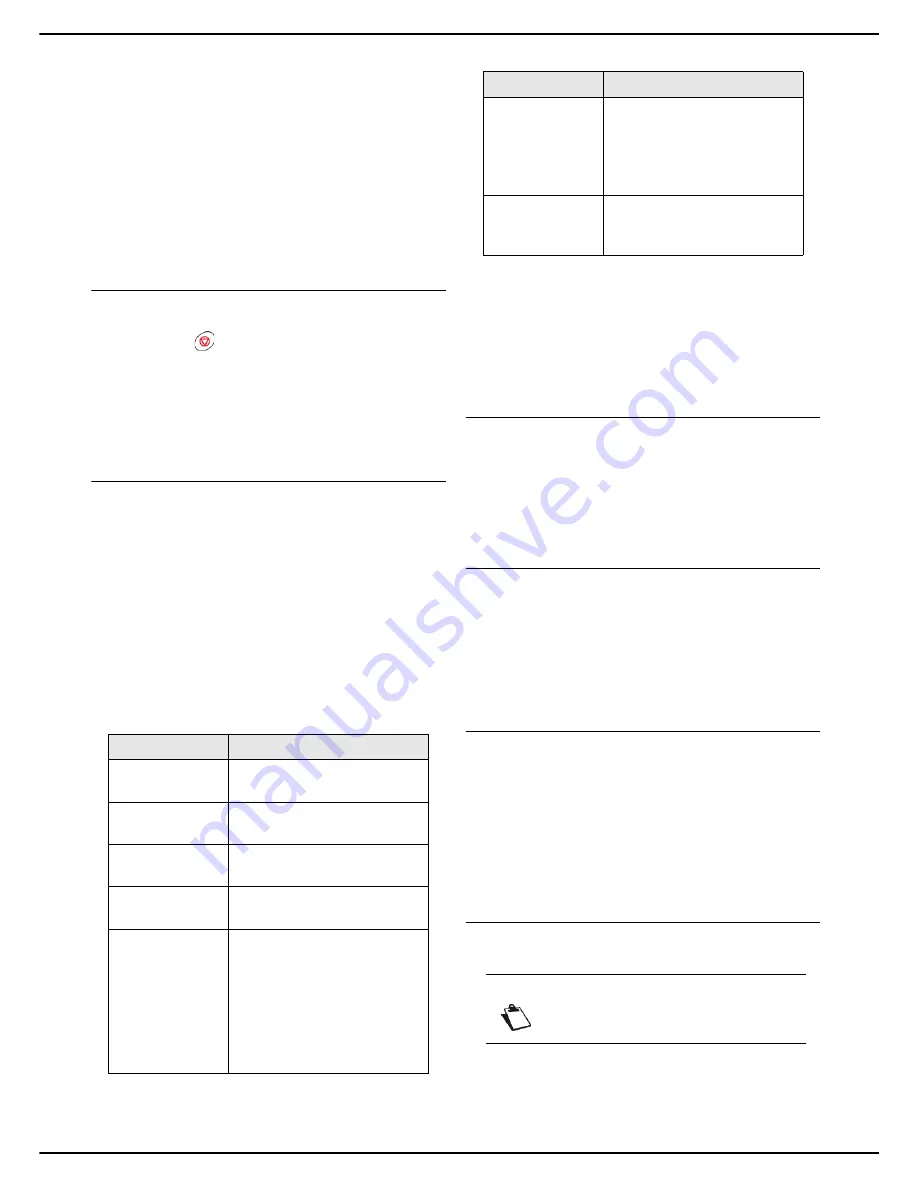
MF 5990 - Agoris M943
- 55 -
8 -
Printing documents
>
enter the 4-figure code associated with the print
task.
>
if you associated your fingerprint with the print
task, place your reference finger in the fingerprint
reader and slide it slowly downwards.
6
When the identification is successfully completed,
the machine prints your document.
If identification fails, the machine displays an explanatory
message (insufficient rights, unknown account, etc.). In all
cases, contact the machine's administrator.
Cancelling a print in progress
To cancel a print in progress:
1
Press the
key.
>
A message asking you to confirm the cancellation
appears on the screen.
2
Press
OK
to confirm cancellation of the print task in
progress.
Monitoring printing
The print queue contains documents that are:
•
currently being printed,
•
awaiting printing (preceded by other print tasks),
•
saved in the memory for printing,
•
secured awaiting to be forced.
Accessing the print queue
1
Press the
MENU
key.
2
Press
PRINT QUEUE
.
To be able to identify documents awaiting printing, the
print queue allocates a type to the various print tasks
managed by the machine:
The print queue allows you to perform the following
operations:
•
Print out the list of saved print tasks
•
Force a print task
•
Edit the properties of a print task
•
Delete a print task
Print out the list of saved print tasks
To print out the list of print tasks saved in the memory by
the machine for subsequent printing (held after printing):
1
Press
PRINT THE QUEUE
.
>
The machine prints out the list of print tasks with the
property "Keep After".
Force a print task
To force or reprint a document from the print queue:
1
Press
.
2
Select the required print task and press
OK
.
You print task becomes the priority. The corresponding
document is printed as soon as the machine is available
to print.
Editing a print task
To edit the properties of a print task from the print queue:
1
Press
DISPLAY/EDIT
.
2
Select the required print task and press
OK
.
>
The properties of the selected print task are dis-
played.
3
Make the required modifications and press
OK
to
confirm.
Deleting a print task
To delete a print task from the print queue:
1
Press
DELETE
.
2
Select the required print task and press
OK
.
The selected print task disappears from the print queue.
The type...
identifies...
PC PRINT
print tasks sent from a
computer.
FAX
faxes received awaiting
printing.
emails received awaiting
printing.
USB KEY PRINT
print tasks sent from a USB
memory key.
PRINT REPORT
print tasks automatically
generated by the machine
(emission report,
communication log) or
launched by a user from a
machine menu (printing of
function guide, address book,
settings, etc.).
PC HELD
print tasks sent from a
computer with at least one of
the following properties:
hold before printing
secure printing
FAX HELD
received faxes saved in the
memory (see Receiving faxes
[
51]).
Note
Deleting a print task is irreversible.
The type...
identifies...






























