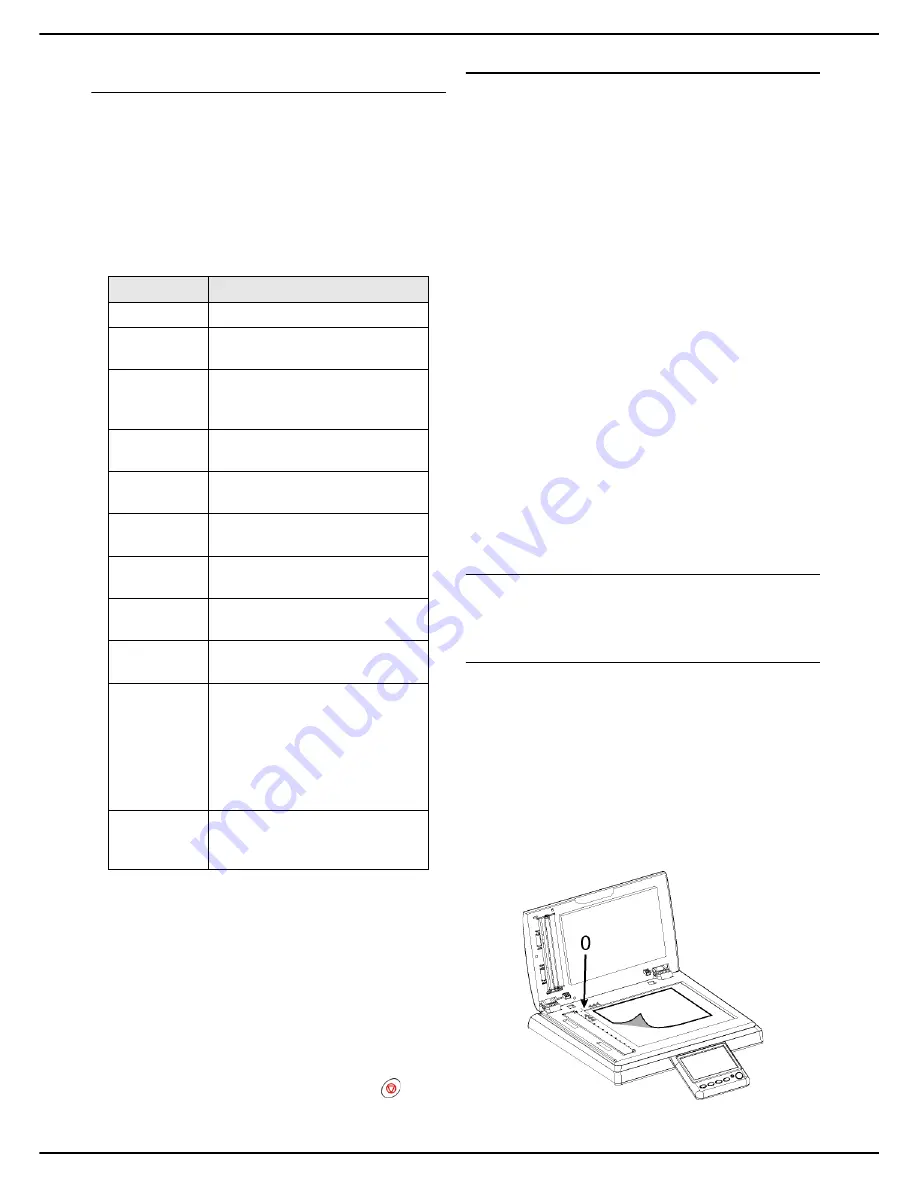
MF 5990 - Agoris M943
- 17 -
3 -
Getting to know the machine
Monitoring of operations and
communications in progress
The operations and communications in progress are
displayed in the central frame of the home screen in the
form of
buttons
.
Sending a fax is thus represented by a button labelled
Fax
emission
, receiving a fax by a button labelled
Fax
reception
, etc.
To help you identify the operations and communications
in progress, the possible
labels
are as follows:
To
check or consult
the operation data, just press the
corresponding button. A detailed description window is
displayed on the screen. In the event of simultaneous
actions, a selection list allows you to choose the operation
you require.
Once the operation or communication is complete, the
corresponding button disappears.
If a communication could not be completed and requires
sending again, the button disappears but the emission
request is reallocated to the emission queue for
subsequent emission.
To
cancel
the operation in progress, press the
key. A
confirmation message is displayed.
Warning and error messages
When there is a problem on the machine, a warning
window is automatically displayed on the screen, with a
detailed description of the problem encountered.
Depending on the gravity of the problem, you should act
immediately to correct it (paper jam, empty paper tray,
etc.), or confirm that you acknowledge the warning (toner
nearly out).
If you ignore the message by closing the window or if the
touch screen is not touched for several seconds, the
warning or error window closes. However, it is recorded in
the central frame of the home screen in the form of a
button
.
The
label
is used to rapidly identify the nature of the
problem (e.g.: paper jam). A colour code is used to
identify the
gravity
of the problem:
•
red
: a serious error has occurred, rendering one or
more machine functions unusable. You must resolve
the incident immediately (e.g.: paper jam, paper out,
cover open, toner out).
•
orange
: a minor problem has occurred. You must re-
solve the incident as soon as possible (e.g.: toner
nearly out).
To
consult
the warning message or error, just press the
corresponding button. A detailed description window is
displayed on the screen.
Inserting original documents
The instructions for inserting original documents are the
same for copies, faxes or scanned documents.
Using the flatbed scanner
Accepted formats
The format of documents for scanning should respect the
following conditions:
•
Maximum length: 299 mm.
•
Maximum width: 219 mm.
Inserting the document
1
Open the cover of the flatbed scanner.
2
Place your document with the side to be copied
face down on the window respecting the indica-
tions around the window.
3
Close the cover of the flatbed scanner.
Label
Action in progress
COPY
Photocopy in progress.
FAX SCAN
Document scanning in progress
before fax emission.
PC SCAN
Document scanning in progress
before sending to a computer
(Scan to PC function).
SENDING
FAX
Fax emission in progress on the
telephone line.
FAX
RECEPTION
Fax reception in progress on the
telephone line.
SENDING
MAIL
Email emission in progress.
MAIL
RECEPTION
Email reception in progress.
PC PRINT
Document printing in progress
sent from a computer.
FAX PRINT
Printing in progress of a fax or
email received.
PRINT
REPORT
Printing in progress automatically
generated by the machine
(emission report, communication
log) or launched by a user from
the machine menu (printing of
function guide, address book,
settings, etc.).
KEY SCAN
Analysis in progress of the
content of a USB key inserted in
the machine.






























