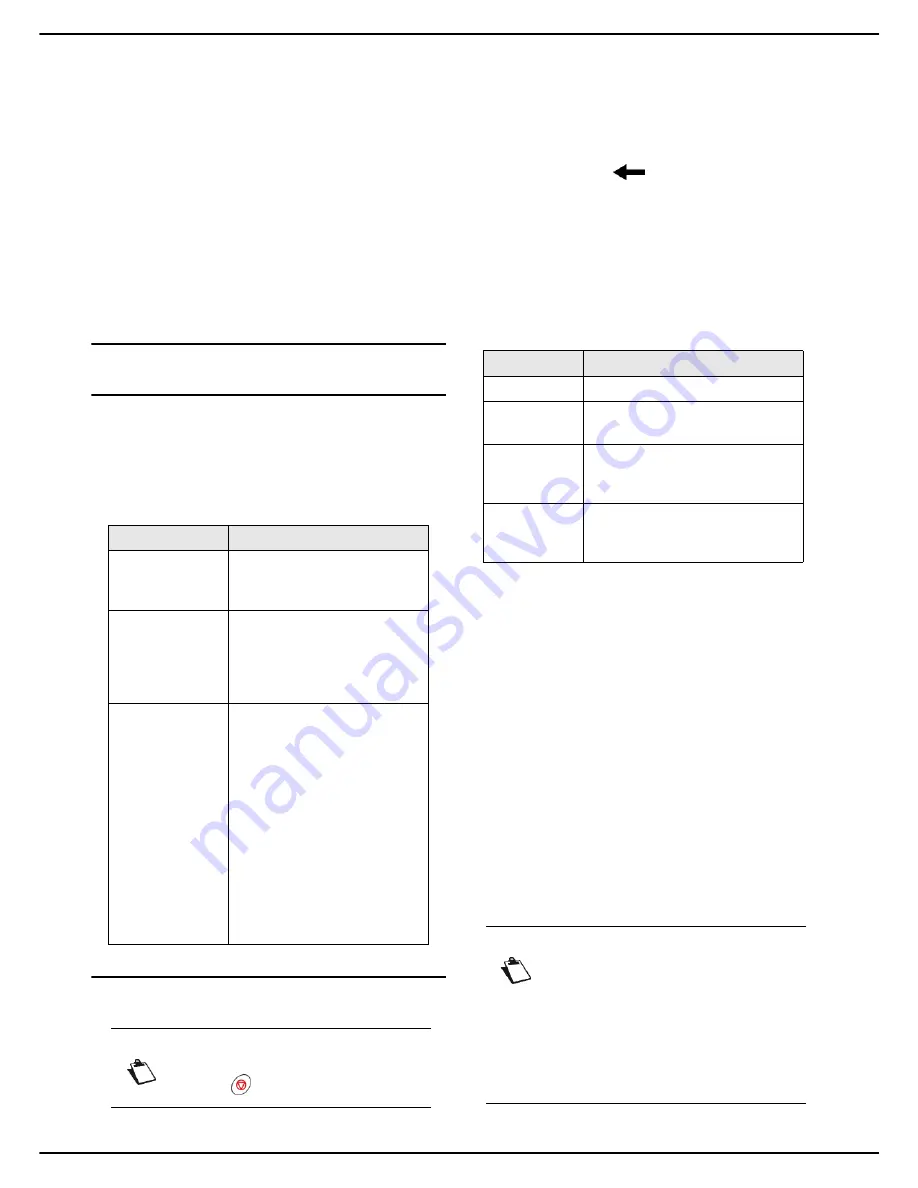
- 68 -
MF 5990 - Agoris M943
11 -
Address book
Address book
You may build up an address book by creating contacts
and lists of contacts. You can create up to 500 contacts,
which can be grouped in 32 contact lists.
For each contact or contact list, you can create, consult,
edit or delete the content. You can also print out the
address book.
If you have installed the PC kit, you can also manage your
address book from your computer. For more information,
consult the section PC functions [
72].
Finally, you can save and, if necessary, restore the
address book using the import and export functions.
Creating and managing contacts
Contact properties
Depending on the available contact details for your
correspondents, you can create contacts for sending
faxes, documents via email, to an FTP address or an
SMB address.
A contact
must
contain the following information:
Creating a contact
To create a contact:
Cancelling an operation
1
Press the
MENU
key.
2
Select
ADDRESS BOOK
>
CONTACTS
>
CREATE
.
3
Press
NAME
.
4
Enter your correspondent's name using the virtual
keyboard (maximum 16 characters). In the event of
an error, use the
key to delete a character.
Press
OK
to confirm.
5
To customize the number associated with the con-
tact, press
SPEED DIAL
. Enter the desired number
using the virtual keyboard or the number pad (from
1 to 500). Press
OK
to confirm.
6
To change the resolution, press
QUALITY
. Select
the resolution the best suited to your document
from the options available and press
OK
to confirm.
7
To scan the document in colour, press
COLOUR
.
Select the required option in the list and press
OK
to confirm.
You can now enter the contact details, with at least one of
the following:
•
Fax number
and / or
•
Network address
, to select from the following possi-
bilities:
–
email address
–
FTP address
–
SMB address
Associating a fax number
1
Press
FAX NUMBER
.
2
Enter your correspondent's fax number using the
virtual keyboard or the number pad (maximum 30
characters). Press
OK
to confirm.
Property
Description
Name
The name is used to identify
the correspondent.
The name must be
unique
.
Speed dial
Number associated with the
contact, enabling rapid
selection of the
correspondent.
The number must be
unique
.
Contact details
At least one of the following
contact details:
Fax number
and / or
Network address
, to select
from the following possibili-
ties:
– email address
– FTP address
– SMB address
Note
: a contact can only have
one network address (email or
FTP or SMB).
Note
You may cancel an operation at any time by
pressing .
Resolution
Description
LIGHT
Low resolution.
TEXT
Resolution suitable for documents
containing text.
TEXT AND
IMAGE
Resolution suitable for documents
containing text and colour
images.
PHOTO
Resolution suitable for documents
containing colour images,
photographs.
Note
If the machine is connected to a switch-
board (PABX), it may be necessary to insert
an outgoing prefix followed by a tone pause.
This operation is not necessary if the local
prefix has already been programmed on the
machine (see Local prefix [
25]).
To insert a pause after the dial tone, enter
the symbol "/" (slash) using the virtual key-
board.






























