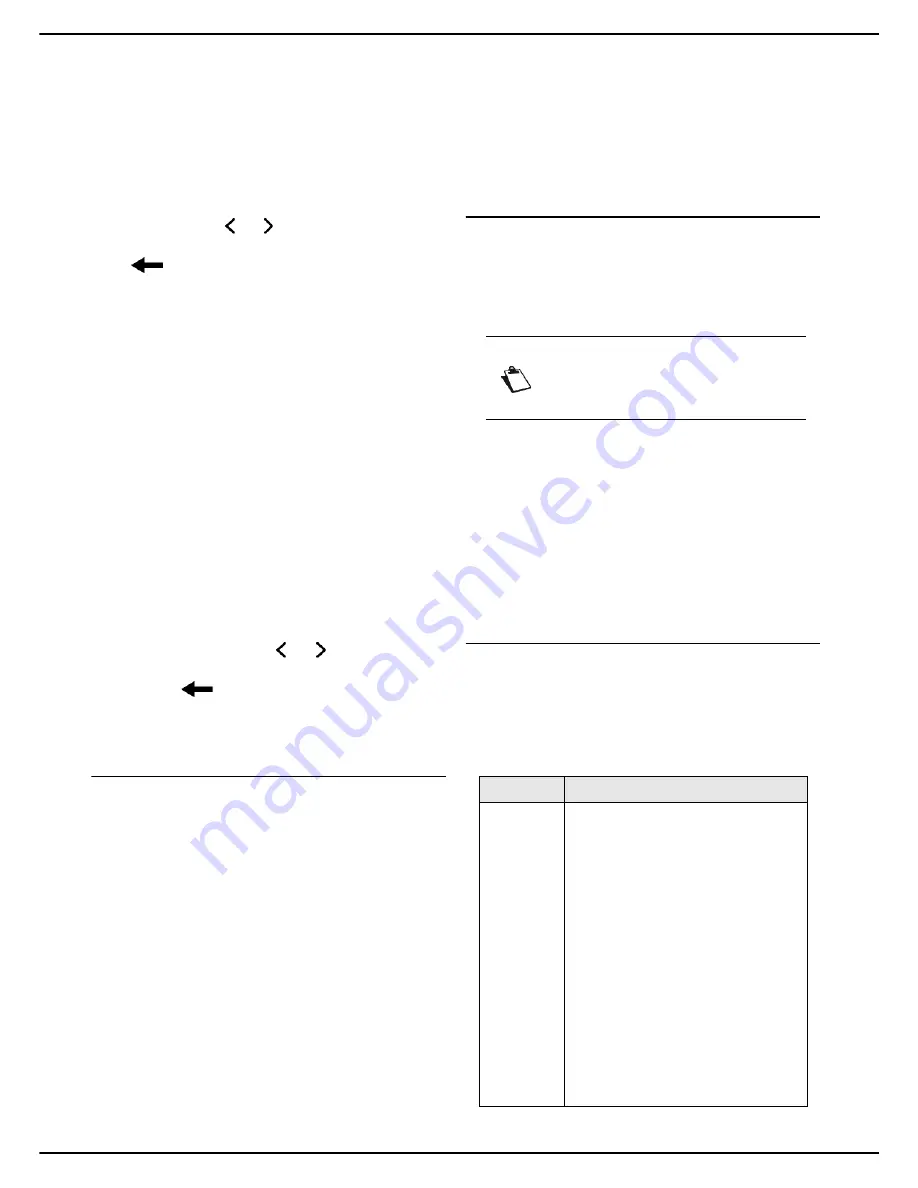
- 26 -
MF 5990 - Agoris M943
4 -
Configuring the machine and the services
Fax prefix
To define the fax prefix:
1
Press the
MENU
key.
2
Select
SETTINGS
>
COMMUNICATION
>
FAX
>
TRANSMISSION
>
PREFIXES
.
3
Press
LINE 1 PREFIX
.
4
Enter the local prefix associated with telephone line
1 (maximum 10 characters) using the virtual key-
board. Use the and keys to pass from one char-
acter to the next. In the event of an error, use the
key to delete a character. Press
OK
to con-
firm the new setting.
5
If you have the dual-line model, press
LINE 2
PREFIX
to define the fax prefix for telephone line 2
(L2) on the machine, and enter the local prefix as-
sociated with telephone line L2 using the virtual
keyboard. Press
OK
to confirm the new setting.
6
Press
MENU
to return to the home screen.
Prefix for fax server
If you configure the machine to send faxes via a fax
server, you can specify in this menu the outside prefix
required for the fax server (see Configuring the fax server
(optional) [
29]).
To define the prefix for the fax server:
1
Press
MENU
.
2
Select
SETTINGS
>
COMMUNICATION
>
FAX
>
TRANSMISSION
>
PREFIXES
.
3
Press
FAX SERVER
.
4
Enter the local prefix for the fax server using the vir-
tual keyboard. Use the and keys to pass from
one character to the next. In the event of an error,
use the
key to delete a character.
5
Press
OK
to confirm the new setting.
6
Press
MENU
to return to the home screen.
Emission report
You can print out an emission report for communications
made via the telephone network.
You can choose between several criteria for printing out
emission reports:
•
WITH
: a report is printed when the emission was suc-
cessful or when it is definitively abandoned (but there
is only one report per emission request);
•
WITHOUT
: no emission report, but the machine
records all emissions made in its emissions log;
•
SYSTEMATIC
: a report is printed at each emission at-
tempt;
•
ON FAILURE
: a report is printed only when the emis-
sion attempts have ended in failure and the emission
request is definitively abandoned.
A reduced image of the first page of the document is
automatically associated with each emission report.
To select the type of report:
1
Press
MENU
.
2
Select
SETTINGS
>
COMMUNICATION
>
FAX
>
TRANSMISSION
>
REPORT
.
3
Select the required report type from the list. Press
OK
to confirm the new setting.
4
Press
MENU
to return to the home screen.
Fax TX forwarding
This function is used to set the machine to send a copy of
any document sent (by fax or to an email address) to
another recipient. The recipient should be chosen from
the entries in the machine's address book. It may be a fax
number, an email address or an FTP address.
1
Press
MENU
.
2
Select
SETTINGS
>
COMMUNICATION
>
FAX
>
TRANSMISSION
>
COPY
.
3
Press
ACTIVATION
.
4
Select the required option from the list. Press
OK
to
confirm the new setting.
5
Press
RECIPIENT
.
6
Select the required recipient from the entries in the
address book. Press
OK
to confirm the new setting.
7
Press
MENU
to return to the home screen.
Advanced fax emission settings
1
Press
MENU
.
2
Select
SETTINGS
>
COMMUNICATION
>
FAX
>
TRANSMISSION
>
ADVANCED
.
3
To configure the advanced fax emission settings,
use the table below:
Note
Check that the recipient exists in the
address book (see Address book [
68]).
Parameter
Description / Procedure
Emission
heading
If this function is active, all
documents received by your
correspondents will be printed with
heading containing your name,
number, the date and the number of
pages.
Important
: If you send a fax from a
document feeder, the emission
heading will not appear on the
document received by your
correspondent.
To change the setting:
1
Press
HEADER
.
2
Select the required statusfrom
the list.
3
Press
OK
to confirm the new
setting.






























