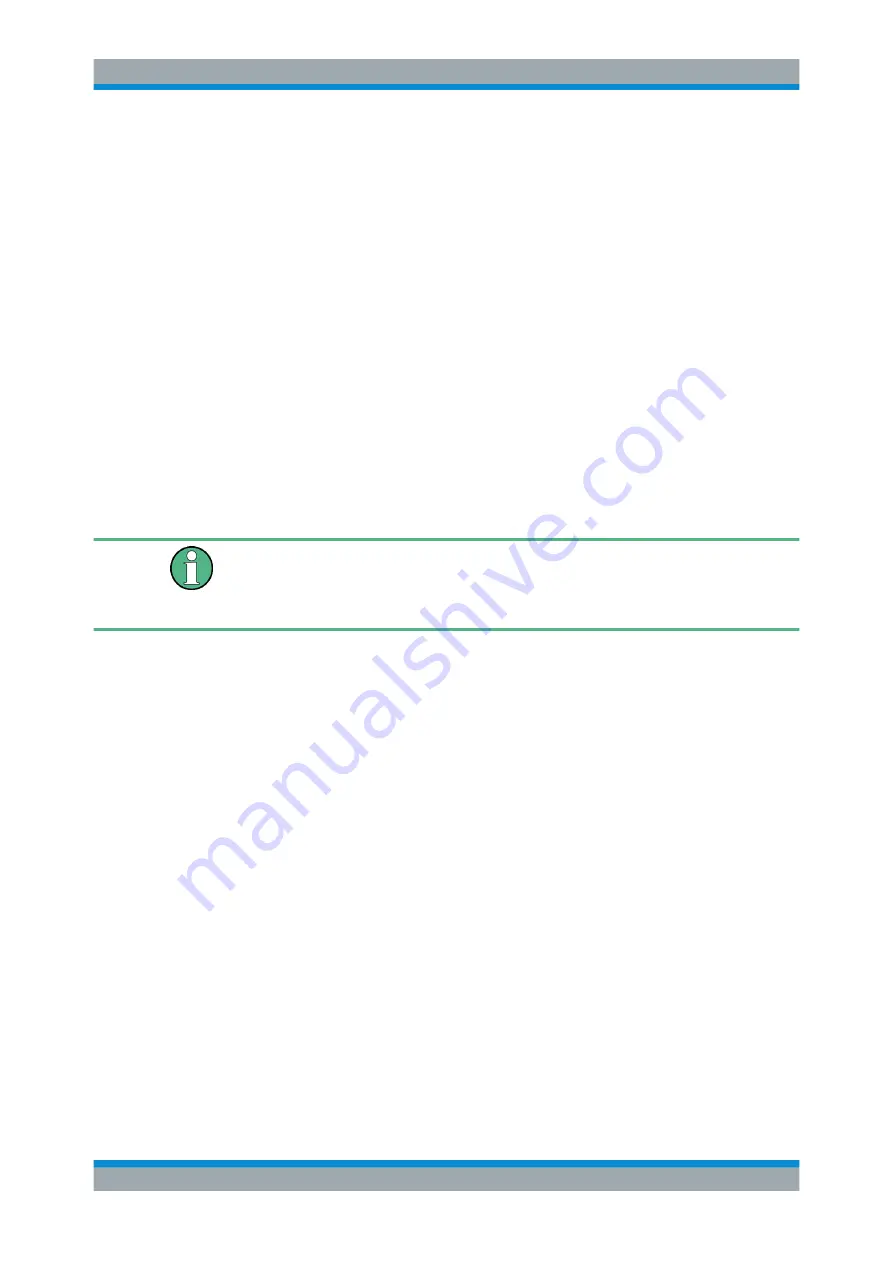
Quick Start
R&S
®
ESR
62
User Manual 1175.7068.02 ─ 12
3.3.2
Activating Firmware Options
Firmware options are enabled by entering license keys as described here.
To activate firmware options
1. Press the [SETUP] key.
2. Press the "More" softkey.
3. Press the "Option Licenses" softkey.
4. Press the "Install Option" softkey.
An edit dialog box is displayed.
5. Enter the option key number using the keypad.
6. Press the [ENTER] key.
If validation is successful, the message "option key valid" is displayed. If the valida-
tion fails, the option software is not installed.
7. Reboot the instrument.
With time-limited licenses, a message box appears if an option is about to expire.
Press the "OK" button to resume using the R&S
ESR. If an option has already expired,
a message box appears for you to confirm. In this case, all instrument functions are
unavailable (including remote control) until the R&S
ESR is rebooted.
Alternatively, you can activate options using an XML file.
To activate firmware options using an XML file
1. Press the [SETUP] key.
2. Press the "More" softkey.
3. Press the "Option Licenses" softkey.
4. Press the "Install Option by XML" softkey.
An edit dialog box is displayed.
5. Enter or browse for the name of an XML file on the instrument that contains the
option key.
6. Press "Select."
If validation is successful, the message "option key valid" is displayed. If the valida-
tion fails, the option software is not installed.
7. Reboot the instrument.
Firmware Update and Installation of Firmware Options






























