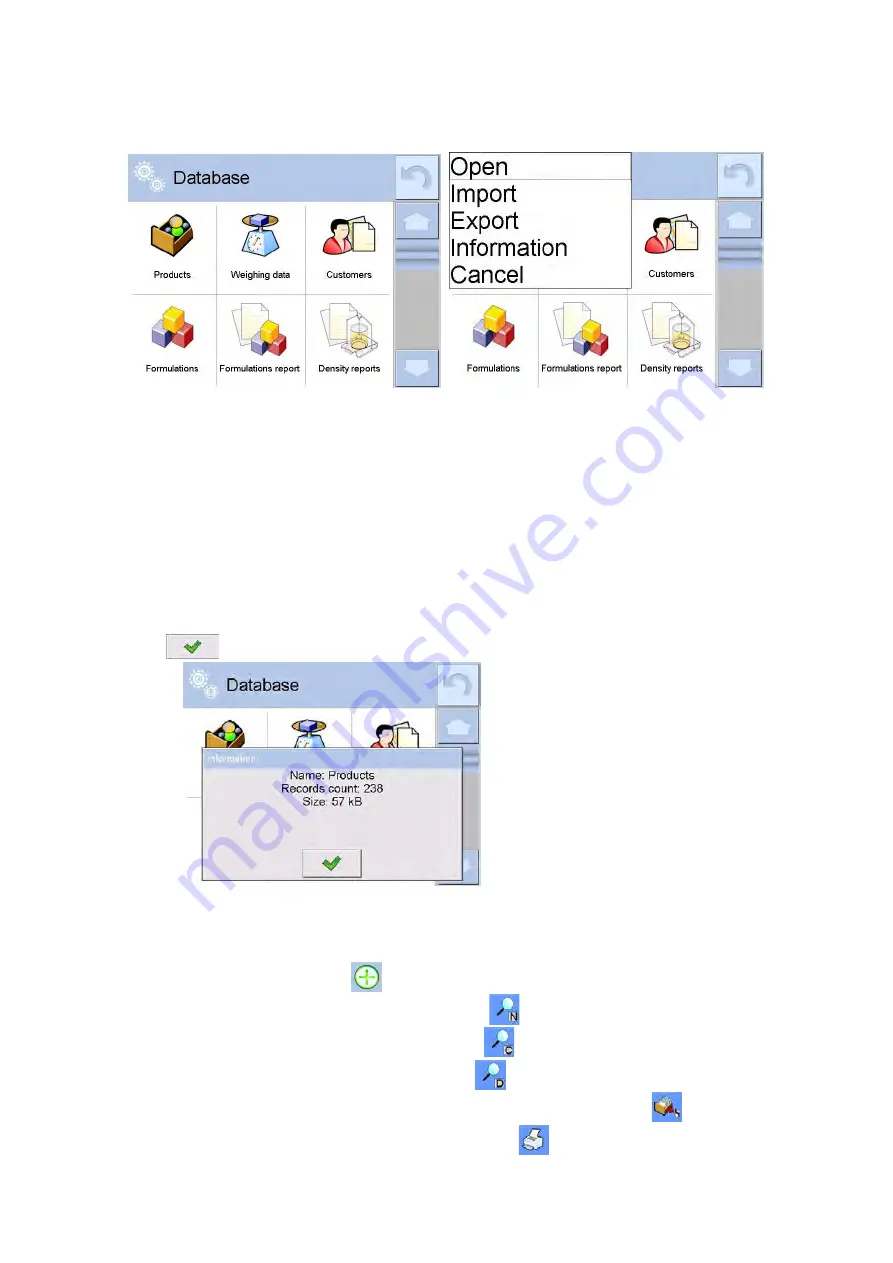
- 123 -
1. Press and hold for a moment a button with a respective database icon.
2. Wait to see a database menu.
3. Select one of available options (options depend on a database type).
Options overview:
•
OPEN – option allows to enter a chosen database (result is similar to the one obtained by a
single click)
•
IMPORT – option allows to import data from a USB flash drive. Plug the USB flash drive to a
chosen USB port, upon its detection a window with a list of saved files opens. Select file with
data to be imported. The copying starts automatically. Upon completion of the process a
message: “Completed” is displayed. Confirm completion.
•
EXPORT - option allows to export data from a selected database to a USB flash drive. Plug the
USB flash drive to a chosen USB port, upon its detection the software automatically starts a
copying process. On completion of the copying process a window with both, a file name to
which data has been saved and message: “Completed” is displayed. Confirm completion.
•
INFORMATION – option allows to display data about database content (see the picture below).
Press
button to return to the previous window.
−
CANCEL - the software returns to the main window.
The following processes can be carried out in almost any of databases:
1. Adding entry to a database <
>
2. Searching for a record in a database by name <
>
3. Searching for a record in a database by code <
>
4. Searching for a record in a database by date<
>
5. Exporting database content to a USB flash drive through USB port <
>
6. Printing data on a specific record from a database <
>
Summary of Contents for UYA 4Y
Page 8: ...8...
Page 9: ...9 1 GENERAL INFORMATION 1 1 DIMENSIONS Ultra microbalances and microbalances...
Page 10: ...10 MYB 4Y Microbalances Indicator XA 4Y series balances...
Page 11: ...11 XA 4Y F series balances...
Page 195: ...195...
Page 196: ...196...






























