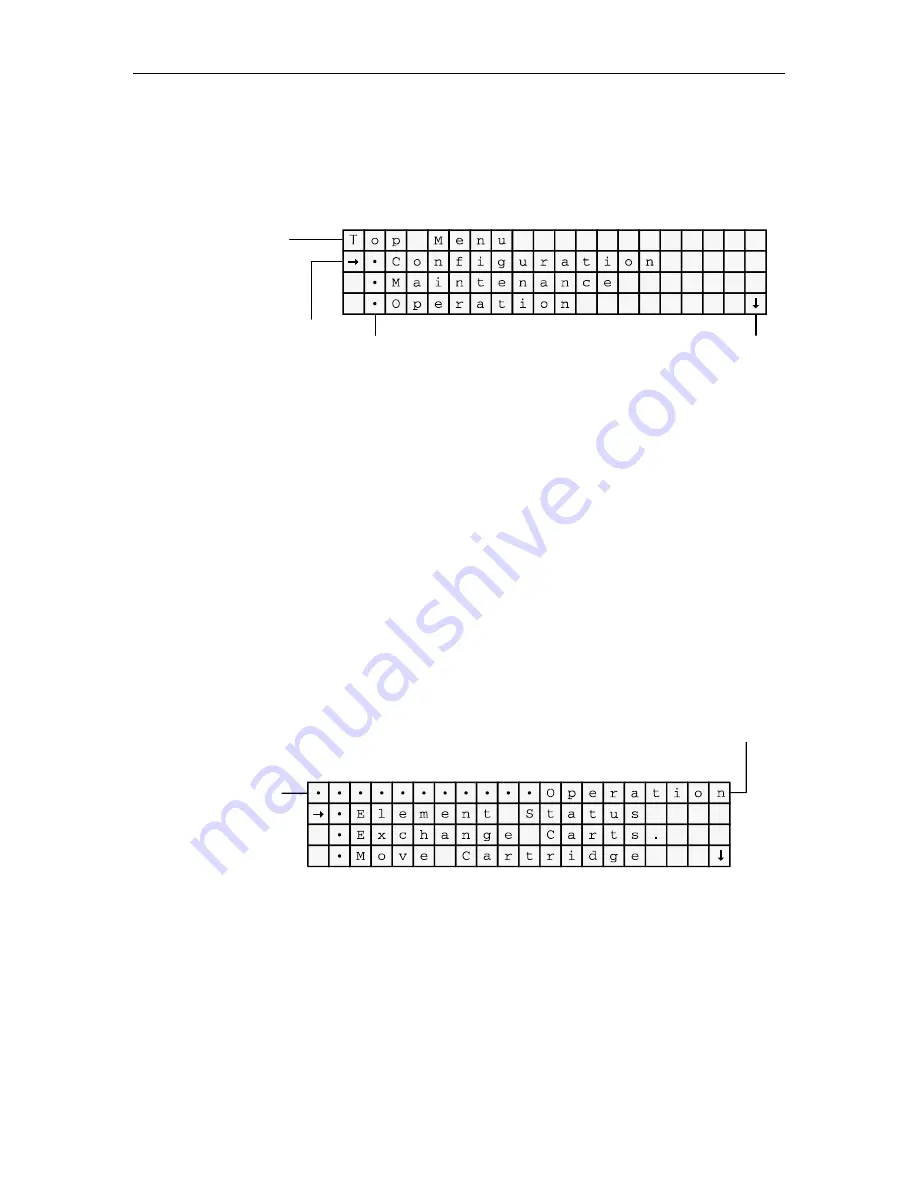
3.2 The Top Menu
To see the Top Menu, turn on the TLS, wait until it displays the date and time, then
press the MENU key. The operator should see a display like the one in Figure 3-4.
A dot in front of an item indicates a
sub-menu. To go to the sub-menu,
press the ENTER key.
DOWN and UP arrows indicate
additional lines are to be seen by
scrolling the display with the UP
and DOWN key.
Display line one always
indicates the title (or its
abbreviation) of the
current menu or function.
The
item pointer
to the left of an
item indicates which item will be
acted upon when the ENTER key
is pressed. For example, press
ENTER when the arrow points to
Configuration and the display will
change to the Configuration menu.
Figure 3-4 Top Menu Display
If the arrow is positioned next to Operation and then ENTER is pressed, a display
similar to that shown in Figure 3-5 will be observed.
The up and down arrows at the right edge of the display indicate that additional
choices are available. These additional choices can be viewed by using the (UP) and
(DOWN) keys to scroll the display.
To go back to the Top Menu from any point, press the EXIT key until the Top Menu is
displayed. The MENU key can also be pressed to accomplish the same result with a
single keystroke. To leave the menu system entirely, press the EXIT or MENU key
while the Top Menu is displayed.
A series of leading dots
indicates that the next
higher menu is the Top
Menu.
Display line one gives the title of the current menu or function.
The TLS will always try to spell out menu names as completely
as possible in the 20 characters available.
Figure 3-5 The Operation Menu
501380 Rev. B
The Menu System
3-5
















































