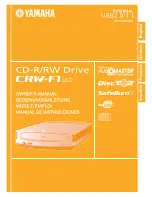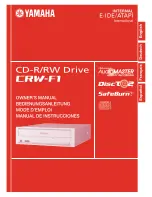1.
The Carousel is jammed, or binding and does not turn freely, generally caused by
a cartridge not fully inserted in a magazine or storage slot. Also may be caused
by a magazine not properly installed on its mount.
2.
The Cable from the Executive PCBA to the Carousel PCBA is damaged, or not
properly seated.
3.
The Carousel motor cable is not properly seated in the Carousel PCBA.
4.
The internal SCSI cable is caught on the carousel.
5.
The carousel drive gears are damaged or binding on debris.
6.1.16 When the power is turned on, the Carousel turns for awhile, then the
alert
XHome Fail
appears on the control panel display.
When the power is turned on in a library with a carousel, one of the things that hap-
pens is the carousel attempts to home itself. This means it attempts to find the small
slots in the gear guard using the opto sensors on the carousel PCBA, and align itself
with one of these slots. It counts the number of stepper motor steps between the slots,
to verify proper operation. Any problem in this process results in this alert. If the car-
ousel turns for a while then stops with this alert, this indicates that the library was
unable to find all the slots on the gear guard.
Possible causes:
1.
The Carousel Position Sensor pair on the Carousel PCBA is bent or damaged.
2.
The slots in the Carousel's gear guard are damaged, or blocked by a foreign ob-
ject, like a label.
3.
The cable from the Executive PCBA to the Carousel PCBA is damaged or discon-
nected.
4.
The Executive PCBA has failed.
6.1.17 When the power is turned on, the alert
ZHome Fail
appears on the
control panel display, and the Insertion Axis is all the way back (nearest
the cabinet door).
When the power is turned on, the library attempts to drive the gripper (Z axis) all the
way toward the door, then verifies that the Z home sensor detects the gripper assem-
bly. This error results if this process fails.
Possible causes:
1.
The Z Axis Home Sensor pair is bent or damaged.
2.
The Carriage cable is damaged.
6-8 Troubleshooting
501380 Rev. B