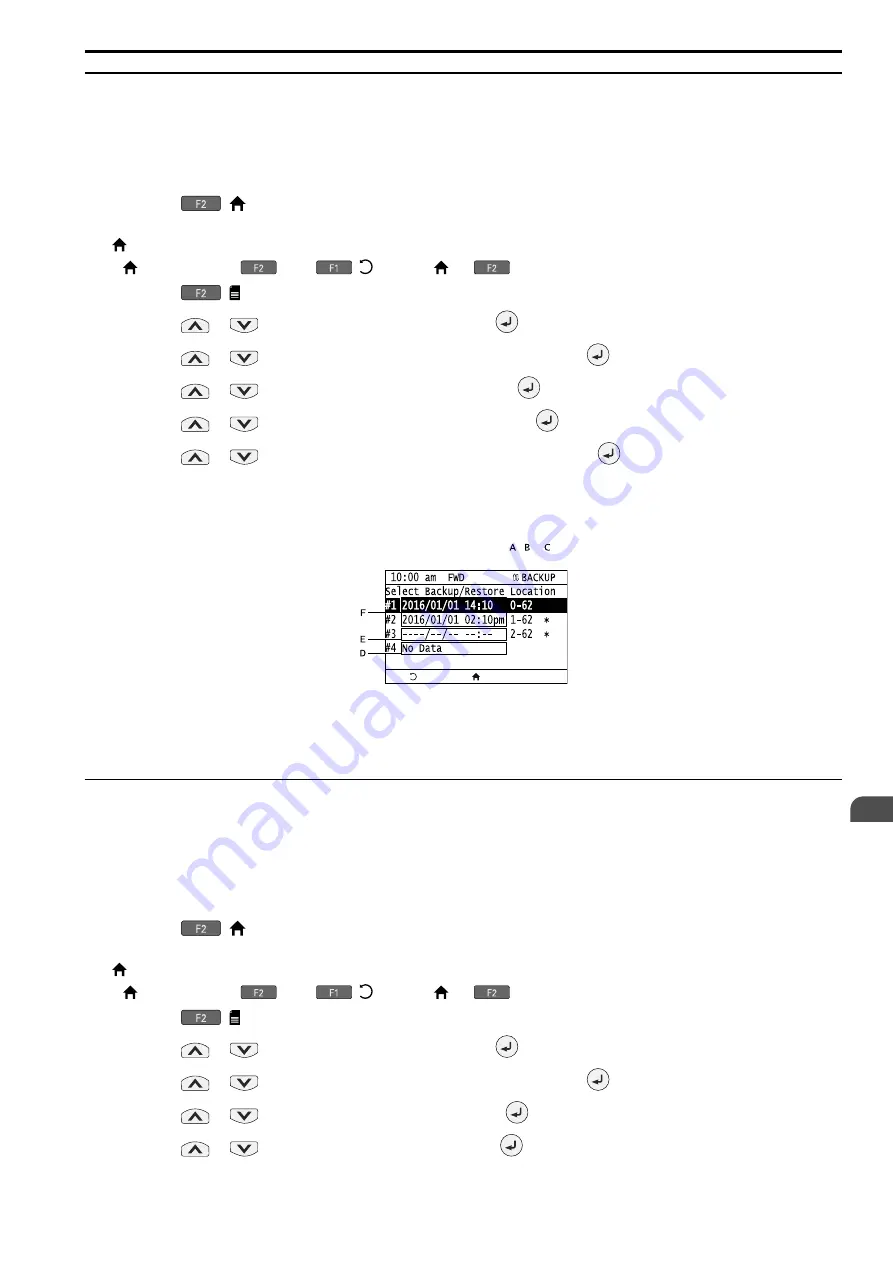
SIEPYEUOQ2A01G AC Drive Q2A Technical Manual
139
◆
Write Backed-up Parameters to the Drive
You can back up parameters on the keypad and write them to different drives.
Note:
•
Always stop the drive before you start to restore the parameter backups.
•
The drive rejects Run commands while it is restoring parameters.
1.
Push
(
) to show the HOME screen.
Note:
• [
] appears in the upper right hand corner of the screen when in HOME mode.
• If [
] is not shown on
, push
(
) to show [
] on
.
2.
Push
( ).
3.
Push
or
to select [Configuration], then push
.
4.
Push
or
to select [Parameter Backup/Restore], then push
.
5.
Push
or
to select the item to restore, then push
.
6.
Push
or
to select [Res (OPE → Drive)], then push
.
7.
Push
or
to select the backed-up parameter data, then push
.
The keypad will show the "End" message when the write process is complete.
Note:
Different settings and conditions will change the keypad display.
A -
A1-02 [Control Method]
settings
B -
o2-04 [Drive KVA Selection]
settings (2 or 3
digits)
C - Presence of Q2pack parameter backup
D - Parameter backup data is not registered
E - Backup data does not contain the date
information
F - Backup date
◆
Verify Keypad Parameters and Drive Parameters
This procedure verifies that the parameter setting values that were backed up in the keypad agree with the
parameter setting values in the drive.
Note:
•
Always stop the drive before you start to verify the parameters.
•
The drive does not accept Run commands while restoring parameters.
1.
Push
(
) to show the HOME screen.
Note:
• [
] appears in the upper right hand corner of the screen when in HOME mode.
• If [
] is not shown on
, push
(
) to show [
] on
.
2.
Push
( ).
3.
Push
or
to select [Configuration], then push
.
4.
Push
or
to select [Parameter Backup/Restore], then push
.
5.
Push
or
to select the item to verify, then push
.
6.
Push
or
to select [Verify (Check)], then push
.
Summary of Contents for Q2A
Page 2: ...This Page Intentionally Blank 2 SIEPYEUOQ2A01G AC Drive Q2A Technical Manual...
Page 12: ...12 SIEPYEUOQ2A01G AC Drive Q2A Technical Manual...
Page 18: ...i 2 Legal Information 18 SIEPYEUOQ2A01G AC Drive Q2A Technical Manual...
Page 28: ...1 2 Features and Advantages of Control Methods 28 SIEPYEUOQ2A01G AC Drive Q2A Technical Manual...
Page 64: ...2 9 Installation Methods 64 SIEPYEUOQ2A01G AC Drive Q2A Technical Manual...
Page 166: ...4 9 Test Run Checklist 166 SIEPYEUOQ2A01G AC Drive Q2A Technical Manual...
Page 172: ...5 2 European Standards 172 SIEPYEUOQ2A01G AC Drive Q2A Technical Manual...
Page 173: ...Standards Compliance 5 5 2 European Standards SIEPYEUOQ2A01G AC Drive Q2A Technical Manual 173...
Page 174: ...5 2 European Standards 174 SIEPYEUOQ2A01G AC Drive Q2A Technical Manual...
Page 175: ...Standards Compliance 5 5 2 European Standards SIEPYEUOQ2A01G AC Drive Q2A Technical Manual 175...
Page 176: ...5 2 European Standards 176 SIEPYEUOQ2A01G AC Drive Q2A Technical Manual...
Page 258: ...6 2 Modbus Communications 258 SIEPYEUOQ2A01G AC Drive Q2A Technical Manual...
Page 356: ...8 7 Storage Guidelines 356 SIEPYEUOQ2A01G AC Drive Q2A Technical Manual...
Page 360: ...9 2 Disposal Instructions 360 SIEPYEUOQ2A01G AC Drive Q2A Technical Manual...






























