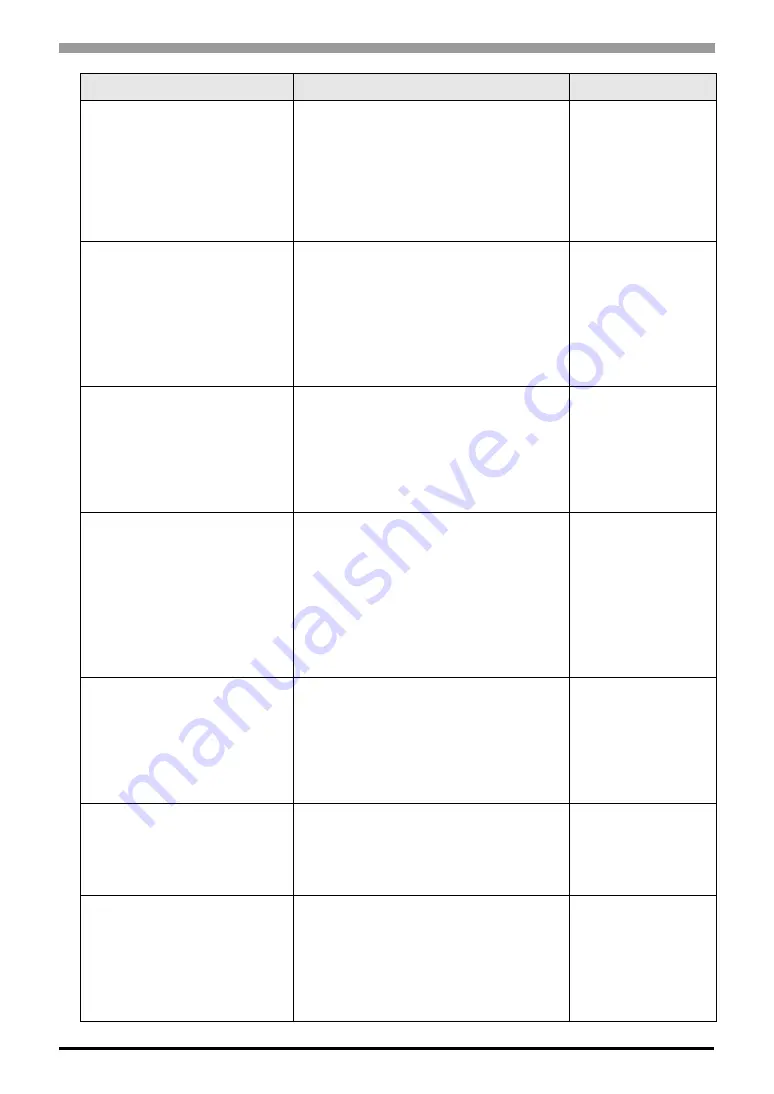
When an error message is displayed (Error code list)
Maintenance/Troubleshooting
1-129
Unable to copy as WinGP is
running.
If you try to execute the copy operation
when WinGP is active, this error mes-
sage appears.
Close WinGP first, and then execute
the copy operation.
)
CF card folder as defined in
project not found. Select a CF
card folder.
If you try to copy a project that enables
use of a CF card file, and the CF card
folder specified in the project cannot
be referred to from the copy tool, this
error message appears. In the dialog
displayed after this message, specify
the folder for storing a target file.
)
GP-Pro EX Refer-
ence Manual
“37.9.3 Project-
Copy(Copy Tool)
Settings Guide”
(page 37-164)
This project is open or has
errors in the Model Settings.
Please edit and save the
project again.
If you try to copy a project that raises
an error message about a transfer fail-
ure when saving the project with GP-
Pro EX, this error message appears.
Re-edit the project with the GP-Pro
EX.
)
GP-Pro EX Refer-
ence Manual
“5.14.6 [System
Settings] Setting
Guide n [Dis-
play]” (page 5-
111)
Copy operation failed. The
device/PLC driver version is
out of date. Use the Transfer
Tool to download required
files.
This error message appears when the
driver version of a connected device of
WinGP is older than that of a con-
nected device of an editor that edited
the project. The copy tool does not
transfer the driver for the connected
device. Transfer the data using transfer
tool.
—
Copy operation failed. A
required font is not available.
Use the Transfer Tool to down-
load required files.
This error message appears when
WinGP does not have the font file set
in project. The copy tool does not
transfer the font file for the connected
device. Transfer the data using transfer
tool.
—
Display unit does not support
WinGP. Application will end.
If WinGP is started under an incompat-
ible installation environment, this
popup message appears. Install WinGP
onto a compatible model.
)
GP-Pro EX Refer-
ence Manual
“37.2.1 Support-
ing Models” (page
37-6)
Project Display Unit Setting:
∗∗∗∗∗
. Connected Display
Unit: PS-
∗∗∗∗∗
. Change dis-
play unit in the project settings
and then run transfer opera-
tion.
If the model specified in a project does
not match with the model of the copy
destination, this error message appears.
In this case, change the model speci-
fied in the project before executing the
copy operation.
)
GP-Pro EX Refer-
ence Manual
“5.14.6 [System
Settings] Setting
Guide n [Dis-
play]” (page 5-
111)
Error Message
Cause and Solution
Reference
















































