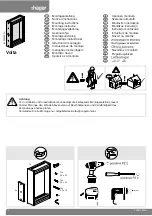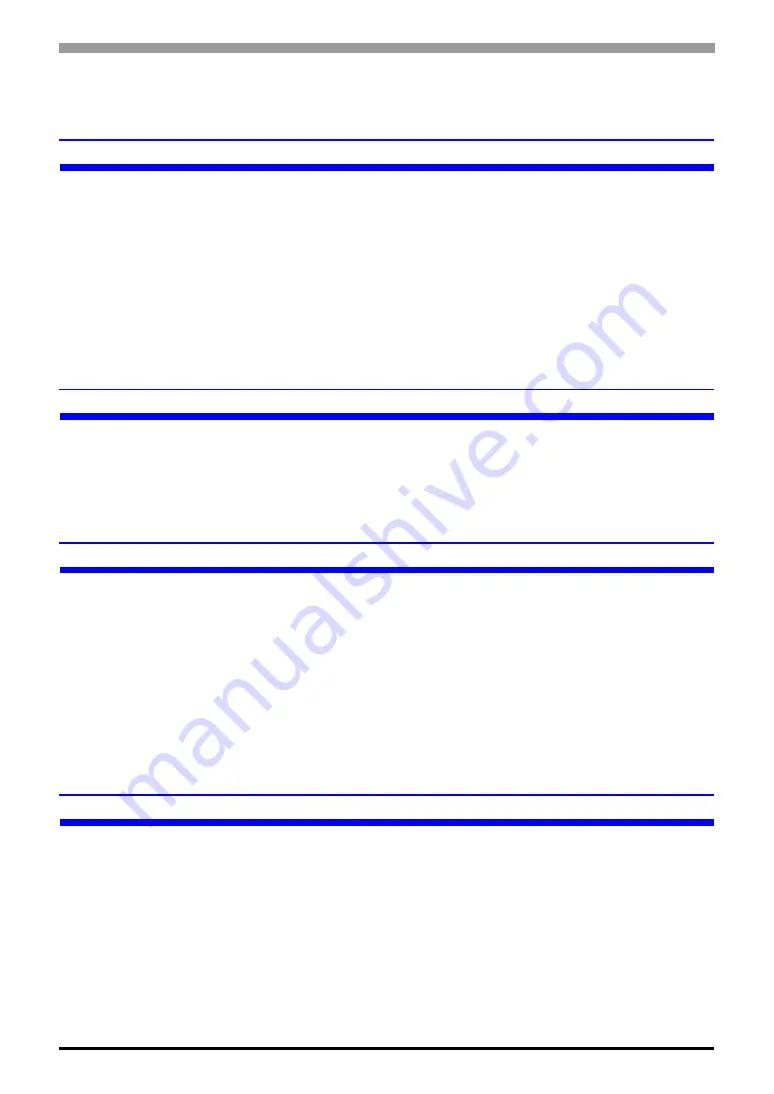
Problems with PC operation
Maintenance/Troubleshooting
1-27
Transfer fails when the CF card is used. (Using the CF mem-
ory loader tool)
Is an error code displayed?
Cause
When the CF card has not been inserted in the GP, or when the CF card hatch is open, an
error message is displayed and a project file cannot be downloaded. (The error message
is “RAAA010 The CF card has not been inserted, or the CF card hatch is open.”)
Solution
Check that the CF card has been inserted properly or that the CF card hatch is closed.
• If you still cannot download a project file after checking the above points, confirm that
you are using a CF card manufactured by Pro-face (sold separately).
Was the CF card formatted in NTFS format?
Cause
If the CF card is formatted in NTFS format using the PC, the GP cannot recognize the CF card.
Solution
Format the CF card again in FAT32 or FAT format using the PC.
Is the memory loader tool created together with the data in the CF card?
Cause
When you cannot upload the project file from GP to PC using CF card, the memory
loader tool may not be transferred to the CF card properly.
Solution
Select [Create Boot CF-Card] from [Memory Loader]-[Transfer Tool] and create the
memory loader tool. Confirm that the memory loader tool is saved in the CF card.
For the procedure to create the backup data, see the following section.
)
Is the backup data created in the CF card?
Cause
When you cannot download the project file from PC to GP using CF card, the backup
data may not be created in the CF card.
Solution
Select [Create Backup File] from [Memory Loader]-[Transfer Tool] and create the backup
file. Confirm that all folders and files created for the backup data, saved in the CF card.
For the procedure to create the backup data, see the following section.
)