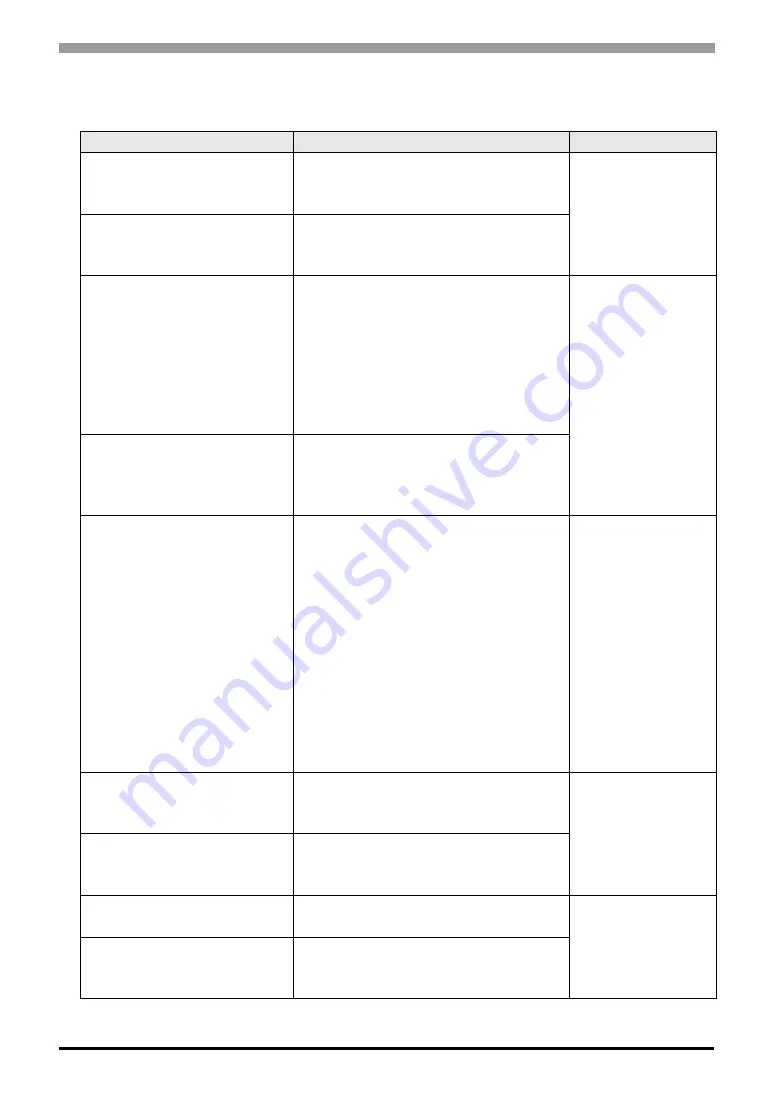
When an error message is displayed (Error code list)
Maintenance/Troubleshooting
1-123
Errors displayed during transfer operation
Common errors
Error Message
Cause and Solution
Reference
Invalid IP Address
The designated IP address’ value is
illegal.
Input a correct IP address.
—
The IP Address already exists.
Add/Change is disabled.
When adding an IP address, the IP
address is already set. Designate an
unused IP address.
Failed to receive the folder list.
Moved to the root folder.
The folder displayed in the CF-card
tool could not display so the display
moved to the root folder.
The cause can be that the folder has
been deleted or that the CF-card has
been changed.
Confirm whether the folder has been
deleted or the CF-card has been taken out.
)
GP-Pro EX Refer-
ence Manual
“33.5 Transfer-
ring Data Only to
a CF Card” (page
33-28)
The defined file name already
exists. Use another name.
This appears when you are trying to
rename a file in the CF-card tool and
the file name already exists.
Designate an unused file name.
CF card connection termi-
nated.
The connection has been cut because
of a removed cable, etc.
Make sure that all cables are correctly
connected.
[LAN]
• Make sure that the PC’s IP address is
correctly set.
• Make sure that the type of cable is cor-
rect.
[USB]
• Make sure that the USB cable is made
by Pro-face.
• Make sure that the driver is installed.
—
Invalid password
The password that you have entered is
incorrect.
Enter the correct password.
)
GP-Pro EX Refer-
ence Manual
“33.6 Transfer-
ring with Pass-
words” (page 33-
31)
Invalid password.Send opera-
tion canceled.
This appears when you enter the incor-
rect password 3 times.
Enter the correct password.
Failed to open the socket.
The LAN port is not enabled.
Check the PC’s LAN settings.
—
Failed to read the project.
Either the file is damaged, or the file
you have selected is not a project file.
Select the correct project file.
Continued
















































