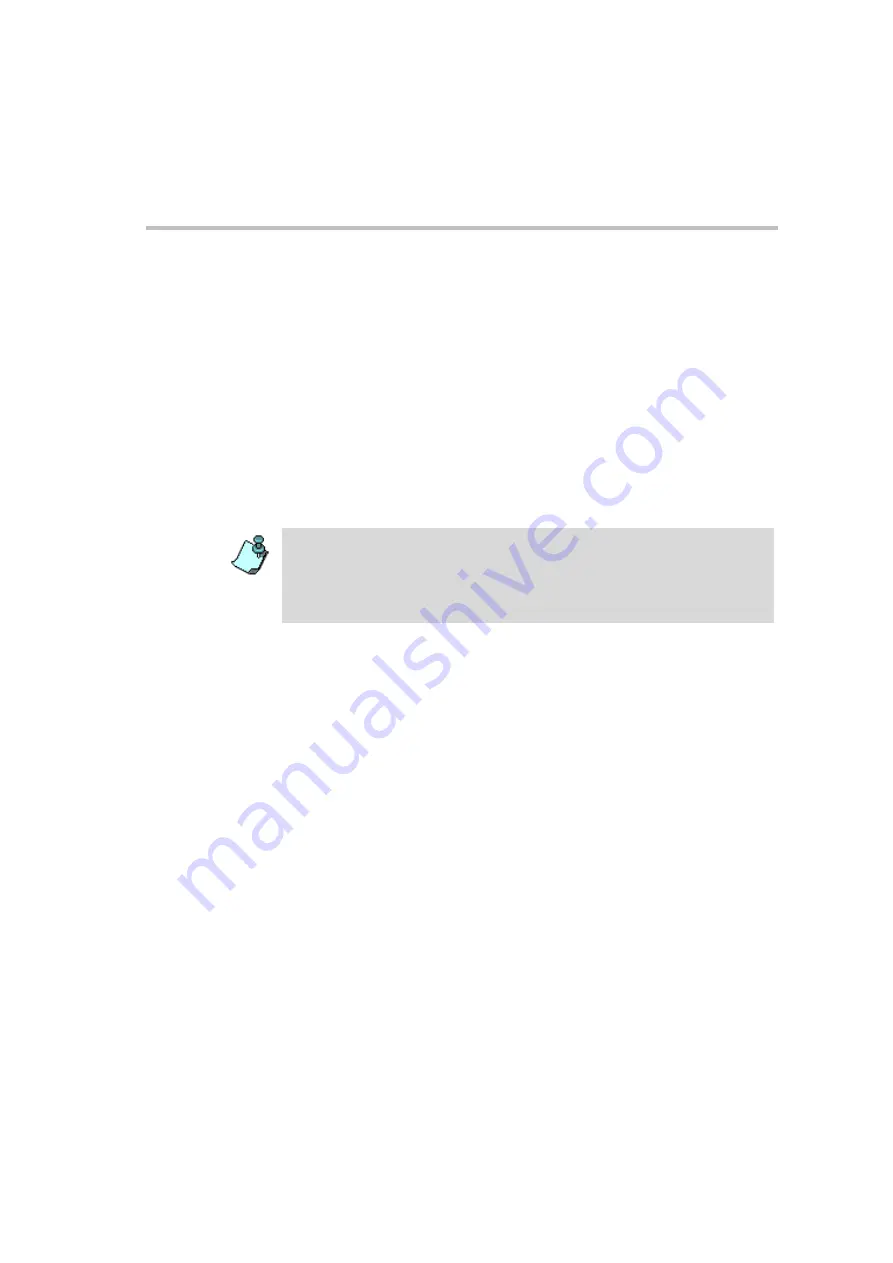
MGC Administrator’s Guide
D-19
4.
Click the
Run
button. The test results appear in the
Test Results
pane as
the tests occur. For a detailed description of the
Test Results
pane, see
“Test Results Pane” on page D-12.
Running Tests at the Card Level
Once you are connected to an MCU, you can expand the MCU tree to display
its cards. This enables you to run the diagnostic tests on individual cards
without having to run the test series on all the cards that are installed. You can
set multiple tests to run at once, but they will run serially rather than
simultaneously.
To run diagnostic tests on cards:
When you run the diagnostic tests on a specific card, all available tests are
performed on that card.
1.
In the
Browser
pane, expand the selected MCU tree.
2.
Select the cards to test.
3.
In the
Test Options
box, select the test mode. For a detailed description of
the three modes, see “Test Selection” on page D-11.
4.
If you have an IP or IPN card installed on your MCU, one of the tests
that is run is the
LAN
test. To complete the LAN test, you must fill in the
IP Test
fields. For a description of completing the
IP Test
fields, see “IP
5.
Click the
Run
button
The test results appear in the
Test Results
pane. For a detailed description
of the
Test Summary
pane, see “Test Results Pane” on page D-12.
If you run a LAN test on an IP+ or IPN card, or an ISDN Loop test on an
IPN card, you must connect the ISDN Loopback or LAN cables to the
MCU before you run the diagnostic tests. For a description of how to
connect the LAN or ISDN Loopback cables, see “Connecting the LAN and
ISDN Loopback cables” on page D-15.
Summary of Contents for MGC Administrator
Page 1: ...MGC Administrator s Guide Version 7 5 ...
Page 4: ......
Page 50: ...Chapter 2 Software Installation 2 32 ...
Page 408: ...Chapter 6 Defining Operators 6 12 ...
Page 482: ...Chapter 7 Configuring the Gateway 7 74 ...
Page 496: ...Chapter 8 Audio and Video Conversion Tools 8 14 ...
Page 534: ...Appendix B PPP Setup B 24 ...






























