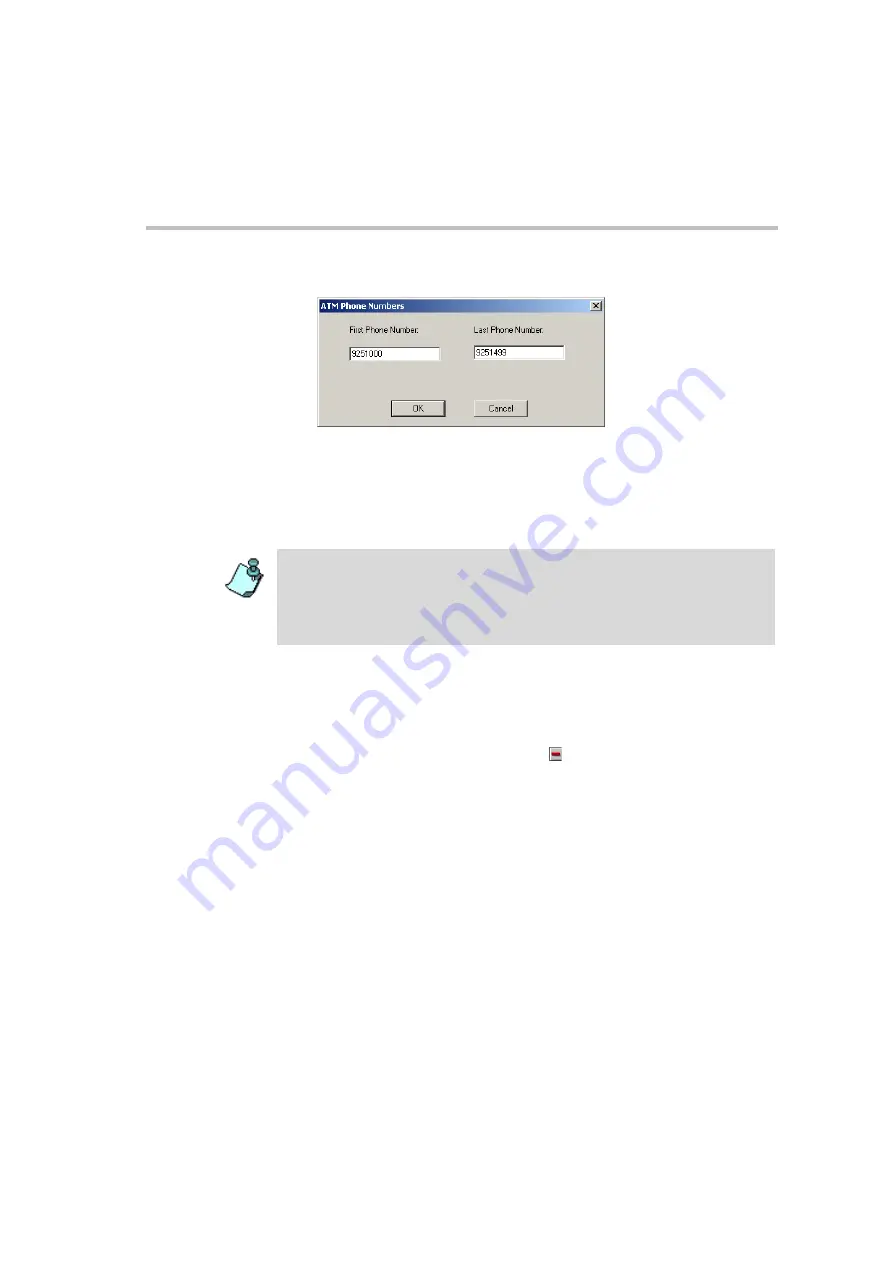
MGC Administrator’s Guide
3-121
The
ATM Phone Numbers
dialog box opens.
14. Enter the range of numbers that can be used in the dial-in connection.
In the
First Phone Number
box, enter the first number in the range of
dial-in numbers.
In the
Last Phone Number
box, enter the last number in the range of dial-
in numbers.
15. Click
OK
.
The system returns to the
New ATM
Span
dialog box displaying the new
phone numbers.
To remove a phone number range, select the range in the
Dial In Phone
Num
pane, and then click the
Minus
button.
The dial-in numbers should also be defined in the V-Gate, assigning
them the UNI number of the ATM card installed in the MCU. This is
done at the end, once the circuit order is assigned to the appropriate Span
in the card configuration.
16. Click
OK
.
The system returns to the
Spans and Phones
dialog box.
17. Click the
Finish
button.
The new ATM service is added to the ATM services list in the
Browser
pane of the MGC Manager main window.
•
The range of dial-in numbers should not exceed 1000 numbers. For
example: from 2000 to 2999.
•
It is recommended to define a separate range for dial-in numbers using ISDN
services and those using ATM service. For example, 2000 to 2999 for ATM
dial-in numbers and 5000 to 5999 for ISDN dial-in numbers.
Summary of Contents for MGC Administrator
Page 1: ...MGC Administrator s Guide Version 7 5 ...
Page 4: ......
Page 50: ...Chapter 2 Software Installation 2 32 ...
Page 408: ...Chapter 6 Defining Operators 6 12 ...
Page 482: ...Chapter 7 Configuring the Gateway 7 74 ...
Page 496: ...Chapter 8 Audio and Video Conversion Tools 8 14 ...
Page 534: ...Appendix B PPP Setup B 24 ...






























