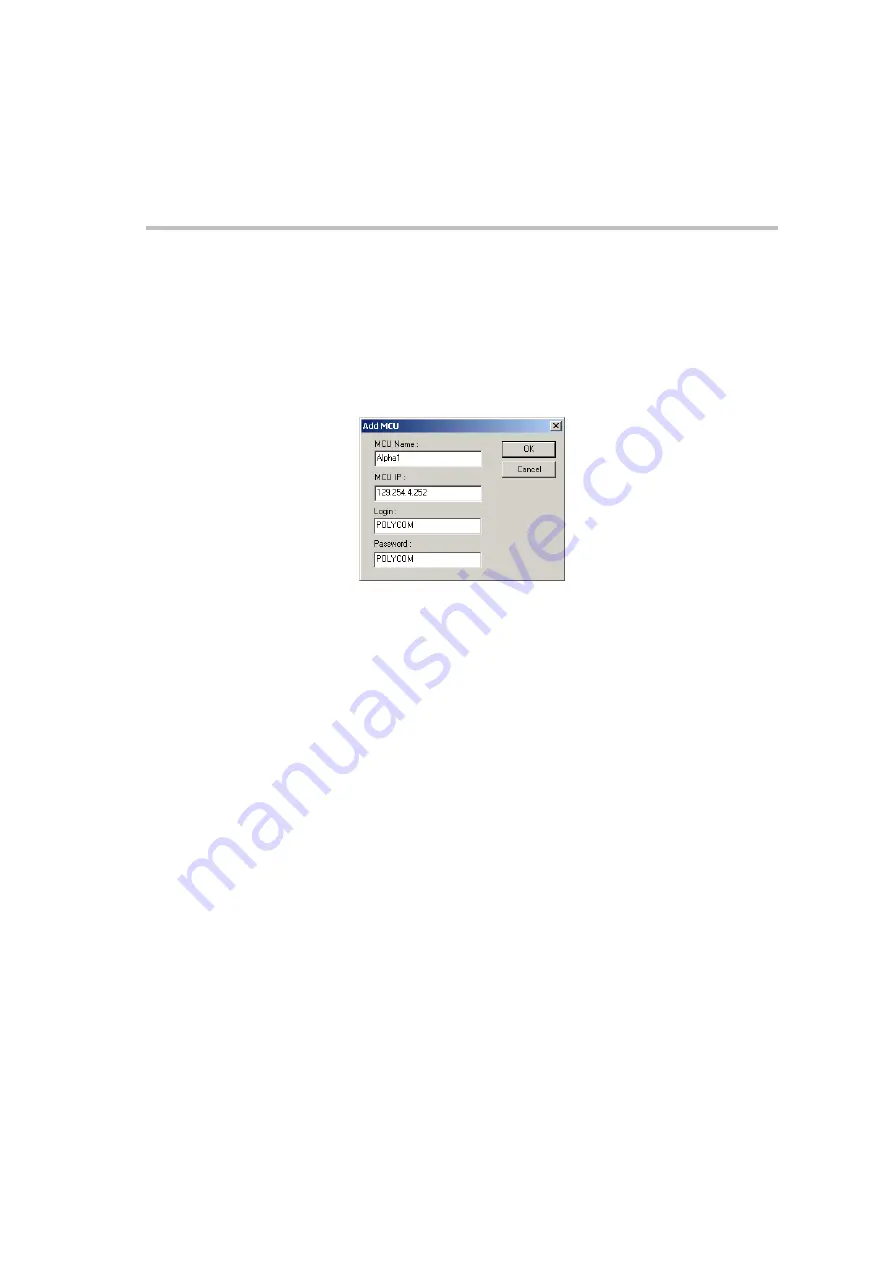
MGC Administrator’s Guide
2-23
6.
You can download software to all MCUs listed in the
MCU List
in one
operation.
Make sure that all MCUs to update appear in the
MCU List
.
To add an MCU to the list:
a.
Click the
Add MCU
button.
The
Add MCU
dialog box opens.
b.
In the
MCU Name
box, type the name of the MCU.
c.
In the
MCU IP
box type the IP address of the MCU.
d.
The
Login
and
Password
fields are filled with the login name and
password of the logged in operator.
e.
Click
OK
.
The
Add MCU
dialog box closes and the name of the MCU is
added to the
MCU list
.
To remove an MCU from the list:
a.
In the
MCU
List
, click the MCU to remove.
b.
Click the
Remove MCU
button.
The MCU Name is removed from the
MCU List
.
7.
In the
Enter path to source files
box, type the full path to the folder
containing the software version. Alternatively, click the
Browse
button
and use the standard Windows techniques to select the
Folder
containing
the software.
Summary of Contents for MGC Administrator
Page 1: ...MGC Administrator s Guide Version 7 5 ...
Page 4: ......
Page 50: ...Chapter 2 Software Installation 2 32 ...
Page 408: ...Chapter 6 Defining Operators 6 12 ...
Page 482: ...Chapter 7 Configuring the Gateway 7 74 ...
Page 496: ...Chapter 8 Audio and Video Conversion Tools 8 14 ...
Page 534: ...Appendix B PPP Setup B 24 ...






























