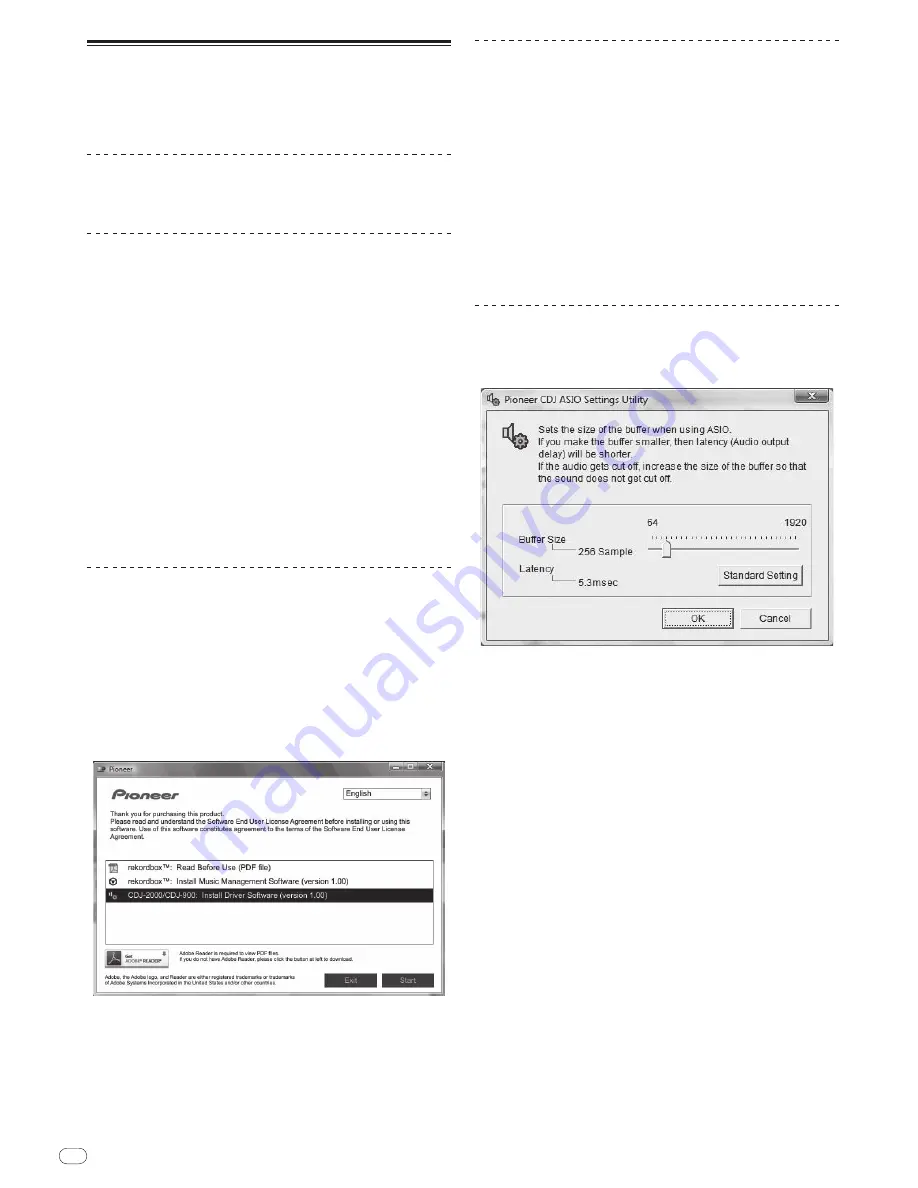
DRB1475-B
En
24
24
About the driver software
This driver software is an exclusive ASIO driver for outputting audio signals from
the computer. To use the CDJ-2000 connected to a computer on which Windows
is installed, install the driver software on the computer beforehand.
When using a computer on which a MAC operating system is installed, use the
operating system’s standard driver software.
Software end user license agreement
Carefully read the provisions of the Software end user license agreement (page
22
) before installing or using the driver software. Using the driver software
implies that you have consented to the Software end user license agreement.
Cautions on Installation
!
Before installing the driver software, be sure to turn off the power of this unit
and disconnect the USB cable from both this unit and your computer.
!
If you connect this unit to your computer without installing the driver soft-
ware first, an error may occur on your computer depending on the system
environment.
!
If you have discontinued the installation process in progress, step through
the installation process again from the beginning according to the following
procedure.
!
Carefully read the provisions of the Software end user license agreement
before installing the driver software for exclusive use with this unit.
!
Before installing the driver software, terminate all other programs running on
your computer.
!
The driver software is compatible with the following OSs.
—
Windows Vista
®
Home Basic/
Home Premium/
Ultimate/
Business
—
Windows
®
XP Home Edition/
Professional (SP2 or later)
The driver software is not compatible with 64-bit OS (Windows
®
XP
Professional x64 edition and Windows Vista
®
64-bit).
!
The included CD-ROM contains installation programs in the following 12
languages:
English, French, German, Italian, Dutch, Spanish, Portuguese, Russian,
Simplified Chinese, Traditional Chinese, Korean, and Japanese
If the language of your OS is one other than the ones listed above, select
[English] following the instructions on the screen.
Installing the driver software
!
Carefully read “Cautions on Installation” before installing the driver software.
!
To install or uninstall the driver software, you need to be authorized by the
administrator of your computer. Log on as the administrator of your computer
before proceeding with the installation.
1 Insert the included CD-ROM into the computer’s CD drive.
The CD-ROM menu is displayed.
!
If the CD-ROM menu does not appear when the CD-ROM is inserted, open
the CD drive from [
Computer
(or
My Computer
)] in the [
Start
] menu, then
double-click the [
CD_menu.exe
] icon.
2 When the CD-ROM’s menu is displayed, select [CDJ-2000/
CDJ-
900: Install Driver Software], then click [Start].
To close the CD-ROM menu, click [
Exit
].
3 Proceed with installation according to the instructions on the
screen.
If [
Windows Security
] appears on the screen while the installation is in progress,
click [
Install this driver software anyway
] and continue with the installation.
!
When installing on Windows XP
If [
Hardware Installation
] appears on the screen while the installation is in
progress, click [
Continue Anyway
] and continue with the installation.
!
When the installation program is completed, a completion message appears.
Connecting the CDJ-2000 and computer
1 Connect this unit to your computer via a USB cable.
2 Press [POWER].
Turn on the power of this unit.
!
The message [
Installing device driver software
] may appear when the CDJ-
2000 is connected to the computer for the first time or when it is reconnected
to the computer’s USB port. Wait until the [
Your devices are ready for use
]
message appears.
!
When installing on Windows XP
—
[
Can Windows connect to Windows Update to search for software?
]
may appear while the installation is in progress. Select [
No, not this
time
] and click [
Next
] to continue with the installation.
—
[
What do you want the wizard to do?
] may appear while the instal-
lation is in progress. Select [
Install the software automatically
(Recommended)
] and click [
Next
] to continue with the installation.
—
If [
Hardware Installation
] appears on the screen while the installation is
in progress, click [
Continue Anyway
] and continue with the installation.
Adjusting the buffer size (Windows)
This unit functions as an audio device conforming to the ASIO standards.
Click Windows [Start] menu >[All Programs]>[Pioneer]>[Pioneer
CDJ]>[Pioneer CDJ ASIO Settings Utility].
A sufficiently large buffer size decreases the chance of sound dropout (sound
interruption) but increases audio signal transmission delay (latency).
!
When an application program (DJ software, etc.) with this unit set as a fixed
device is running, terminate the program before adjusting the buffer size.
Summary of Contents for CDJ-2000
Page 2: ...En 2 ...
Page 30: ...Fr 2 ...
Page 59: ......
Page 60: ...De 2 ...
Page 89: ......
Page 90: ...It 2 ...
Page 119: ......
Page 120: ...Nl 2 ...
Page 149: ......
Page 150: ...Es 2 ...
Page 179: ......
Page 180: ...Ru 2 ...
















































