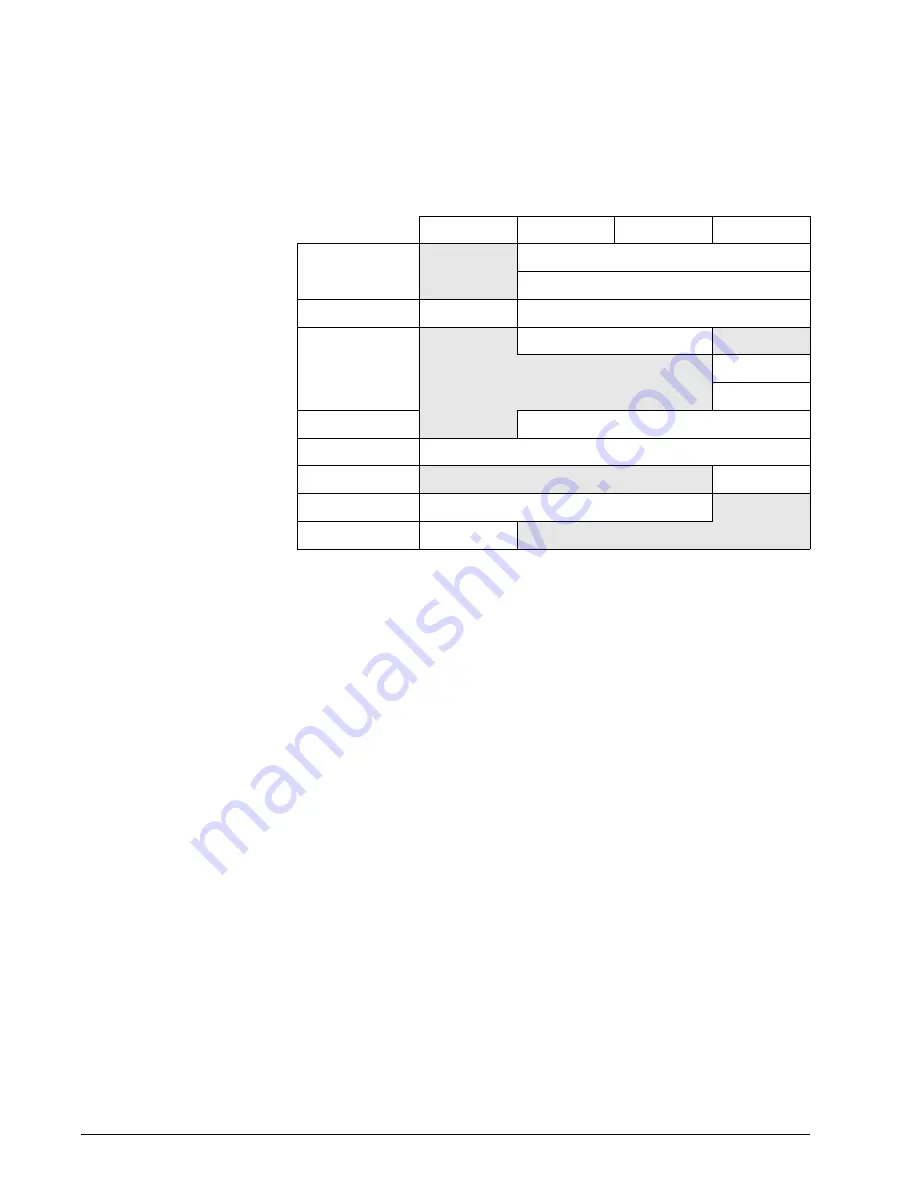
Chapter 10
10-2
V60 Ventilator Service Manual
1049766 Rev A
Specifications
Table 10-2: Controls active in Respironics V60 ventilation modes
CPAP
S/T
PCV
AVAPS
Timing
Rate
I-Time
Baseline pressure
CPAP
EPAP
Inspiratory pres-
sure
IPAP
MinP
MaxP
Rise Time
Rise
O
2
O
2
Volume
V
T
Ramp feature
Ramp Time
Mode-specific
C-Flex
















































