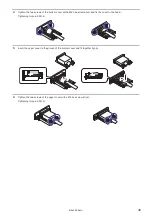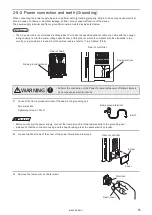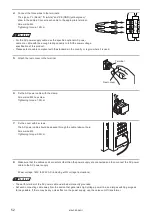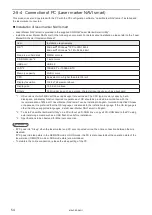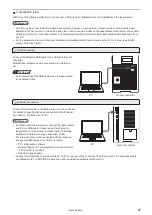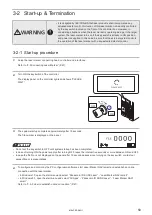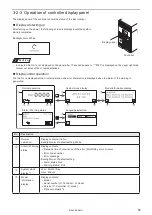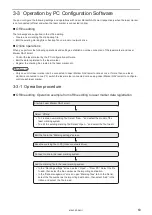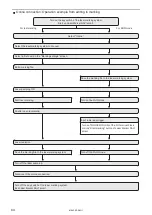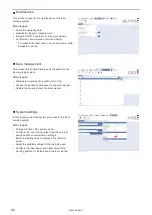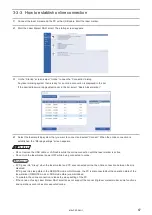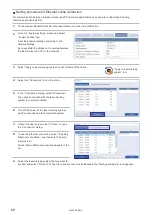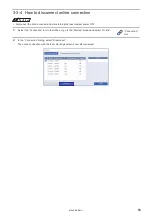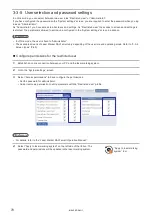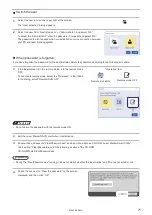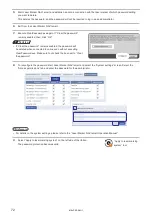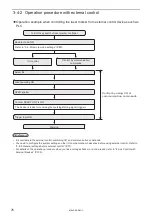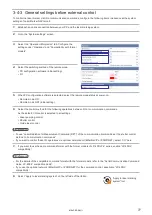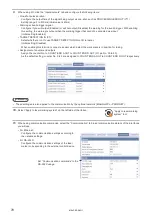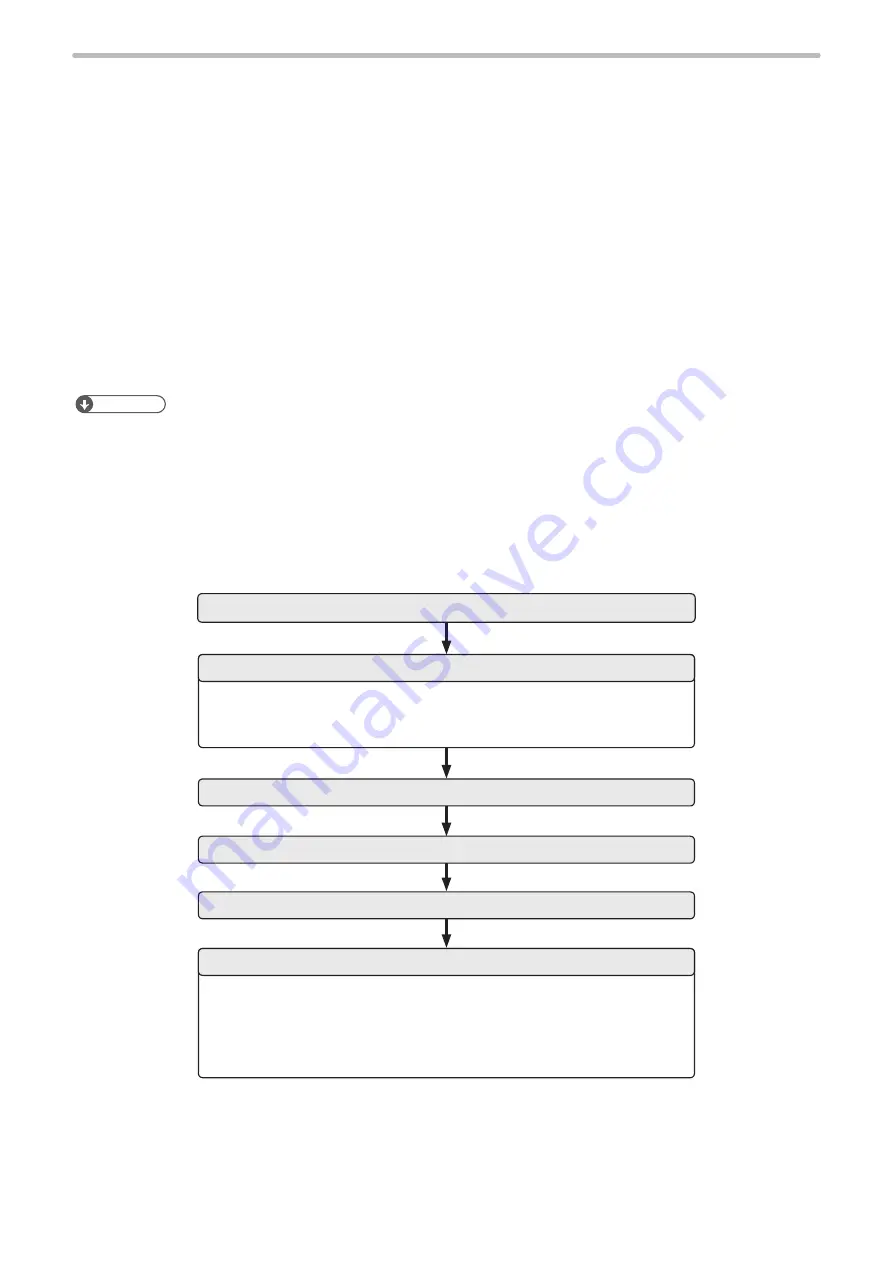
63
3-3 Operation by PC Configuration Software
You can configure the following settings and operations with Laser Marker NAVI smart respectively when the laser marker
is not connected (offline) and when the laser marker is connected (online).
Offline editing
The followings are supported in the offline editing.
• Create a new marking file or a backup file.
• Edit the existing marking file or backup file on a local or network drive.
Online operations
When you perform the following operations and settings, establish an online connection of the laser marker and Laser
Marker NAVI smart.
• Control the laser marker by the PC configuration software.
• Edit the data registered to the laser marker.
• Register the marking file created to the laser marker, etc.
ンㄆㄇㄆㄓㄆㄏㄆ
• Only one unit of laser marker can be connected to Laser Marker NAVI smart online at once. If more than one laser
marker is connected to one PC, switch the laser marker connected online using Laser Marker NAVI smart to configure/
control each laser marker.
3-3-1 Operation procedure
Offline editing: Operation example from offline editing to laser marker data registration
• To create a new marking file: Select “New...” and select the model of the
laser marking system.
• To edit the existing marking file: Select “Open...” and select the file to edit.
• In the “Marking settings” screen, select “Open” – “From PC”. Select the file
to add, then select the file number as the importing destination.
• In the “Data management” screen, open “Marking files” tab. In the file list,
select the file number as the importing destination, then select “Add” in the
ribbon and select the file to add.
Start up Laser Marker NAVI smart.
Select “Offline”.
Edit the file in the “Marking settings” screen.
Save the marking file to PC (local or network drive).
Connect online to the laser marking system.
Add the marking file to the laser marking system.
ME-LPRF-SM-11
Summary of Contents for LP-RF Series
Page 17: ...1 Product Overview ME LPRF SM 11...
Page 34: ...2 Laser Marker Installation ME LPRF SM 11...
Page 57: ...3 Operation Method ME LPRF SM 11...
Page 81: ...4 External Control Using I O ME LPRF SM 11...
Page 126: ...5 External Control by Communication Commands ME LPRF SM 11...
Page 135: ...6 Link Control with External Devices ME LPRF SM 11...
Page 160: ...7 Maintenance ME LPRF SM 11...
Page 186: ...Troubleshooting ME LPRF SM 11...
Page 214: ...Index ME LPRF SM 11...
Page 216: ...216 USB 32 55 W Warning 205 ME LPRF SM 11...
Page 217: ......