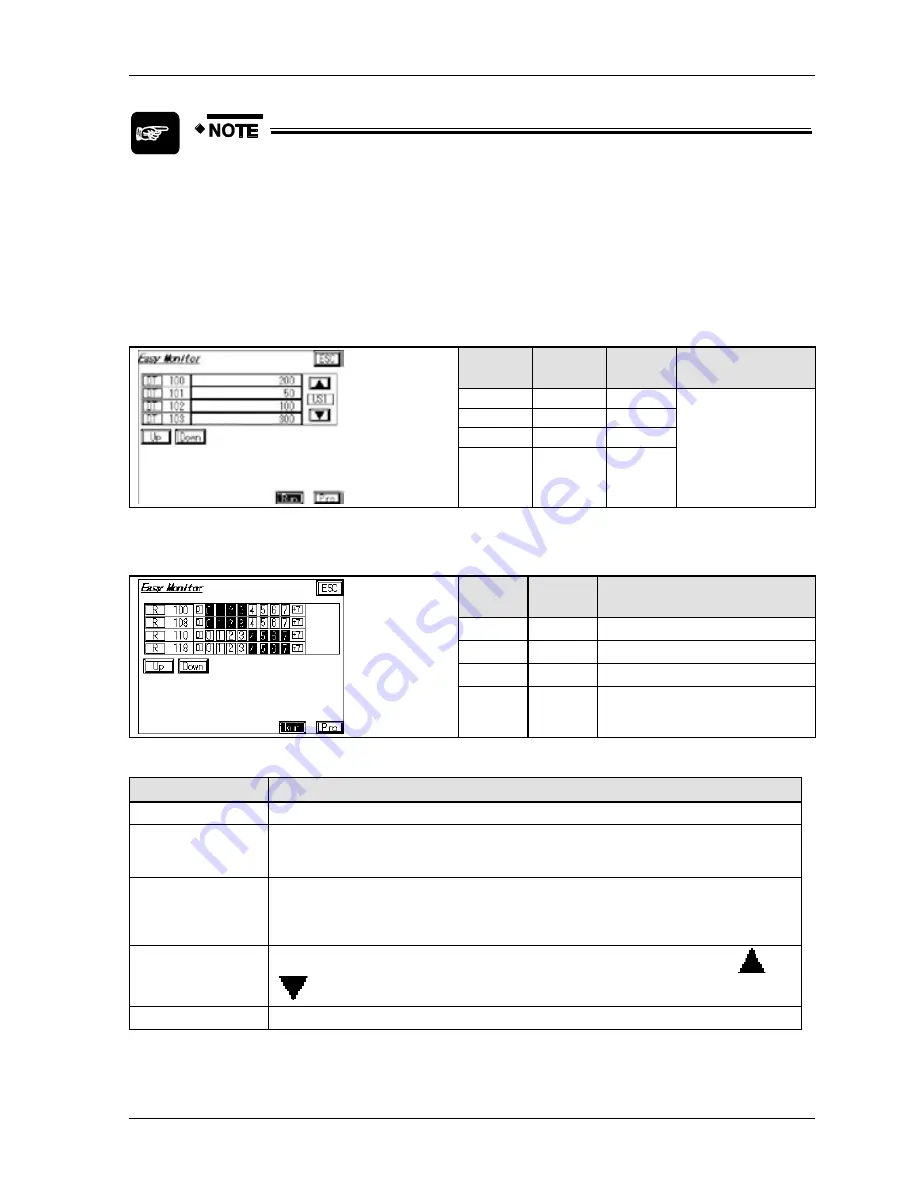
GTWIN Reference Manual
2.7 FP Monitor
87
After the second line, all devices are listed by number in ascending order.
The display of the current device value may be delayed for up to one
minute.
The number of devices listed on a screen depends on the screen size of the
GT model.
The example screen for word devices shows the following device values:
Device
type
Device
No.
Device
value
Display format
DT
100
200
US1 (decimal, 1
word, unsigned).
This is the default
display format (see
p. 85).
DT
200
50
DT
102
100
DT
108
300
The example screen for bit devices shows the following device values:
Device
type
Device
No.
Device value
R
100
Bit 0
–
3: OFF, bit 4
–
7: ON
R
108
Bit 0
–
3: OFF, bit 4
–
7: ON
R
110
Bit 0
–
3: ON, bit 4
–
7: OFF
R
118
Bit 0
–
3: ON, bit 4
–
7: OFF
Option
Description
Device type
Displays the currently selected device type. Touch the button to change the device type.
Device No.
Displays the number of the device (address). To enter a number, touch the number field
and wait for the keyboard to display. Alternatively, use the [Up]/[Down] buttons to select a
device.
Device value
For word devices: device value in the display format selected.
For bit devices: bit status (ON = light/OFF = dark)
Touch the value or bit button to change it.
Display format
Only for word devices. The display format (see p. 85) can be changed with the
and
buttons.
[Up]/[Down]
Use the buttons to scroll through the list of devices.
Summary of Contents for GTWIN
Page 1: ...TOUCH TERMINALS GTWIN Reference Manual ...
Page 11: ...Chapter 1 Introducing GTWIN ...
Page 59: ...Chapter 2 GT Panel System Menu ...
Page 94: ...Chapter 3 The GTWIN User Interface ...
Page 108: ...Chapter 4 Menus ...
Page 182: ...Chapter 5 Parts and Their Functions ...
Page 234: ...Chapter 6 Troubleshooting ...
Page 248: ...Chapter 7 Connecting the GT to a PLC ...
Page 288: ...Chapter 8 SD Card Data Upload from GT to PC ...
Page 293: ......
















































